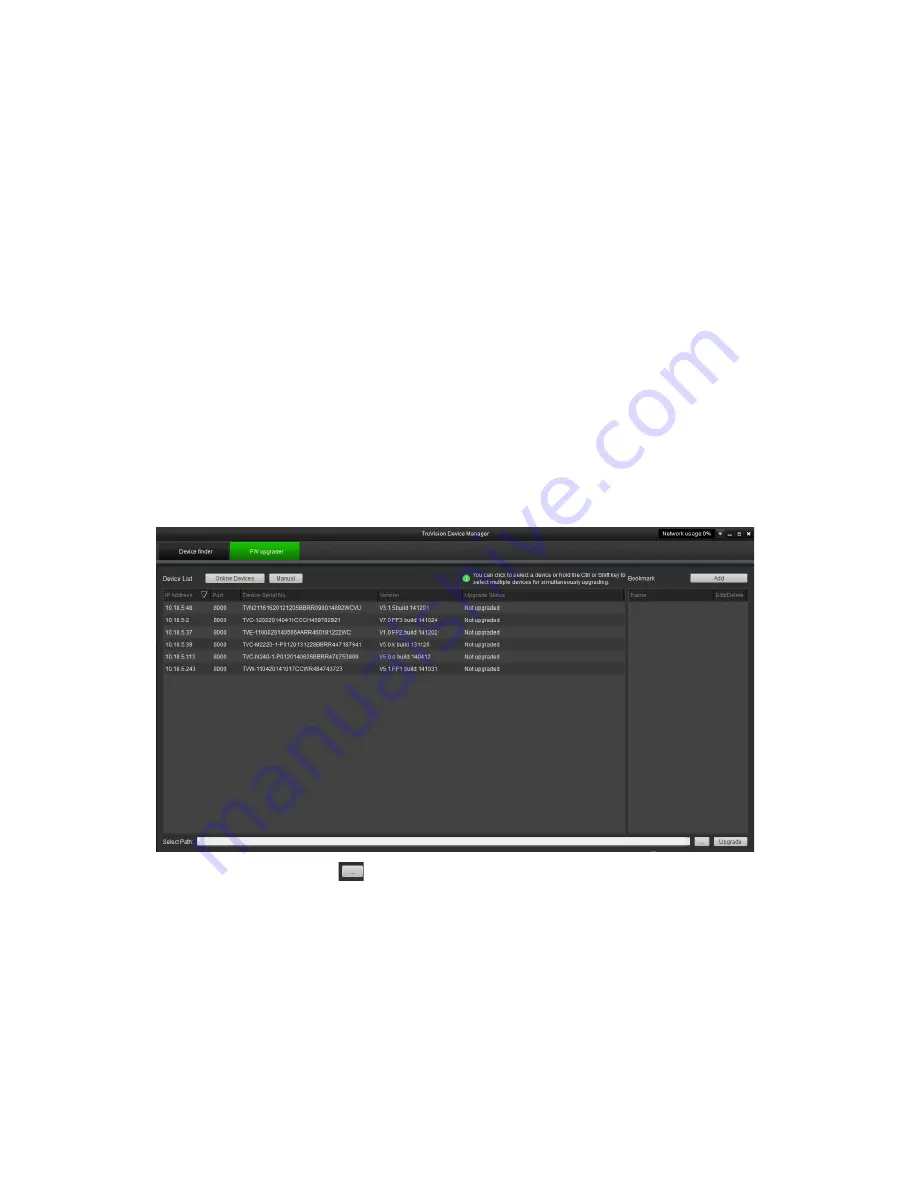
Note
: Do not save the file on the computer desktop.
3. From the menu toolbar, click
Configuration
>
Security
>
Maintenance
>
Upgrade
& Maintenance
. Select the
Firmware
or
Firmware Directory
option from the
Upgrade
drop-down list, and then click the
Browse
button to locate latest firmware
file on the computer.
•
Firmware directory
– Locate the folder containing the firmware file. The camera
chooses the appropriate firmware file automatically.
•
Firmware
– Locate the firmware file manually.
4. Click
Update
. A prompt to reboot the camera appears.
5. When the upgrade is finished, the device reboots automatically. The browser is also
refreshed.
To upgrade the firmware using TruVision Device Manager:
1. Launch TruVision Device Manager.
Note:
Install TruVision Device Manager using the included CD or download it from
www.interlogix.com/video.
2. In the
FW upgrader
panel, select a device or hold the Ctrl or Shift key to select
multiple devices for simultaneous upgrading.
3. Click the browse button
to locate the firmware file.
To have the device automatically reboot after the upgrade, select
Reboot the
device after upgrading
. Select
Restore default settings
to restore all parameters.
4. Click
Upgrade
.
5. When the upgrade is complete, the updated version information on the devices is
listed.
TruVision 81 Series IP Camera Configuration Manual
53
























