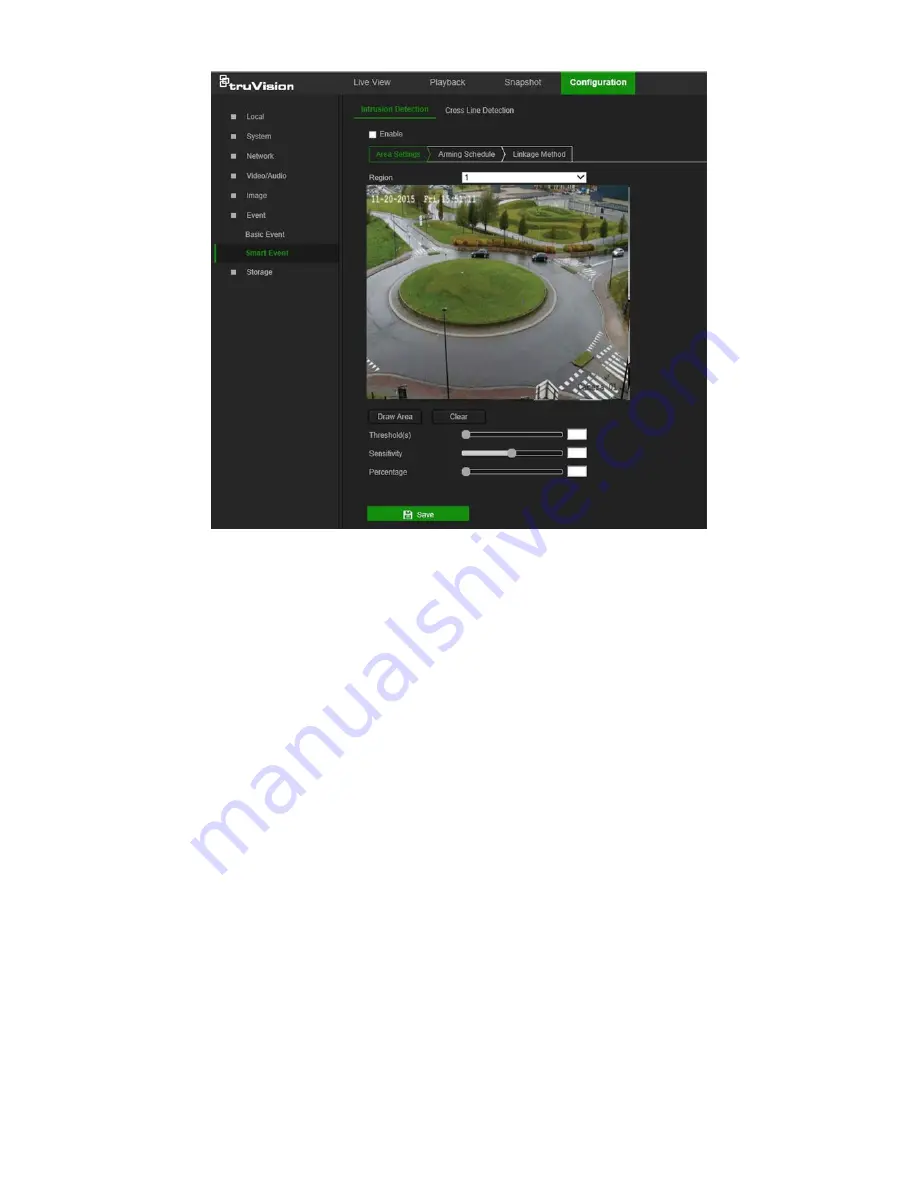
To define intrusion detection:
1. From the menu toolbar, click
Configuration
>
Event
>
Smart Event
>
Intrusion
Detection
.
2. Select the
Enable
check box to enable intrusion detection.
3. Click
Draw Area
, and then draw a rectangle on the image as the defense region.
When drawing the rectangle, connect all lines end-to-end to each other. Up to four
areas are supported. Click
Clear
to clear the areas drawn. The defense region
parameters can be set up separately.
Note
: The drawn area can only be quadrilateral.
4. Select the region number to be configured from the
Region
drop-down list.
5. Set the sliders as follows:
Threshold:
This is the time threshold that the object remains in the region. If the
value is set as 0, the alarm is triggered immediately after the object enters the
region. The range is between 0 and 100.
Sensitivity:
The sensitivity value defines the size of the object that can trigger the
alarm. When the sensitivity is high, a small object can trigger the alarm. The range
is between 1 and 100.
Percentage:
This defines the ratio of the in-region part of the object that can trigger
an alarm. For example, when the percentage is set as 50%, half of the object
entering the region will trigger the alarm. The range is between 1 and 100.
6. Click
Save
to save changes.
TruVision 81 Series IP Camera Configuration Manual
39






























