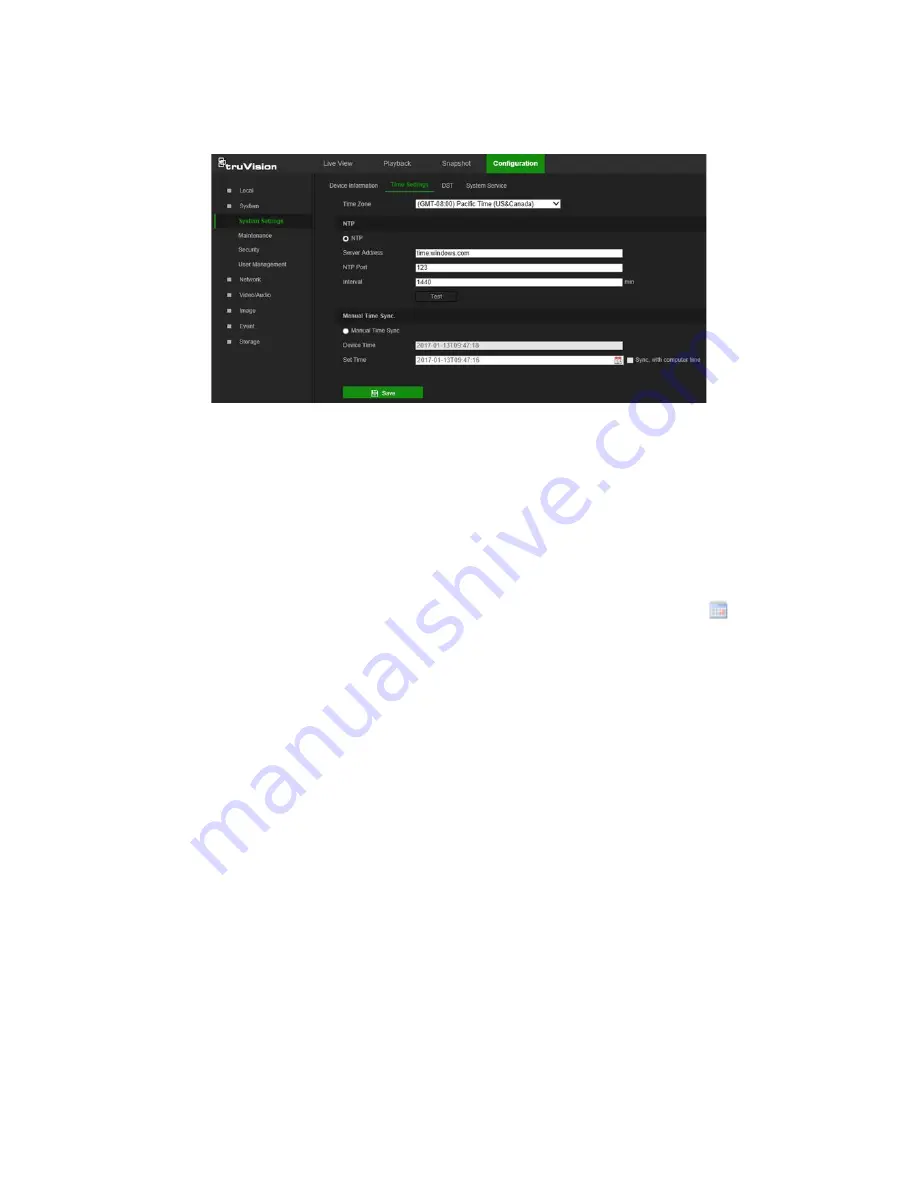
To define the system time and date:
1. From the menu toolbar, click
Configuration
>
System
>
System Settings
>
Time
Settings
.
2. From the
Time Zone
drop-down list, select the time zone that corresponds to the
camera’s location.
3. Select one of the following options for setting the time and date:
Synchronize with an NTP server
: Select the
NTP
radio button and type the
required information in the
Server Address
and
NTP Port
boxes. The time interval
can be set from 1 to 10080 minutes.
—or—
Set manually
: Select the
Manual Time Sync
radio button and then click
to set
the system time from the pop-up calendar.
Note
: Select the
Sync with computer time
checkbox to synchronize the time of the
camera with the time of the computer.
4. Click
Save
to save changes.
5. Click the
DST
tab and then select
Enable DST
to enable the DST (Daylight Savings
Time) function, and set the date of the DST period.
6. Set the date and time differential of the DST period using the
Start Time
,
End
Time
, and
DST Bias
drop-down lists.
12
TruVision 81 Series IP Camera Configuration Manual





























