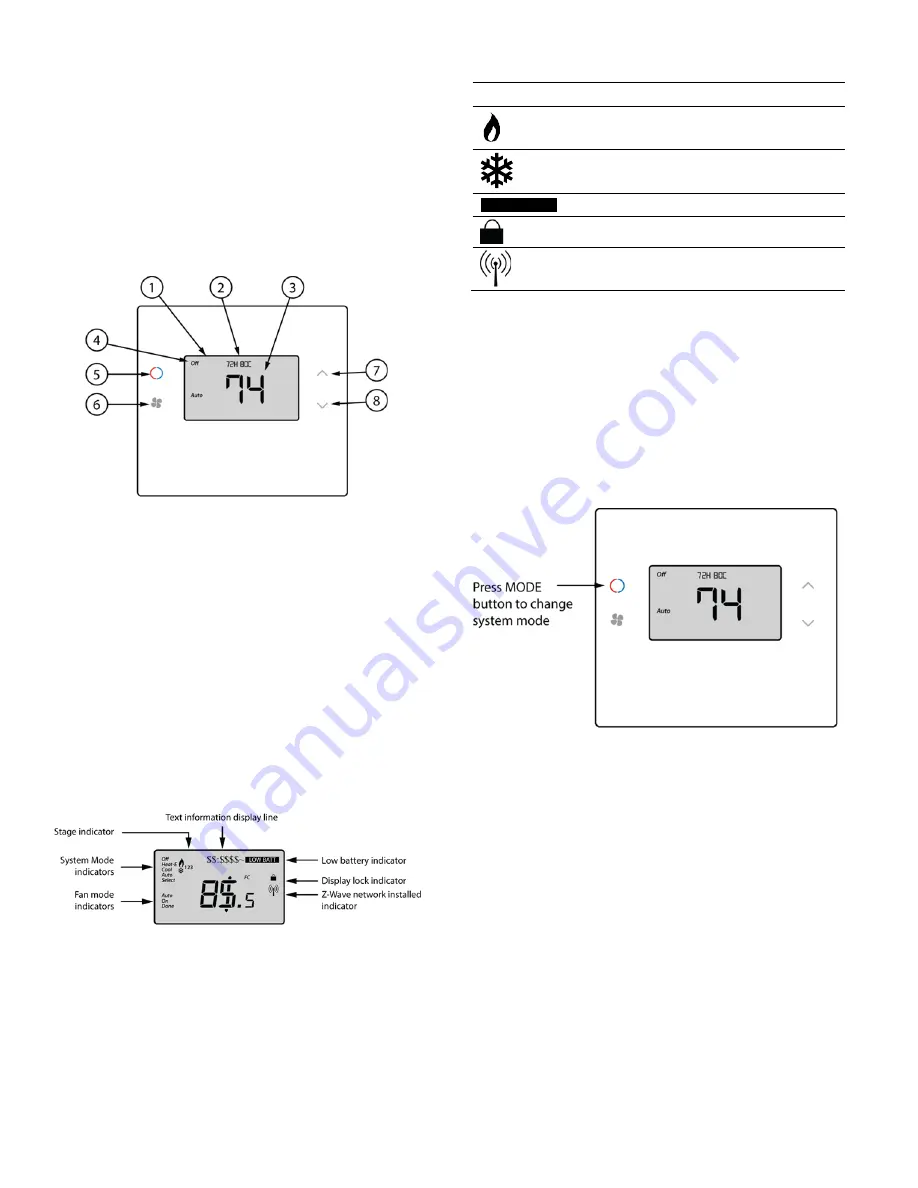
10 / 14
P/N 466-5519 • REV 0.01 • 24MAY19
Operation
Backlight and Button Operation
The thermostat backlight is normally set to go out after 20
seconds of no button presses to conserve battery power.
If
the backlight is off
, the
first
button press of
any button
will
only turn on the backlight, see Figure 1 (items 5-8). Once the
backlight is on, the buttons function normally.
Figure 9:
Main Thermostat Screen
Figure 1 Legend:
1) Backlit
Display
2) Text Display Line
3) Room
Temperature
4) Button Mode Status Icon
5) Mode Touch Buttons
Heating/cooling Mode Selections
6) Fan Mode Icon
7) Temperature Setting Touch Button (Warmer)
8) Temperature Setting Touch Button (Cooler)
Thermostat Backlight Display
Figure 10:
Thermostat Backlight Display
(IS-ZW-TSTAT-500)
Table 2:
System Operation Modes
Icon Description
System is ON and heating. If flashing,
minimum run time (MRT) is active
System is ON and cooling. If flashing,
minimum run time (MRT) is active
L
LOW BATT
Y
Battery indicator
Display lock indicator
Z-Wave network indicator
Stage Indicators
x
“1” = Stage 1 heating or cooling is ON
x
“2” = Stage 2 heating or cooling is ON
x
“3” = Stage 3 heating (Aux Heat) is ON
For heat pump systems only:
x
“Heat-E” = Emergency heat mode active
Figure 11:
Setting the System Mode
System Modes
x
Off:
System is off. No heating or cooling will come on.
If system was on, it will turn off immediately.
x
Heat:
Only heating will occur.
x
Cool:
Only cooling will occur.
x
Auto:
Heating or cooling will come on according to the
heating and cooling setpoints. The system will
automatically switch between heating and cooling
modes as needed to maintain the setpoints.
































