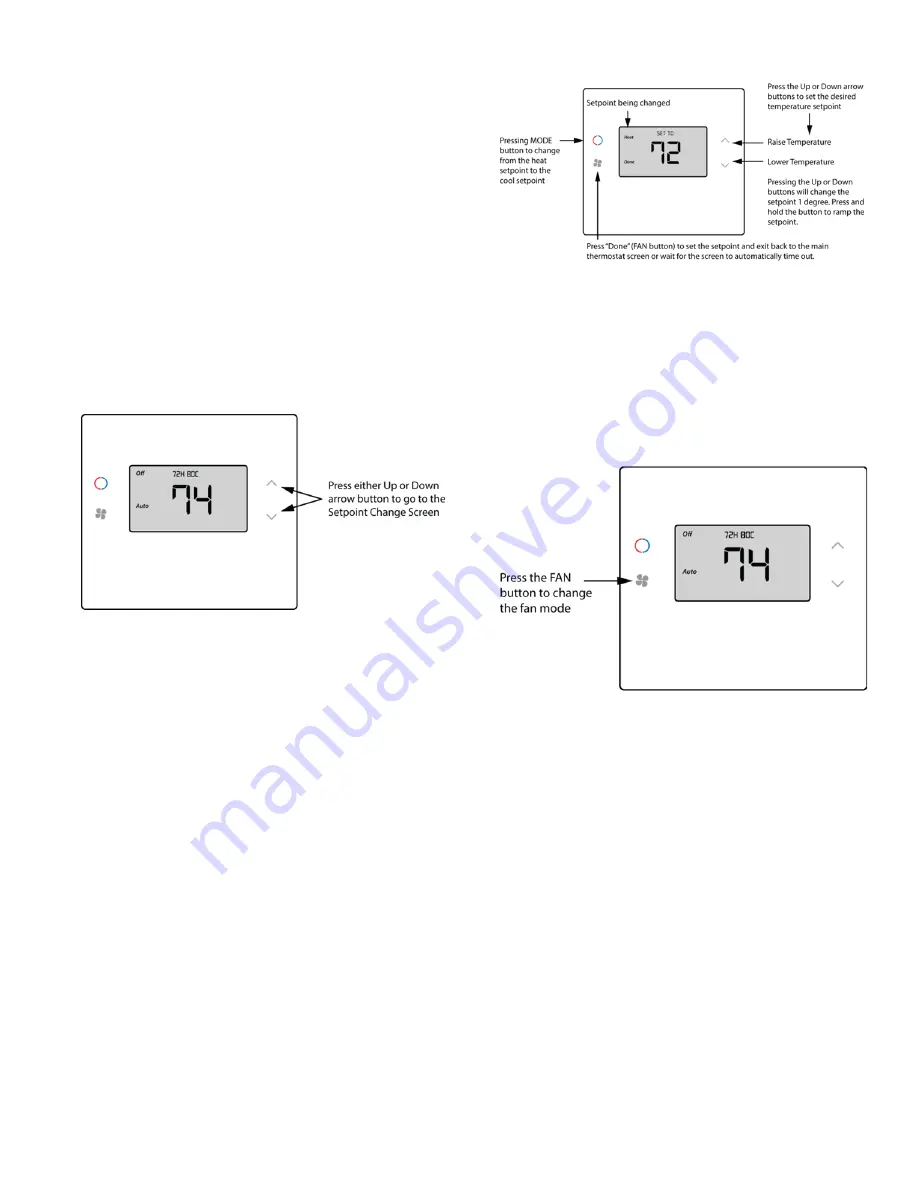
P/N 466-5519 REV 0.01 • 24MAY19
11 / 14
Special Heat Pump Mode: Emergency Heat
x
Heat-E:
An additional system mode, “Heat-E” for
Emergency Heat will be displayed if the HVAC System
Type is set to Heat Pump. If there is a compressor
failure with the Heat Pump system, setting the mode to
Emergency Heat will allow the supplemental Aux Heat
to come on first whenever there is a call for heating. It
also disables the compressor output to prevent further
damage to the HVAC system.
CAUTION!
Emergency Heat should only be used for emergencies
until the HVAC system can be repaired.
Running the
system in Emergency Heat mode is commonly the
most expensive mode since only the electric heat
strips are being used instead of the more efficient
heat pump compressor.
Figure 12:
Setting the Heating or Cooling Temperature
Setpoint
Setpoint Change
To change the setpoint, press the Up or Down arrow
buttons. The screen will switch to the setpoint change screen
(as above) and show the current setpoint of the current
heating or cooling mode. Adjust setpoint temperature up or
down with the arrow buttons.
Note:
When in the Setpoint Change screen, pressing the
MODE
button will switch the setpoint being displayed between the
Heat and Cool setpoints.
x
Setpoint Push:
The cooling setpoint cannot be set
below the heating setpoint. The thermostat will “push”
the heating setpoint lower if the cooling setpoint is set
below the current heating setpoint. A 3° separation is
maintained between the heating and cooling setpoints.
The same is true for raising the heating setpoint above
the cooling setpoint. The thermostat will “push” the
cooling setpoint up to maintain the 3° separation.
Figure 13:
Setpoint Change Screen
Fan Modes
x
Auto:
Fan automatically operated by the HVAC system.
(normal setting)
x
On:
Manual Fan mode. Fan stays on until mode is
changed back to Auto, independent of the heating or
cooling system operation.
Figure 14:
Setting the Fan Mode














