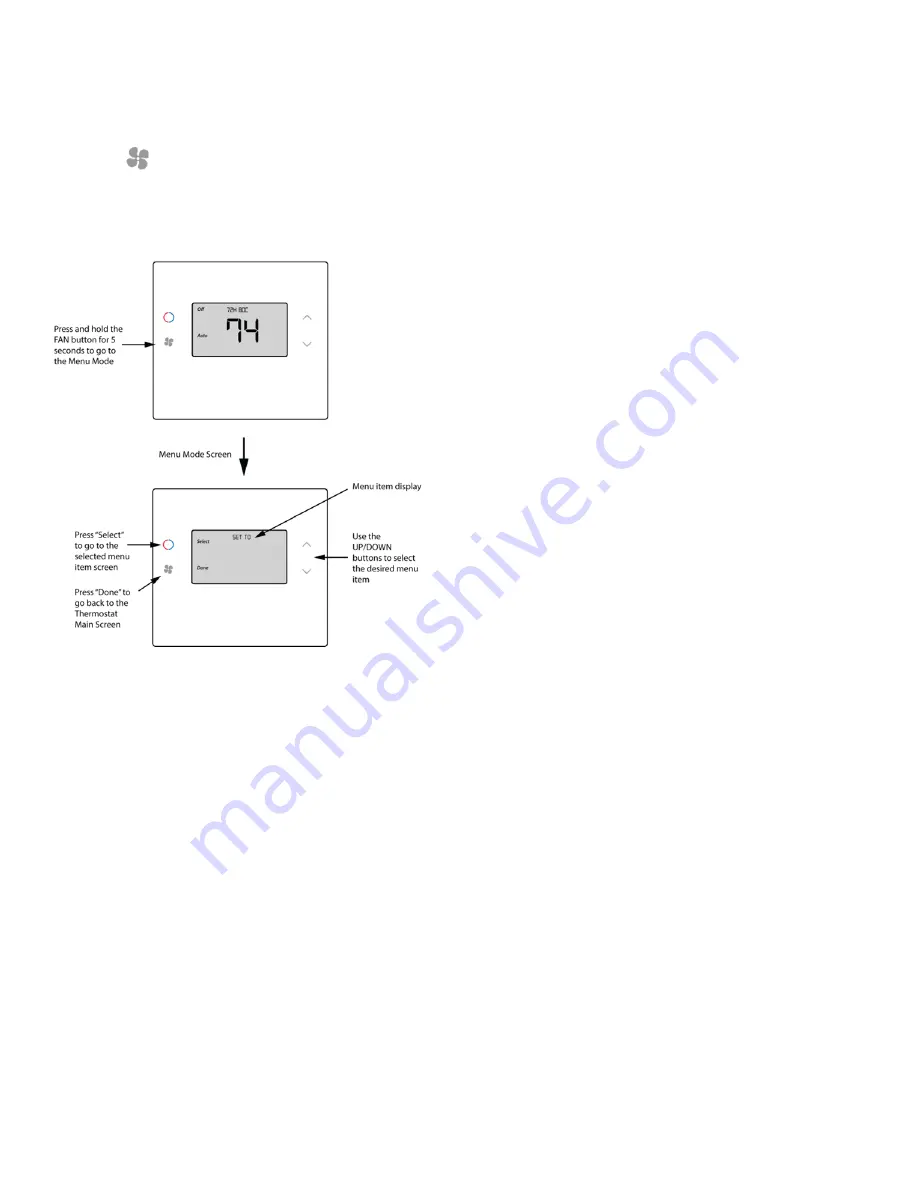
12 / 14
P/N 466-5519 • REV 0.01 • 24MAY19
Thermostat Menu Mode
The Thermostat has a menu of setup and information
displays. To change to the Menu Mode, press and hold the
FAN button
for 5 seconds. The display will change to
the Menu Mode and display the Setup screen. Use the
Up/Down arrow buttons to scroll through other menu items.
Figure 15:
Thermostat Main Screen
Menu Mode Options
x
SETUP:
User preference settings
x
SYSTEM:
Thermostat HVAC system settings
x
ZWAVE:
Z-Wave network install or remove
x
INFO:
Displays thermostat version and setup info
Setup Menu
User preference settings are as followed:
x
Fahrenheit or Celsius:
Select the temperature display
mode.
x
Backlight Timeout:
Sets the time from last button
press that the backlight will turn off; range: 10 - 30
seconds.
Note:
Long backlight timeouts will reduce battery life.
If the thermostat is powered from 24VAC, the backlight
timeout can be set to “0” which will keep the backlight
on continuously.
x
Temperature Sensor Calibration:
Change the
temperature calibration by ±7°. Use the Up/Down arrow
buttons to change to the desired temperature displayed.
x
Humidity Sensor Calibration:
Change the humidity
calibration by ±7%. Use the Up/Down arrow buttons to
change to the desired humidity displayed.
x
Status Line display:
Select Setpoints or Humidity to
be displayed on the upper status line.
System Menu
x
System type:
Select the system type,
Standard
or
Heat Pump
Fan type (standard systems only)
x
Select fan type:
Gas
(typical default setting) or
Electric
Change over type (heat pump systems only)
x
Select the Changeover type:
Changeover WITH COOL (typical default setting)
Changeover WITH HEAT
See Installation Guide for more information on System setup
and the Advanced Systems Menu.
Z-Wave Menu
This menu item allows the thermostat to be enrolled to the Z-
Wave network. Follow the instructions shown in the Z-Wave
Operation section (page 18) to enroll the Thermostat onto
the network.
INFO Menu
The INFO menu displays information about the thermostat.
Use the Up/Down buttons to scroll through the various items.
Thermostat information displayed:
x
Version:
Thermostat firmware version
x
ZWAVE:
Z-Wave firmware version
x
Node ID:
Z-Wave Node ID
x
Home ID:
Z-Wave Home ID
x
System type:
Displays current System Type settings
(Standard or Heat Pump)
If System Type = Standard
x
Fan type:
Displays current Fan Type setting














