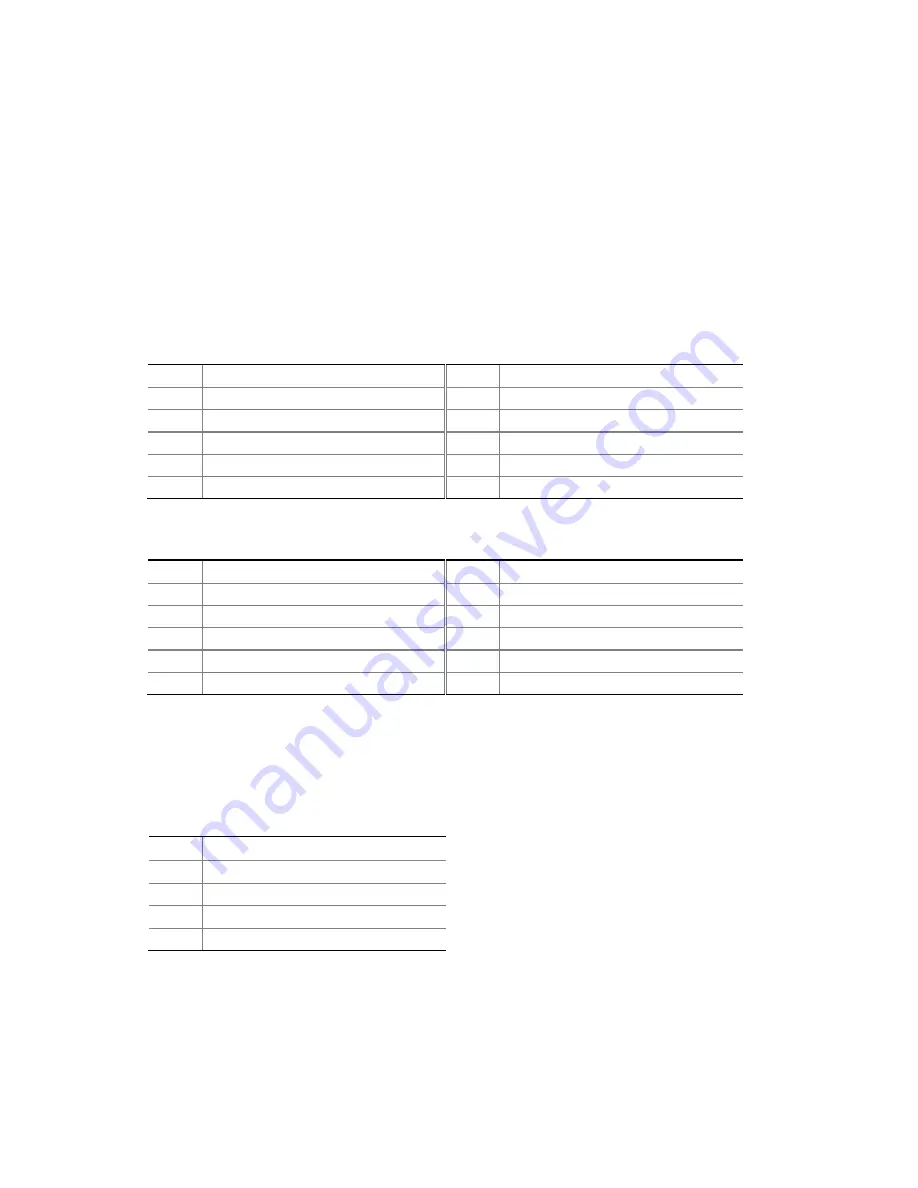
Installing and Replacing Desktop Board Components
35
Connecting to the Front Panel USB 2.0 Headers
Befor e connect ing t o t he USB 2.0 headers, obser ve t he pr ecaut ions in " Befor e You
Begin" on page 23. See Figure 11, B and E for t he locat ion of t he USB 2.0 header s.
Table 7 and Table 8 show t he pin assignm ent s for t he headers.
The brow n USB header ( Figure 11, B) support s a single USB port w hile t he black USB
header ( Figure 11, E) support s t w o USB port s. The single USB port header is designed
t o support a Flash Mem ory Drive such as t he I nt el Z- U130 USB Solid- St at e Drive ( or
com pat ible device) . Refer t o “ I nst alling an I nt el
Z- U130 USB Solid- St at e Drive or
Com pat ible Device” on page 32 for m or e infor m at ion.
Table 7. Front Panel USB Header
Pin
Signal Name
Pin
Signal Name
1
+ 5 VDC
2
+ 5 VDC
3
D-
4
D-
5
D+
6
D+
7
Gr ound
8
Gr ound
9
KEY ( no pin)
10
No Connect
Table 8. Front Panel USB Header with Intel Z-U130 USB Solid-State Drive or
Compatible Device Support
Pin
Signal Name
Pin
Signal Name
1
+ 5 VDC
2
No Connect
3
D-
4
No Connect
5
D+
6
No Connect
7
Gr ound
8
No Connect
9
KEY ( no pin)
10
LED#
Connecting to the Piezoelectric Speaker Header
Figure 11, C show s t he locat ion of t he piezoelect ric speaker header. Table 9 show s t he
pin assignm ent s for t he piezoelect ric speaker header .
Table 9. Piezoelectric Speaker Header
Pin
Signal Name
1
+ 5 VDC
2
Key ( no pin)
3
Key ( no pin)
4
SPKR
Содержание D2550DC2
Страница 1: ...2 Order Number G74459 001...
Страница 8: ...Intel Desktop Board D2550DC2 Product Guide viii...
Страница 31: ...Installing and Replacing Desktop Board Components 31 Figure 9 Installing a PCI Express Mini Card...
Страница 44: ...Intel Desktop Board D2550DC2 Product Guide 44 O...
Страница 46: ...Intel Desktop Board D2550DC2 Product Guide 46...
Страница 50: ...Intel Desktop Board D2550DC2 Product Guide 50...















































