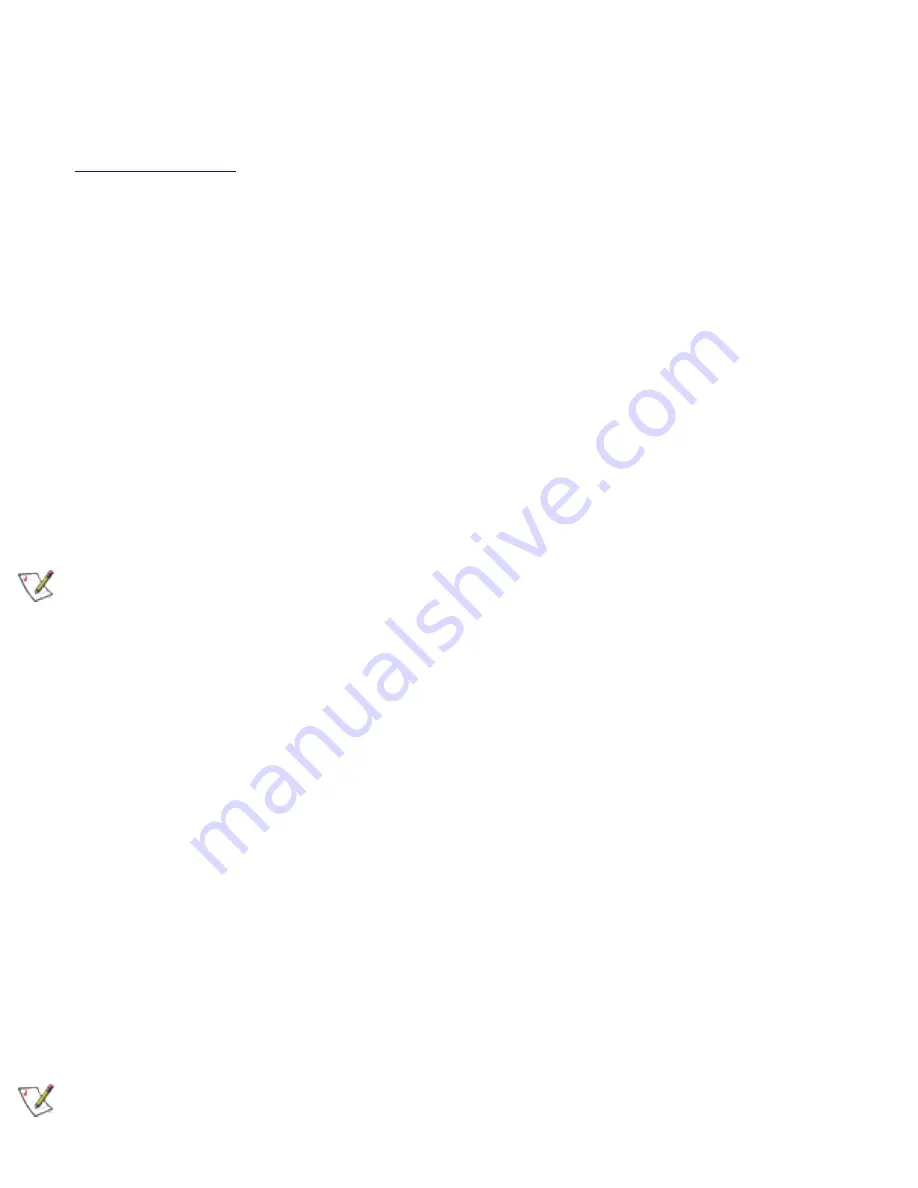
2. Log in with administrative rights if prompted by Windows XP.
3. Wait for Windows to detect the newly installed hardware and display the
Found
New Hardware Wizard
dialog. Verify that
Install the software automatically
(Recommended)
is selected. If Windows does not detect the new hardware, see
.
4. Insert the Intel CD into your CD drive. The
New Hardware Found Wizard
searches for the correct driver files and copies them to your hard drive.
5. On the
Network Name
screen, click
Next
to accept the default Network Name
(SSID), or enter a specific SSID for your network, then click
Next
.
6. On the
Data Encryption
screen, click
Next
to accept the default encryption setting
None
, or enter specific encryption settings for your network, then click
Next
.
7. On the
Found New Hardware Wizard
screen, click
Finish
. Proceed to disable the
Windows XP wireless configuration feature.
Disable Windows XP Wireless Configuration (Required)
To disable the Windows XP wireless configuration feature so that you can use Intel(R)
PROSet for wireless configuration, continue as follows:
Instructions are written for use with the Windows XP Start Menu and Control Panel
Category View, not with "Classic" Start Menu or Control Panel views.
8. Click
Start
and
Control Panel
.
9. On the
Pick a category
screen, click
Network and Internet Connections
, then
under the heading
or pick a Control Panel icon
click
Network Connections
.
10. In the
Network Connections
window, right-click your
Wireless Network
Connection
and select
Properties
.
11. Select the
Wireless Networks
tab.
12. Click to clear ("deselect") the check box
Use Windows to configure my wireless
network settings
, then click
OK
on the
Wireless Network
tab. Do not click any
other tabs. Continue with the installation of Intel(R) PROSet.
Intel(R) PROSet Installation (Required)
Continue with the following steps to install the Intel(R) PROSet wireless configuration
utility (required):
Some versions of this product do not support the
Intel(R) PRO Network
Содержание 2200BG
Страница 1: ...User s Guide PRO Wireless 2200BG Network Connection Model WM3B2200BG ...
Страница 10: ...Back to Contents Page Please read all restrictions and disclaimers ...
Страница 76: ...Back to Contents Please read all restrictions and disclaimers ...
Страница 78: ...Corporate Web Site http www intel com Back to Contents Page Please read all restrictions and disclaimers ...






























