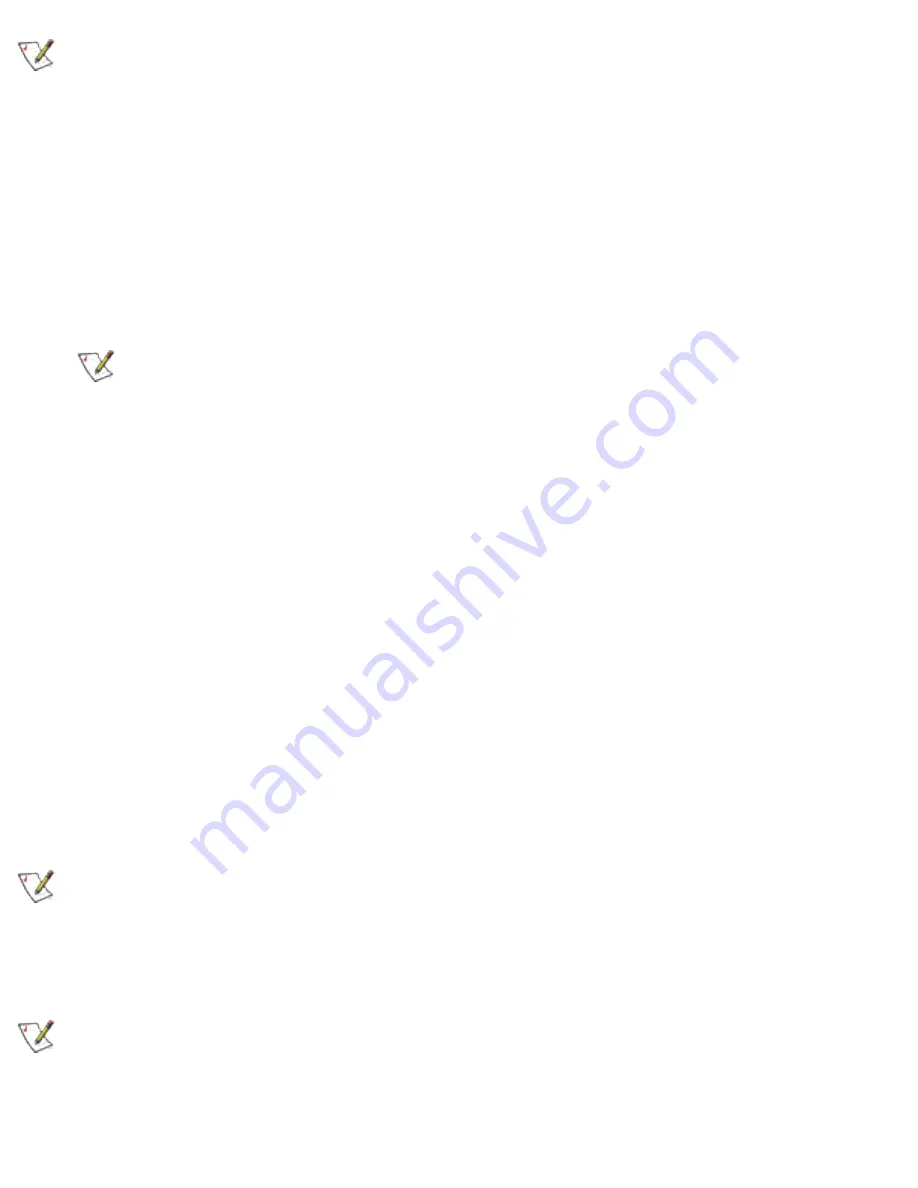
Some versions of this product do not support the
Intel(R) PRO Network
Connections
menu screen for installation of utility software. If the Intel(R) PRO Network
Connections menu screen does not appear, or if it does not have a menu item for
Wireless LAN Adapters, you can start the Intel(R) PROSet installer manually using
Start
> Run
and browsing to the file
iSetup.exe
in the path
APPS/PROSET/WINXPT32
on the
Intel CD supplied with the product. Skip Steps 11 and 12 below and continue with
Step
13
.
11. On the
Intel(R) PRO Network Connections
screen, click
Wireless LAN
Adapters
.
This screen may have been launched in step 4 above. If the screen is not
visible when you close the
Found New Hardware Wizard
dialog, display it by
removing and re-inserting the Intel CD, or by running autorun.exe from the CD.
12. On the
Intel PRO/Wireless LAN Adapters
menu screen, click
Install Software
.
13. On the
Welcome to the InstallShield Wizard for Intel(R) PROSet
screen, click
Next
.
14. On the
License Agreement
screen, after reading the license agreement, select
I
accept the terms in the license agreement
and click
Next
.
15. On the
Setup Type
screen, verify that
Typical
is selected, then click
Next
. This is
the recommended setting for a first-time installation.
16. On the
Ready to Install the Program
screen click
Install
.
17. After the software is installed on your computer, click
Finish
. Click Exit to close the
Intel(R) PRO Network Connections
screen.
18. To launch Intel(R) PROSet, double-click the Intel(R) PROSet icon in the system
tray or follow the path
Start > Programs > Intel Network Adapters > Intel(R)
PROSet
. For additional information on the program, press
F1
or click
Help
while
the program is running.
During initial adapter installation and configuration, it may take up to two minutes for
adapter settings to be confirmed.
Uninstalling Intel(R) PROSet
After uninstalling Intel(R) PROSet using the "add/remove" feature in Windows, re-
boot the computer. Any current connection remains active (the profile is active) until the
computer re-boots.
Содержание 2200BG
Страница 1: ...User s Guide PRO Wireless 2200BG Network Connection Model WM3B2200BG ...
Страница 10: ...Back to Contents Page Please read all restrictions and disclaimers ...
Страница 76: ...Back to Contents Please read all restrictions and disclaimers ...
Страница 78: ...Corporate Web Site http www intel com Back to Contents Page Please read all restrictions and disclaimers ...




























