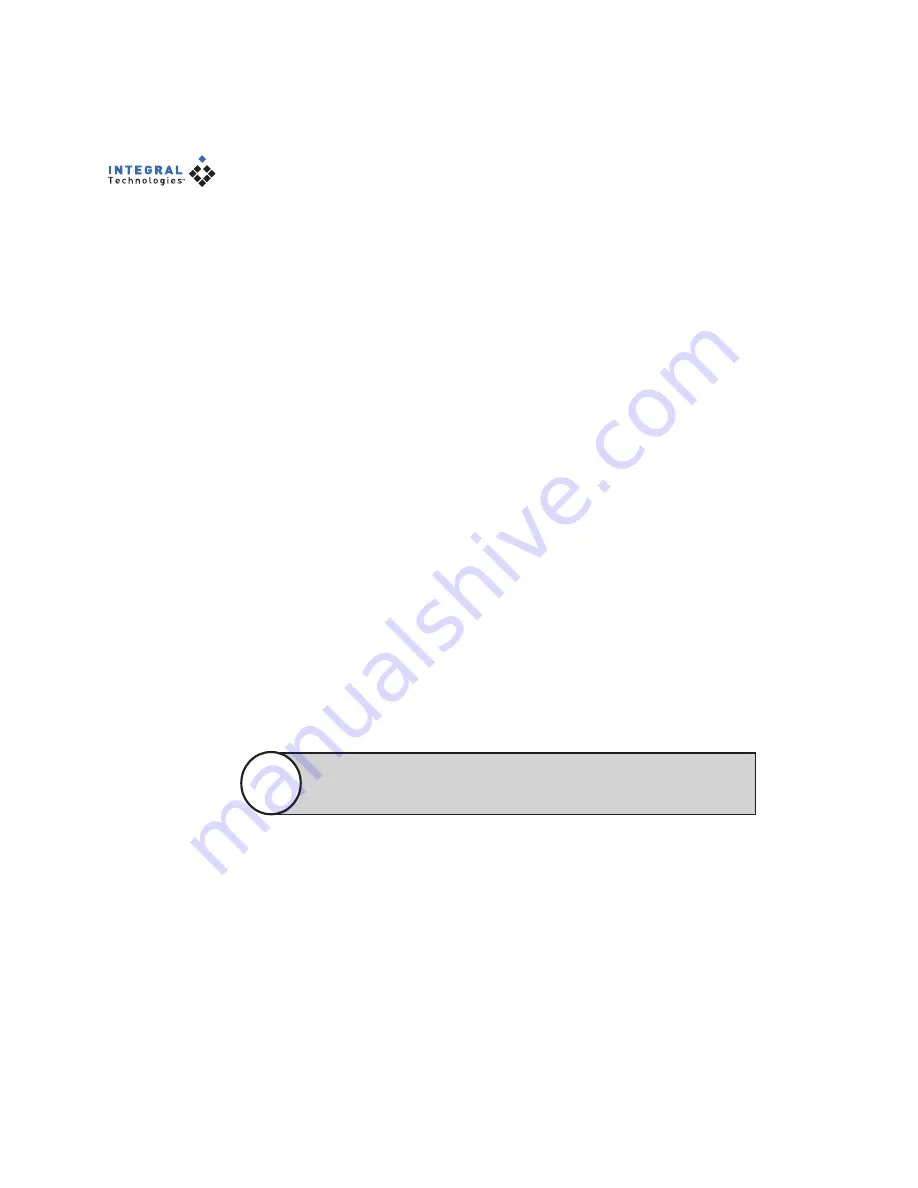
82
Viewing Reports
Several useful reports can be viewed from Client Manager. To view a report,
click on the Reports button, select a report type, and select the week for which
you want to view the report. The following reports are available:
•
Camera Usage Report.
Displays recording activity per camera and
per day in terms of the amount of disk space used for storage.
•
Client Log.
Displays user activity by date/time, user name, and IP
address.
•
Administration Log.
Displays administrator activity by date/time,
user name, and IP address.
•
Configuration Report.
Displays all configuration changes for VAUs,
cameras, camera groups, zones, users, and other configuration
parameters.
The reports are viewed onscreen in a browser and can also printed.
Client Startup Options
The Client Startup Options section allows you to control the resolution of the
DigitalSENTRY client application. You can display the application at the
standard 1024
×
768 resolution, or at the resolution of the Windows Desktop
(1024
×
768 minimum).
You can also choose whether to allow multiple simultaneous instances of the
client application. A second instance is useful when manually controlling the
analog video outputs.
Changes in the Client Startup Options section are not applied until
the next time the DigitalSENTRY client application is started.
Note
Adding and Deleting Systems
Client Manager allows you to add servers to the system list. To do this, click
Add System and enter a name, TCP/IP Address, and Reconnect Interval. Select
AutoConnect if you want to automatically connect to the system every time
you start the client application or DSAdmin. Click Save when finished.
You can also delete a server from the system list by clicking the server name
and then the “Delete
servername
” button, where “servername” is the actual
name of the server.
























