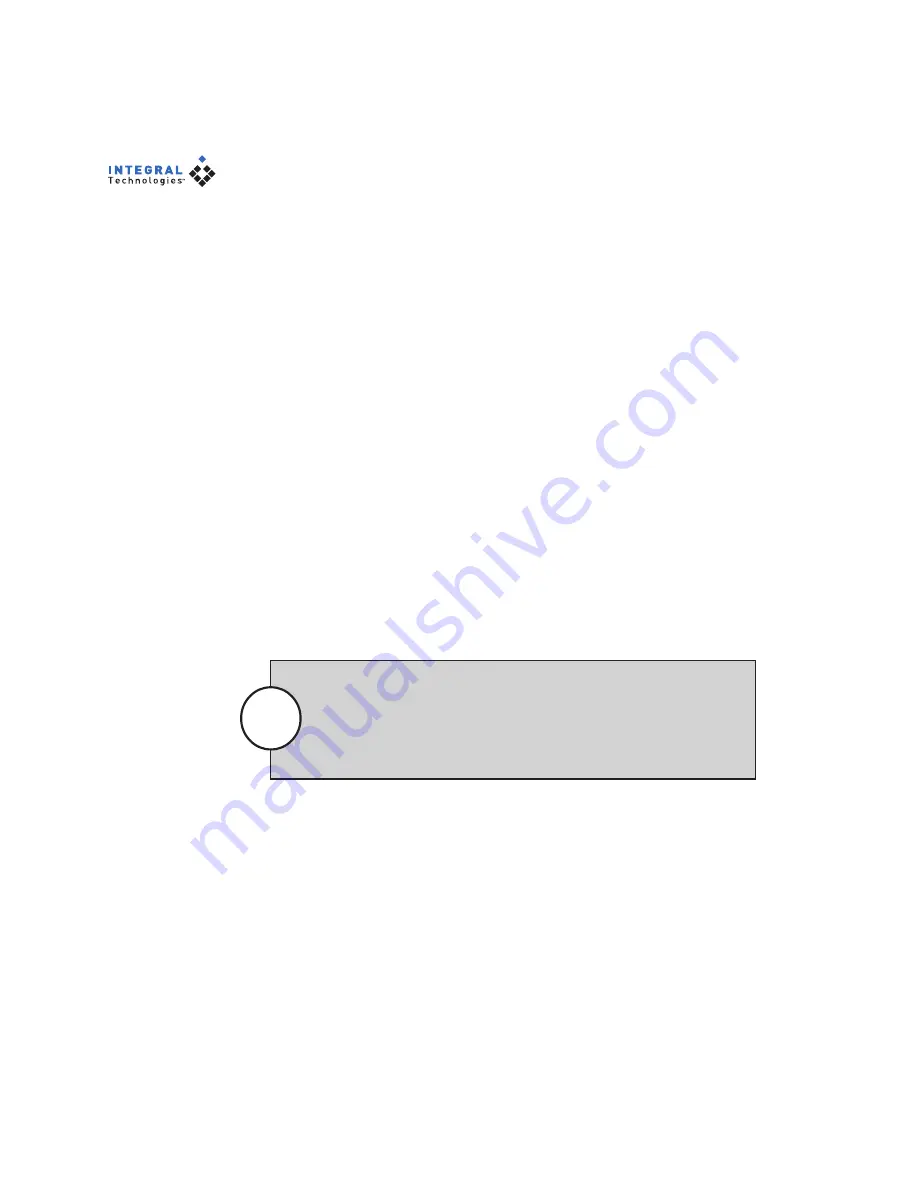
72
Playing Back a Logged Event
To play back a logged event, perform a log search as described in the previous
section, and then complete the following steps:
1. Click on the portion of the colored box aligned with the time and day
when the event you want to view occurred. The events corresponding
to your selected segments are highlighted in the list on the right side of
the screen.
2. Double-click the highlighted event from the list that corresponds to
the video you want to view. Recorded video is simultaneously played
back from all cameras in the zone where the event occurred.
3. Use the counter and the playback controls (Play, Pause Video, Play
Fast Reverse, Step Back, Step Forward, and Play Fast Forward) at the
top of the screen to view the desired portions of video. To see the
function of each button, hover over the button with the mouse without
clicking.
4. When you play back an alarm event, the Video Controls tab appears.
To return to the list of events, click the down-arrow button on the left.
When you are finished viewing the event, you can click the Event History
button to return to your search results, or you can proceed with other tasks.
When you play an event from the Event History, the Video
Controls panel includes a Play By Frame/Time feature. Play By
Frame plays only recorded frames, skipping over periods without
recorded video. Play By Time plays back video based on time
elapsed, including periods when no video was recorded.
Note






























