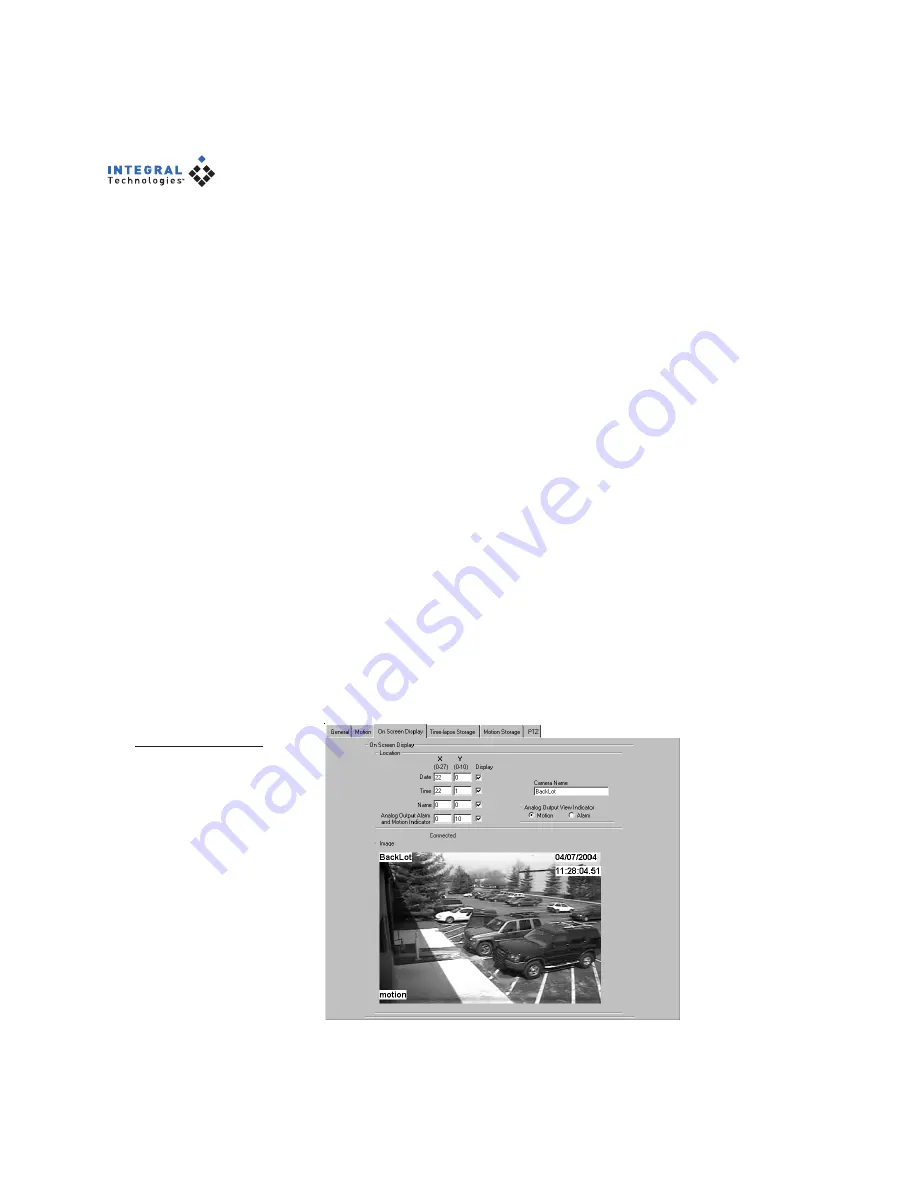
28
Figure 13
The On Screen
Display tab config-
ures the text that
appears in video
windows.
On Screen Display
The On Screen Display tab (see Figure 13) allows you to set the location for
date, time, and camera name text in live and recorded video windows. You can
also set the location for the word Motion that appears on video displayed over
an analog output when motion events occur (these words do not appear in the
DigitalSENTRY client application). Live video from the currently selected
camera is displayed on the tab so that you can see what your setting would look
like if you were to activate the OSD for the camera in the DigitalSENTRY
client application.
To display date, time, and camera name information on the test video window,
select the appropriate boxes in the Display column. Then adjust the X and Y
values to change the location of the first character of text for each displayed
item onscreen.
Each video window is divided into a grid 28 units wide by 11 units high. The X
(horizontal) value can be 0–27, with 0 indicating the left column units and 27
indicating the right column of units. The Y (vertical) value can be 0–10, with 0
indicating the top row of units and 10 indicating the bottom row of units.
Be sure to leave enough room for the rest of the text. For example, do not place
the time text in column 27, because the rest of the text would extend past the
right edge of the video window. The live video window allows you to immedi-
ately test your OSD configuration.
If the DigitalSENTRY client application is running when you make changes on
the On Screen Display tab, you must refresh the system in Client Manager for
the changes to be implemented.






























