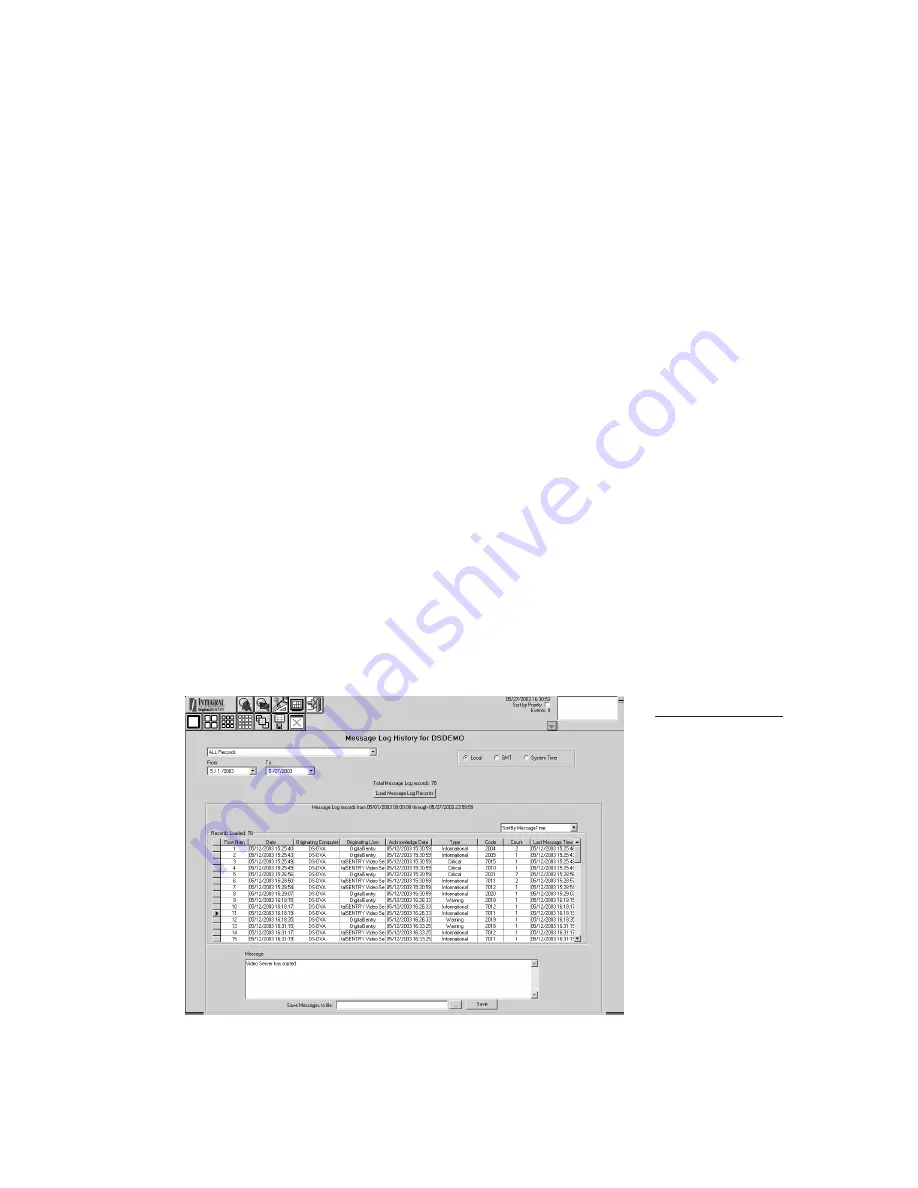
81
DS NV
DS NV
DS NV
DS NV
DS NVs
s
s
s
s
Viewing the Message Log
Client Manager allows you to view the VideoServer message log on each
server. To do this, complete the following steps:
1. Click on the name of the system whose message log you want to view
and click Message Log History. This displays the Message Log
History screen (see Figure 40).
2. Enter the dates of occurrence for the messages you are interested in.
3. Choose ALL Records or open the drop-down list to choose messages
based on the source computer or service.
4. Click Load Message Log Records.
All messages that fit the search parameters are then listed by the date they
occurred, the originating computer, the originating user (service), the date they
were acknowledged, their type, error code, number of times the message
occurred since the last acknowledgment, and the time of the last occurrence.
Use the drop-down list above the listed messages to sort the log by any of those
information columns.
To view the text of the message, click on the message. The message is dis-
played in the Message field. You can also save the Message log by entering a
file name in the Save Errorlog to File field, browsing to a directory, and
clicking Save.
Figure 40
Client Manager
allows you to view
the VideoServer
error log of all the
servers you can
connect to.

























