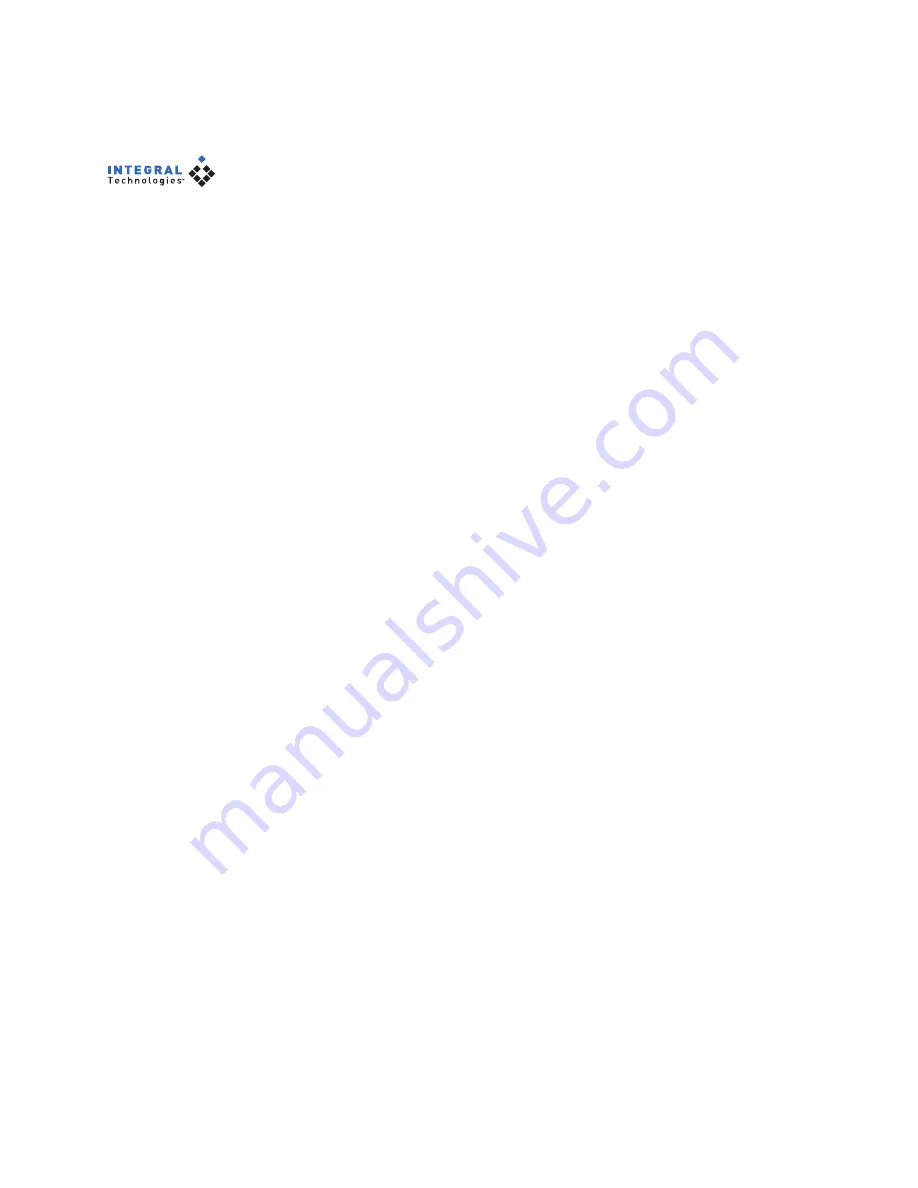
8
Adding and Configuring Servers
To make a DS server available to your client computer, complete the following
steps:
1. Click on the client directory at the top of the tree to display the
Available Systems directory.
2. Right-click on Available Systems and choose Add System. This opens
the Add System window (see Figure 2).
3. In the System Name field, enter a name for the DS server you want to
make available.
4. Enter the static IP address of the DS server. If the server will not be
connected to a network during operation, enter 127.0.0.1 for the IP
address.
5. Enter a reconnect interval. If the client becomes disconnected from the
server, it will try to reconnect after the amount of time (in seconds)
indicated by the reconnect interval.
6. If you want the client to automatically connect to the server whenever
the DigitalSENTRY client application is started, click Auto Connect.
7. Click Save to add the server to the Available Systems list.


























