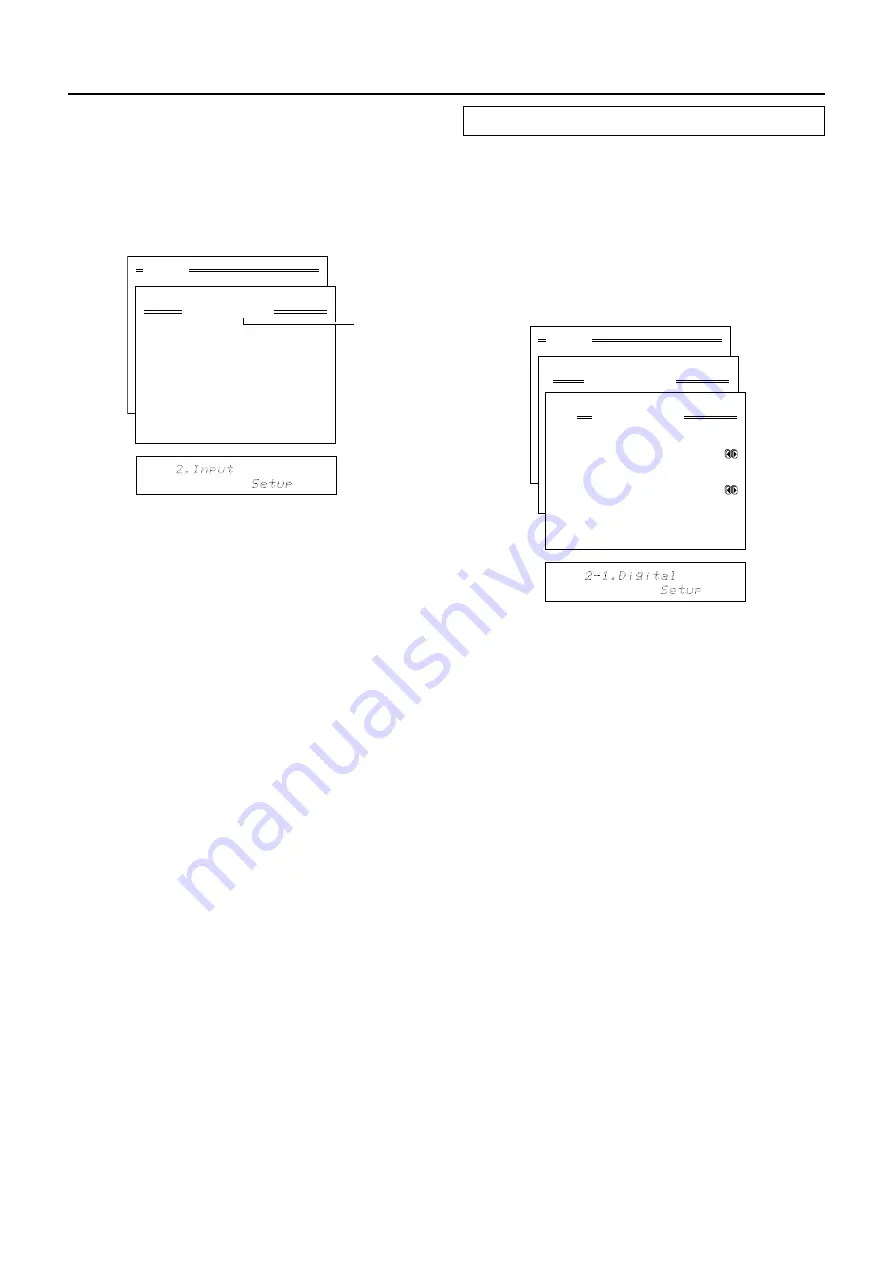
34
Input Setup
Menu
1.Speaker Setup
2.Input Setup
3.Listening Mode Setup
4.Preference
5.Zone2 OSD Setup
6.About
Select: Exit:|EXIT|
Enter:|ENTER| Quit:|OSD|
1
2
3
4
5
6
7
8
9
0
1
2
123456789012345678901234
2.Input Setup
Input:VIDEO1
1.Digital Setup
2.Multichannel Setup
3.Video Setup
4.Listening Mode Preset
5.Delay
6.Sound Effect
7.Character Input
8.Miscellaneous Setup
Quit:|OSD|
Menu
1.Speaker Setup
2.Input Setup
3.Listening Mode Setup
4.Preference
5.Zone2 OSD Setup
6.About
Select: Exit:|EXIT|
Enter:|ENTER| Quit:|OSD|
1
2
3
4
5
6
7
8
9
0
1
2
123456789012345678901234
2.Input Setup
Input:VIDEO1
1.Digital Setup
2.Multichannel Setup
3.Video Setup
4.Listening Mode Preset
5.Sound Effect
6.Character Input
7.Miscellaneous Setup
Quit:|OSD|
2-1.Digital Setup
Input:VIDEO1
a.Digital Input
:OPT1
b.Digital Format
:Auto
Quit:|OSD|
2. Input Setup menu
This menu allows you to setup the various input sources
available with the DTR-9.1. Each input source may
have a great number of settings that are difficult to
keep track of, so we recommend making a chart to
record what you have set and for which component to
prevent confusion later.
2-1. Digital Setup sub-menu
The settings made in this sub-menu are valid for the
input source that is currently selected with the input
source buttons at the front panel and, therefore, these
settings are made separately for each digital input
source. This sub-menu will not appear if the
Multichannel setting in the Multichannel Setup sub-
menu is set to “On” for the selected input source, or if
the selected input source button is AM, FM, or PHONO.
If this setting is incorrectly made, the digital audio
signals may not be properly output, or not heard at all.
a. Digital Input
This setting tells the DTR-9.1 which input source button
on the front panel is connected with which digital input
jack on the rear panel. To perform this setting, you must
first select a digital input source at the front panel and
then set the name of the digital input jack it is con-
nected to here.
For example, if the input source selected at the front
panel is CD and the compact disc player is connected
to OPTICAL IN 1, then select “OPT1” here. If the input
source selected is not connected to a digital input,
then select “----.”
OPT1:
Select if connected to DIGITAL INPUT (OPTICAL) 1.
OPT2:
Select if connected to DIGITAL INPUT (OPTICAL) 2.
OPT3:
Select if connected to the DIGITAL INPUT (OPTICAL) 3.
COAX1:
Select if connected to DIGITAL INPUT (COAXIAL) 1.
COAX2:
Select if connected to DIGITAL INPUT (COAXIAL) 2.
COAX3:
Select if connected to DIGITAL INPUT (COAXIAL) 3.
COAX4:
Select if connected to DIGITAL INPUT (COAXIAL) 4.
COAX5:
Select if connected to DIGITAL INPUT (COAXIAL) 5.
– – – –:
Select if the input source is not from a digital input jack.
b. Digital Format
The default setting is “Auto.” If “----” is selected for this
input source at the Digital Input setting, then this setting
will not appear. Although you can use this default set-
ting as is, you may change it as desired depending on
the input signal format (e.g., if you know that you will
always be listening to a certain input signal format from
a particular input source).
Current
Input
Source
















































