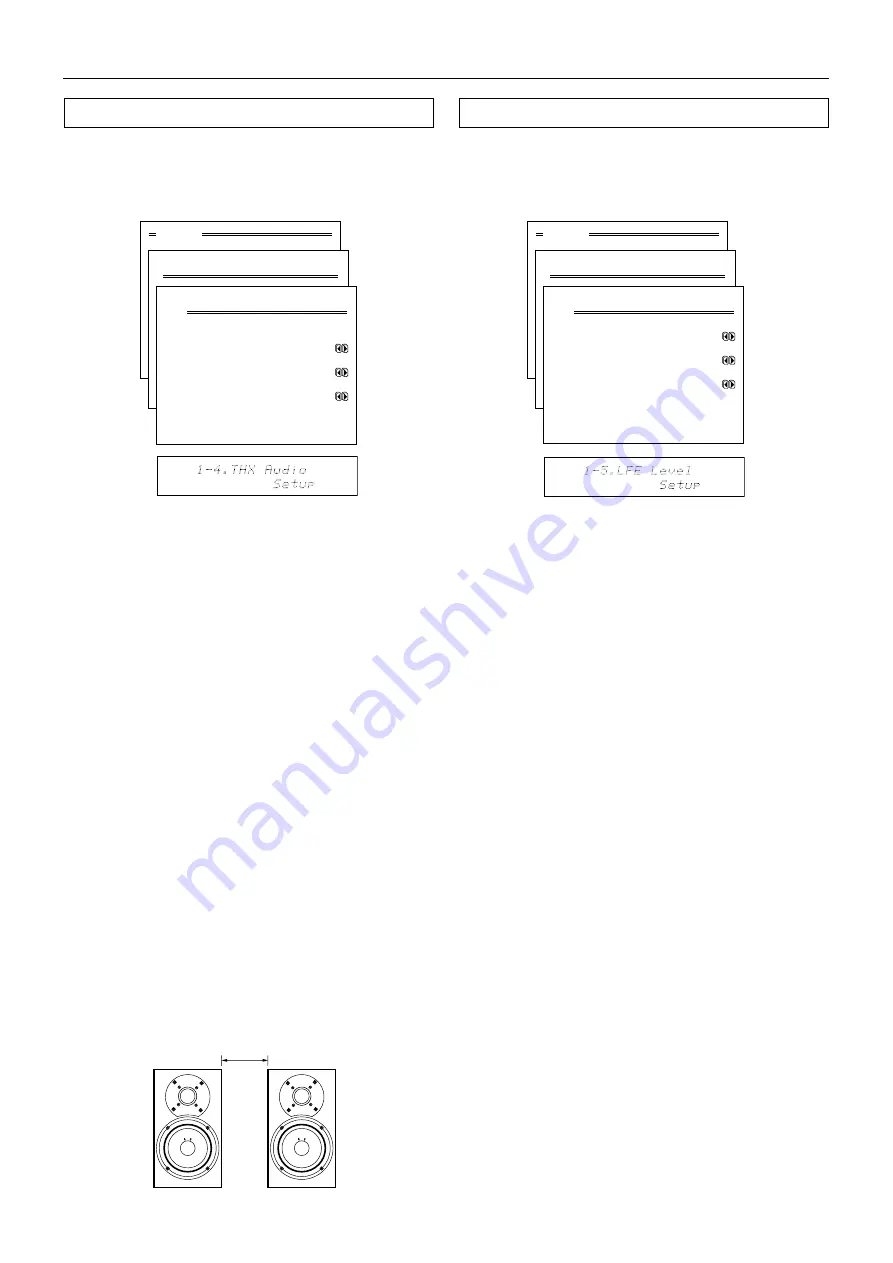
Upgraded-
5
Speaker Setup
Menu
1.Speaker Setup
2.Input Setup
3.Listening Mode Setup
4.Preference
5.Zone2 OSD Setup
6.About
Select: Exit:|EXIT|
Enter:|ENTER| Quit:|OSD|
1.Speaker Setup
1.Speaker Config
2.Speaker Distance
3.Level Calibration
4.Bass Peak Level
5.LFE Level
Quit:|OSD|
1
2
3
4
5
6
7
8
9
0
1
2
123456789012345678901234
1-5.LFE Level Setup
a.Dolby Digital: 0dB
b.DTS : 0dB
c.MPEG Multi : 0dB
Quit:|OSD|
1-5. LFE Level Setup sub-menu
This sub-menu is for setting the LFE (Low Frequency Effect)
levels included in Dolby Digital, DTS, and MPEG Multi
software. The default setting is 0 decibels.
a. Dolby Digital
The level can be adjusted to either –
∞
or between –10
and 0 decibels in 1-decibel increments. For Dolby Digital
input source signals, the LFE level becomes that set here.
A setting of 0 decibels is recommended for optimum
performance; however, if the low frequency range is too
strong, lower this setting as necessary.
b. DTS
The level can be adjusted to either –
∞
or between –10
and 0 decibels in 1-decibel increments. For DTS input
source signals, the LFE level becomes that set here. A
setting of 0 decibels is recommended for optimum
performance; however, if the low frequency range is too
strong, lower this setting as necessary.
c. MPEG Multi
The level can be adjusted to either –
∞
or between –10
and 0 decibels in 1-decibel increments. For MPEG input
source signals, the LFE level becomes that set here. A
setting of 0 decibels is recommended for optimum
performance; however, if the low frequency range is too
strong, lower this setting as necessary.
1-4. THX Audio Setup sub-menu (new function)
The Bass Peak Level sub-menu has been replaced by the
THX Audio Setup sub-menu. Use this sub-menu to
configure the THX Audio settings such as Boundary Gain
Compensation™ and Advanced Speaker Array™.
Menu
1.Speaker Setup
2.Input Setup
3.Listening Mode Setup
4.Preference
5.Zone2 OSD Setup
6.About
Select: Exit:|EXIT|
Enter:|ENTER| Quit:|OSD|
1.Speaker Setup
1.Speaker Config
2.Speaker Distance
3.Level Calibration
4.Bass Peak Level
5.LFE Level
Quit:|OSD|
1
2
3
4
5
6
7
8
9
0
1
2
123456789012345678901234
1-4.THX Audio Setup
a.THX Ultra2
Subwoofer :No
b.Boundary Gain
Compensation :Off
c.Distance between Surr
Back Sp : 0-12inch
Quit:|OSD|
Advanced Speaker Array: When you set up your home
theater system using all eight speaker outputs (Left,
Center, Right, Surround Right, Surround Back Right,
Surround Back Left, Surround Left and Subwoofer) and
the two Surround Back speakers are placed close
together as shown in the speaker placement diagrams
on page 3, you can take advantage of THX’s Advanced
Speaker Array (ASA) technology. ASA optimizes the
surround sound experience using two new modes; THX
Ultra2 Cinema and THX MusicMode.
a. THX Ultra2 Subwoofer
Set “Yes” if your subwoofer conforms to the THX Ultra2
standard or if the playback capability of its bass range
extends down to 20 Hz. Otherwise, set “No.”
b. Boundary Gain Compensation
Room boundaries (walls) or other characteristics (such as
wall construction) may increase the perceived acoustics
levels at low frequencies. Depending on the listener's and
the subwoofer's position, the listener may experience an
excessive bass effect.
The purpose of this feature is to compensate for excessive
bass resulting from a boundary gain effect.
ON:
Boundary Gain Compensation is applied.
OFF:
Boundary Gain Compensation is not applied.
c. Distance between Surr Back Sp
Measure the distance between your two surround back
speakers and then choose the setting that corresponds
to your measurement: “0-30 cm (0-12 inch),” “>30-122 cm
(>12-48 inch),” or “>122 cm (>48 inch)”. For optimum ASA
effect, the surround back speakers should be placed as
close together as possible.












































