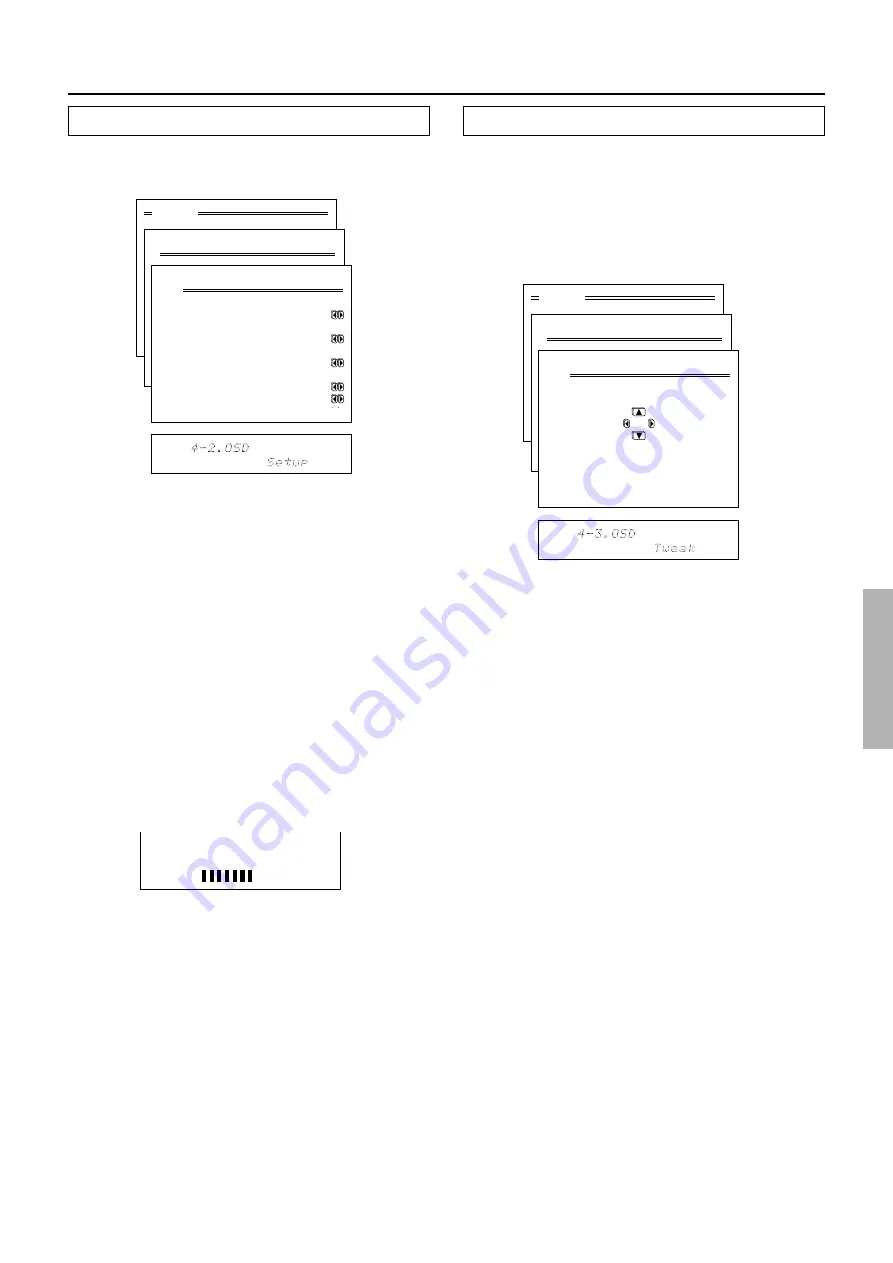
47
Preference
Menu
1.Speaker Setup
2.Input Setup
3.Listening Mode Setup
4.Preference
5.Zone2 OSD Setup
6.About
Select: Exit:|EXIT|
Enter:|ENTER| Quit:|OSD|
1
2
3
4
5
6
7
8
9
0
1
2
123456789012345678901234
4.Preference
1.Volume Setup
2.OSD Setup
3.OSD Tweak
Quit:|OSD|
1
2
3
4
5
6
7
8
9
0
1
2
123456789012345678901234
4-3.OSD Tweak
Exit:|EXIT|
4-3. OSD Tweak
This setting allows you to adjust the position of the OSD
menu as it is displayed on your screen. Depending on
the monitor used, there may be cases where the OSD
menu is not displayed in the center and parts of the
menus are cut off. To adjust the position of the OSD
menu, simply press the cursor buttons to inch the menu
to position you desire.
Menu
1.Speaker Setup
2.Input Setup
3.Listening Mode Setup
4.Preference
5.Zone2 OSD Setup
6.About
Select: Exit:|EXIT|
Enter:|ENTER| Quit:|OSD|
1
2
3
4
5
6
7
8
9
0
1
2
123456789012345678901234
4.Preference
1.Volume Setup
2.OSD Setup
3.OSD Tweak
Quit:|OSD|
1
2
3
4
5
6
7
8
9
0
1
2
123456789012345678901234
4-2.OSD Setup
a.Background Color
:Blue1
b.Superimpose Mode
:Off
c.Immediate Display
:On
d.Display Position
:Top
e.Timeout :2sec
Volume dB
4-2. OSD Setup sub-menu
This sub-menu allows you to customize the OSD menu
to display in the manner you desire.
a. Background Color
Select either Blue1, Blue2, Green1, Green2, Magenta,
Red1, or Red2 as the background color while the OSD
menu is displayed.
b. Superimpose
Off:
Select to have the OSD menu displayed on the
selected background color.
Normal:
Select to have the OSD menu superimposed
over the current video if one is displayed or on the se-
lected background color if there is no video signal.
Black:
Select to have the OSD menu displayed on a
black background at all times.
c. Immediate Display
On:
Select this to have the screen immediately display
certain operations as you perform them and maintain
the display for a set amount of time after you are fin-
ished. For example, if you change the volume, the vol-
ume level will appear on the screen as it is changed.
Off:
Select this to turn off the immediate display of
operations.
Note:
The name that you input at the Character Input sub-
menu (page 41) will not be reflected by the immediate
display displayed when the input source is changed.
For example, if your second DVD player is connected
to VIDEO 5 and you change its name to “DVD-2,” when
it is selected as the input source, the immediate display
still reads “VIDEO 5.”
d. Display Position
Use this setting to select the position of the immediate
display that appears when certain operations are per-
formed. You can position the immediate display at any
of ten different levels ranging from the top all the way
to the bottom.
e. Timeout
Use this setting to select the amount of time the imme-
diate display remains after the operation is completed.
You can have the immediate display remain for 2, 3, 4,
or 5 seconds.
















































