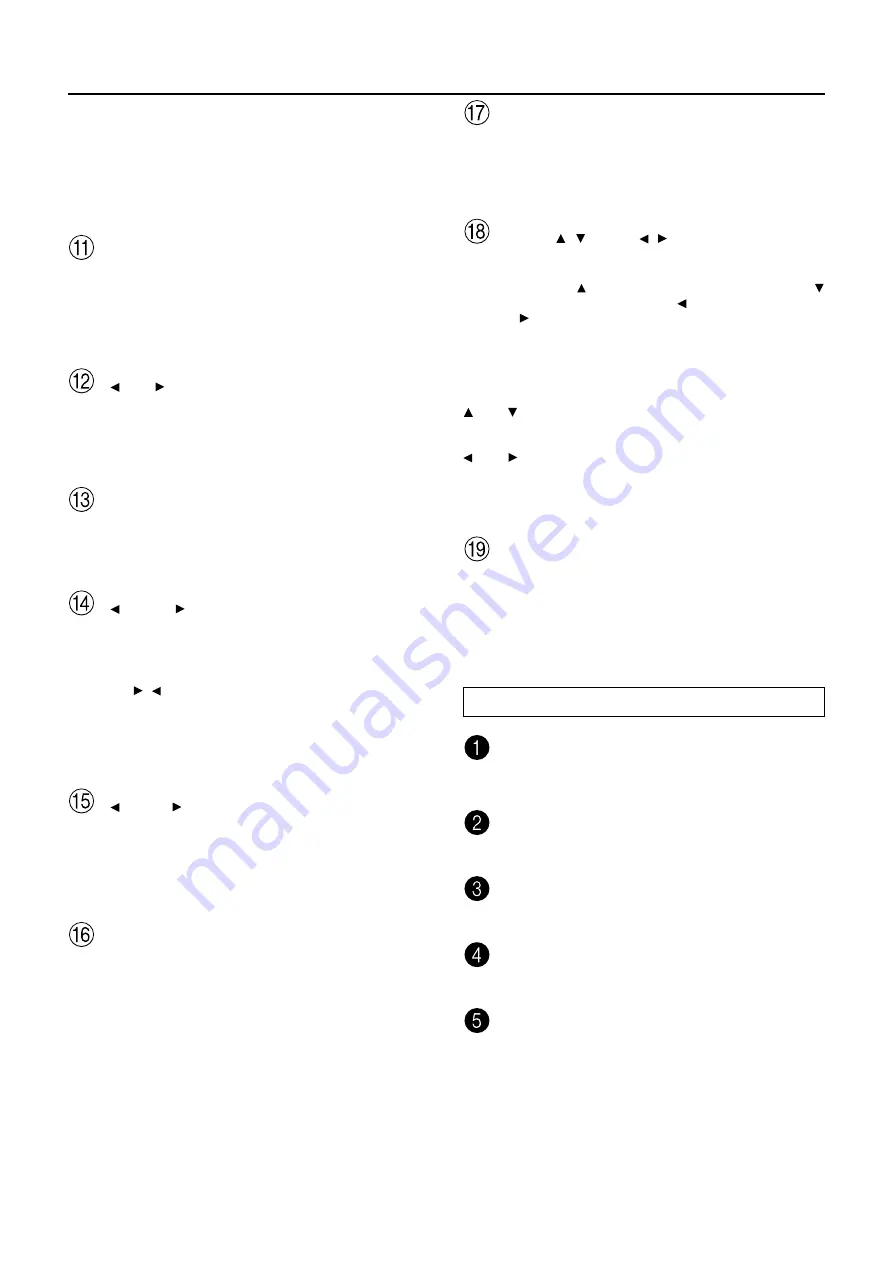
10
Front panel facilities
Memory
This button only operates when FM or AM is selected as
the input source. This button allows you to preset fre-
quencies for stations when using the FM/AM tuner. You
can preset up to 40 stations (or frequencies) to be used
with the PRESET buttons.
Menu, , , Enter, , , Exit
These buttons are used with the On Screen Display
(OSD) menu. They also perform the same functions as
the OSD MENU, (upper edge of ENTER button),
(lower edge of ENTER button), (left edge of ENTER
button), (right edge of ENTER button), ENTER, and EXIT
RETURN buttons on the remote controller.
Menu:
Press to bring up the OSD menu.
Exit:
Press to exit the OSD menu when at the Menu
Screen, or move to one screen previous to the one
that is displayed if at any other screen.
and
:
When selecting items in the OSD Menu, press
these buttons to move the on-screen cursor (or the
highlighted portion) upward and downward.
and
:
When setting parameters in the OSD menu,
press these buttons to select parameter values or
modes.
Enter:
Press to display the screen for the selected item in
the OSD Menu.
PHONES
This is a standard stereo jack for connecting stereo
headphones. The audio for the front right and left
speakers are sent to the headphone speakers. When
the headphones are plugged in, the listening mode
automatically changes to stereo and output to the
speakers is stopped.
Front panel display
Listening mode or digital input format
indicators
Multi function display
Sleep indicator
Input source format indicator
Video display
To use the same input source for the both the main and
remote zones, press the Zone 2 button twice in succession.
Note:
The Rec Out and Zone 2 buttons use the same circuit and
therefore cannot be used at the same time.
when Zone 2 is selected, the currently selected input
source is output from the recording terminal.
Off
When not using either Rec Out or Zone 2, press that but-
ton and then press the Off button to turn off the signal.
If the Rec Out or Zone 2 signal is turned on and the con-
nected component is not turned on, the electric signal
will still be sent through the circuitry and the excess
load may cause deterioration of the audio signal.
DSP
Press these buttons to scroll through the listening modes
and set a new one for the input source you are cur-
rently listening to. For each different input signal, differ-
ent listening modes are possible. See page 38 for a de-
tailed explanation of the different listening modes.
Dimmer
Press to set the brightness of the front display. There are
4 settings available: normal, dark, very dark, and off.
• The dimmer control for the front display can be per-
formed at the remote controller.
Tuning
Use these buttons to change the tuner frequency. The
tuner frequency is displayed in the front display and it
can be changed in 50 Hz increments for FM and 10-kHz
increments for AM. When a station is tuned into,
“> <” or “ ” will appear in the front display.
When FM is selected, you can hold down one of the
tuning buttons and then release it to activate the auto-
search feature. It will search for a station in the direc-
tion of the button you pressed and stop when it tunes
into one.
Preset
When AM or FM is selected as the input source, press
one of these buttons to jump to a radio station that you
preset using the MEMORY button. Pressing the right but-
ton moves from the most recently preset station to
older ones, and pressing the left button moves in the
reverse order.
FM Mode
If you are listening to an FM radio station in stereo and
the sound cuts out or there is a great deal of noise, then
press this button. The “MONO” display will appear and
the output will change to mono. Though you will not
hear the audio in stereo, this may stop the sound from
cutting out and reduce excess noise.











































