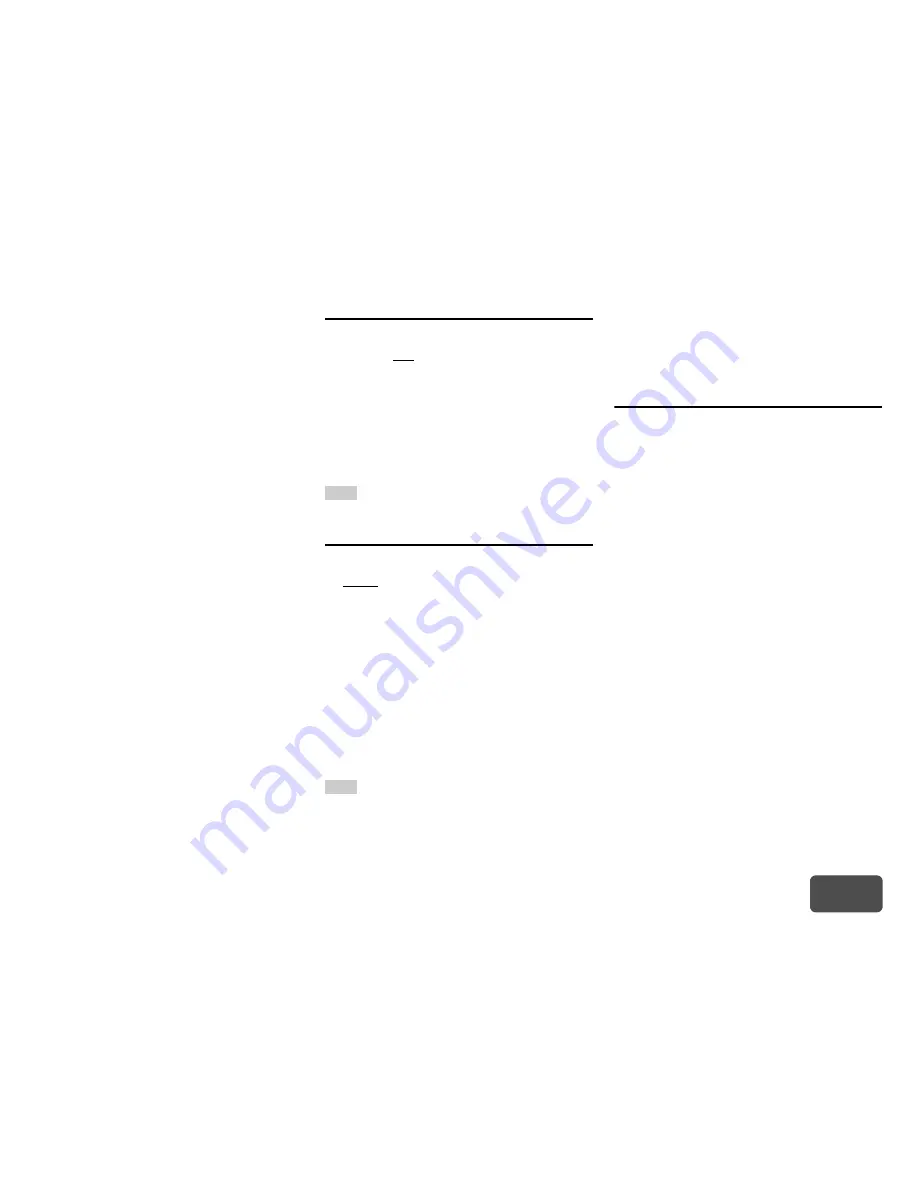
Advanced Operations
En-68
Operating
procedure
(
➔
page 58
)
About Audyssey Dynamic EQ
®
Audyssey Dynamic EQ solves the problem of
deteriorating sound quality as volume is decreased by
taking into account human perception and room
acoustics. Dynamic EQ selects the correct frequency
response and surround levels moment-by-moment at
any user-selected volume setting. The result is bass
response, tonal balance and surround impression
that remain constant despite changes in volume.
Dynamic EQ combines information from incoming
source levels with actual output sound levels in the
room, a prerequisite for delivering a loudness
correction solution. Audyssey Dynamic EQ works in
tandem with Audyssey MultEQ
®
to provide well-
balanced sound for every listener at any volume level.
About Audyssey Dynamic Volume
®
Audyssey Dynamic Volume solves the problem of
large variations in volume level between television
programs, commercials, and between the soft and
loud passages of movies. Dynamic Volume looks at
the preferred volume setting by the user and then
monitors how the volume of program material is being
perceived by listeners in real time to decide whether
an adjustment is needed. Whenever necessary,
Dynamic Volume makes the necessary rapid or
gradual adjustments to maintain the desired playback
volume level while optimizing the dynamic range.
Audyssey Dynamic EQ is integrated into
Dynamic Volume so that as the playback volume is
adjusted automatically, the perceived bass response,
tonal balance, surround impression and dialog clarity
remain the same whether watching movies, flipping
between television channels or changing from stereo
to surround sound content.
IntelliVolume
■
IntelliVolume
`
–12dB
to
0dB
to
+12dB
in 1 dB steps
With IntelliVolume, you can set the input level for
each input selector individually. This is useful if one of
your source components is louder or quieter than the
others.
Use
e
/
r
to set the level.
If a component is noticeably louder than the others,
use
e
to reduce its input level. If it’s noticeably
quieter, use
r
to increase its input level.
Note
• IntelliVolume does not work for Zone 2/3.
A/V Sync
■
A/V Sync
`
0msec
to
800msec
in 1 msec steps
When using progressive scanning on your Blu-ray
Disc/DVD player, you may find that the picture and
sound are out of sync. With this setting, you can
correct this by delaying the audio signals.
Press
Enter
to view the TV picture while setting the
delay when the video source is output to
HDMI OUT
MAIN
.
To return to the previous screen, press
Return
.
The range of values you can adjust will depend on
whether your TV or display supports HDMI Lip Sync
and if the “
Lip Sync
” setting is set to “
On
” or not
(
➔
page 75
).
Note
• This setting is not available in either of the following cases:
– The “
Audio TV Out (Main)
” setting is set to “
On
”
(
➔
page 74
) or “
Audio TV Out (Sub)
” setting is set to
“
On
” (
➔
page 75
) and you’re listening through your TV
speakers.
– “
HDMI CEC (RIHD)
” is set to “
On
” (
➔
page 73
) and
you’re listening through your TV speakers.
• A/V Sync is disabled when the Direct listening mode is used
with an analog input source.
• This setting cannot be used with the “
NET
”, “
USB
” and
“
BLUETOOTH
” input selectors.
Name Edit
You can enter a custom name for each individual
input selector and radio preset for easy identification.
When entered, the custom name will appear on the
display.
The custom name is edited using the keyboard
screen.
■
Name
1
Use
q
/
w
/
e
/
r
to select a character, and then
press Enter.
Repeat this step to enter up to 10 characters.
2
To store a name when you’re done, be sure to
select “OK” by using
q
/
w
/
e
/
r
, and then press
Enter.
Содержание DTR-50.5
Страница 1: ...AV Receiver DTR 50 5 Instruction Manual...
















































