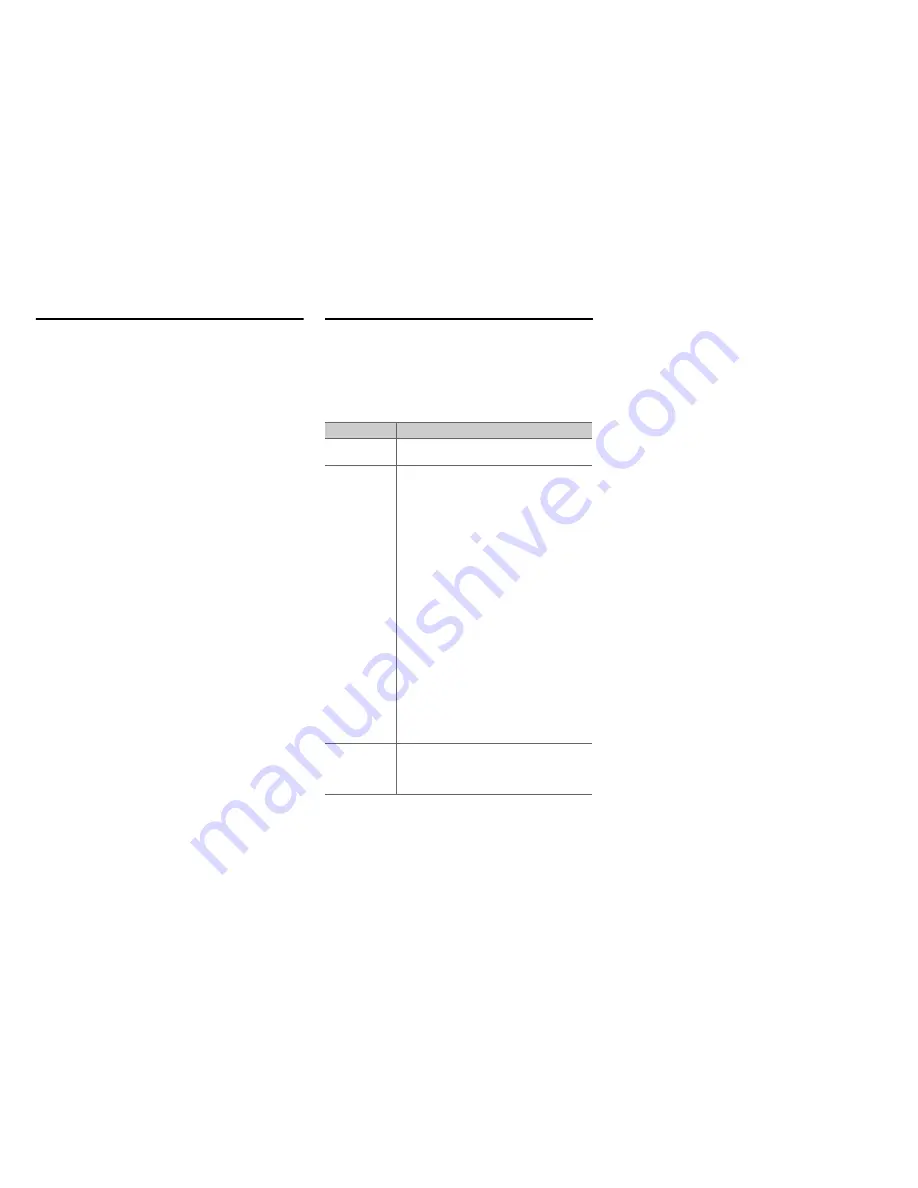
Appendix
En-88
Update Procedure
Troubleshooting
Case 1:
If an error occurs, “
Error!! *-**
” is displayed on the AV
receiver’s display. (Alpha-numeric characters on the front
display are denoted by asterisks.) Refer to the following
table and take appropriate action.
■
Errors during an update via network
Case 2:
If an error occurs during the update process, disconnect
then reconnect the AC power cord and try again.
Case 3:
If you do not have an Internet connection to the network,
please contact Integra Support (
➔
page 90
).
1
Press
Receiver
followed by
Home
on the remote
controller.
The Home menu appears on the TV screen.
2
Select “Firmware Update” and press
Enter
.
Note that the “
Firmware Update
” option will be
grayed out for a short while after the AV receiver is
turned on. Please wait until it becomes operable.
3
Select “Update via NET” and press
Enter
.
Note that this option will not be available if there is no
firmware file newer than the currently installed
version.
4
Select “Update” and press
Enter
.
The update process will begin.
During the update process, the on-screen display may
disappear depending on the updated program. When
this occurs, you can still view the update progress on
the AV receiver’s display. The on-screen display will
reappear after the update is complete, and upon
turning the AV receiver off and on again.
5
The message “Completed!” appears on the AV
receiver’s display, indicating that the update has
been completed.
6
Turn off the AV receiver using
8
On/Standby
on
the front panel.
Do not use
8
Receiver
on the remote controller.
Once turned off, the AV receiver will automatically
turn on again.
Congratulations! You now have the latest firmware
installed on your Integra AV receiver.
Error Code
Description
*
-10
,
*
-20
The Ethernet cable was not detected.
Reconnect the cable properly.
*
-11
,
*
-13
,
*
-21
,
*
-28
Internet connection error.
Check the following items:
• Make sure the IP address, subnet mask,
gateway address, and DNS server are
configured properly.
• Make sure the router is turned on.
• Make sure the AV receiver and the router are
connected with an Ethernet cable.
• Make sure your router is configured properly.
See the instruction manual of the router.
• If your network allows only one client
connection and there is any other device
already connected, the AV receiver will not be
able to access the network. Consult your
Internet Service Provider (ISP).
• If your modem does not function as a router,
you will need a router. Depending on your
network, you may need to configure the proxy
server if necessary. See the document
provided by your ISP. If you are still unable to
access the Internet, the DNS or proxy server
may be temporarily down. Contact your ISP.
Others
Retry the update procedure from the beginning.
If the error persists, please contact Integra
Support (
➔
page 90
) and provide the error
code.
Содержание DTR-40.4
Страница 1: ...AV Receiver DTR 40 4 Instruction Manual ...
Страница 102: ...Appendix En 102 Memo ...
Страница 103: ...Appendix En 103 Memo ...
















































