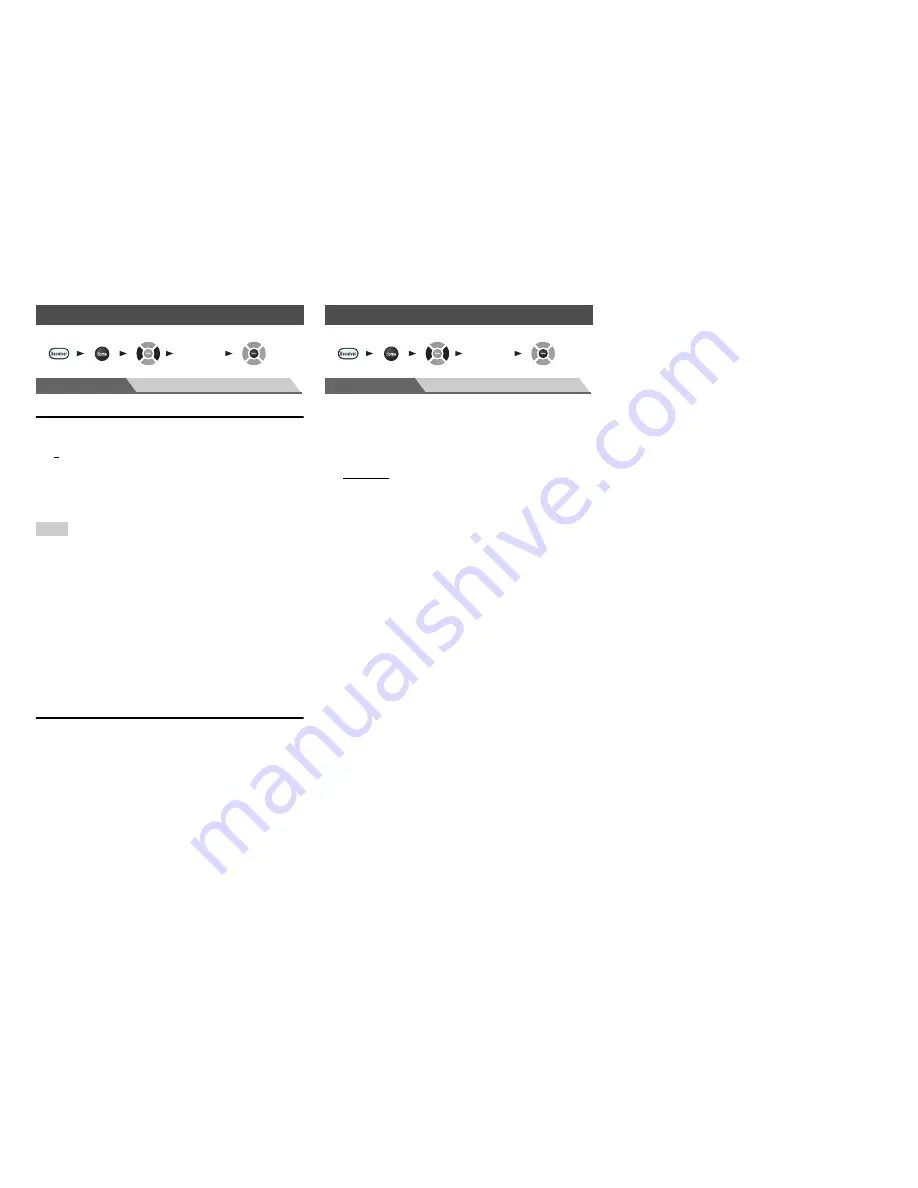
Advanced Operations
En-69
Main Menu
Remote Controller Setup
Remote ID
■
Remote ID
`
1
,
2
, or
3
When several Integra/Onkyo components are used in the
same room, their remote ID codes may overlap. To
differentiate the AV receiver from other components, you
can change its remote ID from “
1
”, to “
2
” or “
3
”.
Note
• If you do change the AV receiver’s remote ID, be sure to change
the remote controller to the same ID (see below), otherwise, you
won’t be able to control it with the remote controller.
Changing the remote controller’s ID
Remote Mode Setup
See “Looking up for Remote Control Codes”
(
➔
page 76
).
Main Menu
Lock Setup
With this preference, you can protect your settings by
locking the setup menus.
■
Setup
`
Locked
`
Unlocked
When “
Locked
” is selected, the setup menus will be
locked and you cannot change any setting.
Remote Controller Setup
1
While holding down
Receiver
, press and hold
down
Q Setup
until the remote indicator lights
(about 3 seconds).
2
Use the number buttons to enter ID 1, 2, or 3.
The remote indicator flashes twice.
1
2
3
4
5
“
Setup
”
Lock Setup
1
2
3
4
5
“
Setup
”
Содержание DTR-40.4
Страница 1: ...AV Receiver DTR 40 4 Instruction Manual ...
Страница 102: ...Appendix En 102 Memo ...
Страница 103: ...Appendix En 103 Memo ...
















































