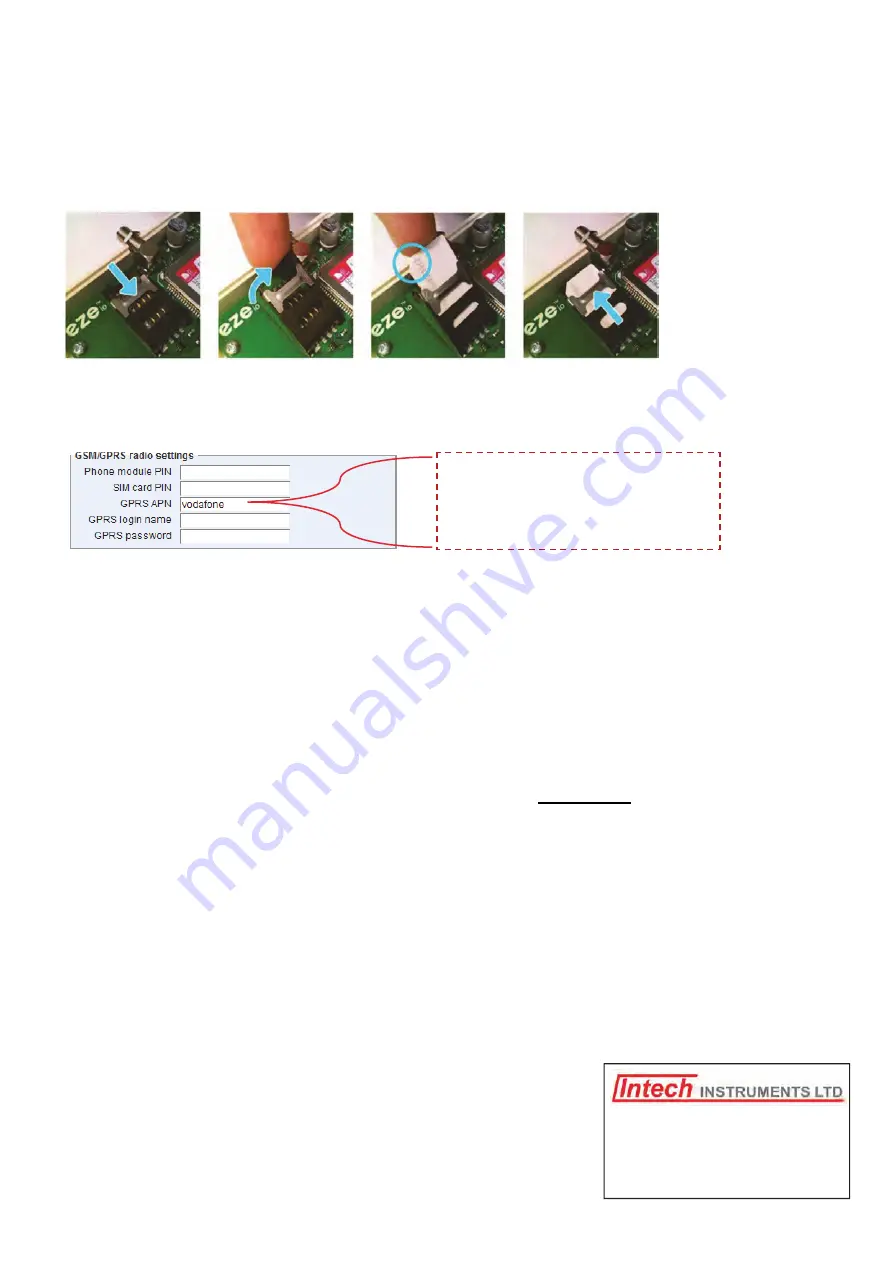
16
eze/2400-A16 250314
www.intech.co.nz
Christchurch Ph: +64 3 343 0646
Auckland Ph: 09 827 1930
Email:
Using a data GSM/3G SIM in the
eze
io-GSM Controller.
This section is for the
ezeio-GSM
controller model only.
1. Obtain a data GSM/3G SIM with no password. (Note: the ezeio-GSM controller takes a standard size SIM card.)
2. Place SIM in a mobile phone to activate as per the providers instructions, or get the provider to do this at the time of
purchase.
3. Place the SIM in the ezeio-GSM Controller with the chisel edge of the SIM at the top left (as shown circled below).
4. Follow the instructions in the ezeio-GSM Controller Instruction Manual starting page 21.
5. Connect via Ethernet and login to
www.ezecontrol.com
6. In the eze Configuration area, click on “System”:
Setting required for New Zealand -
GPRS APN
(leave all other areas blank) - match to your provider as listed below:
7. Click ‘Save changes’. Remove the Ethernet connection and turn the Power off/on. Check that a connection via
GSM/3G has been established in the eze System.
If you are outside New Zealand please contact your local GSM/3G provider for the data GSM/3G SIM and the APN
settings needed.
Note:
Initial connection via Ethernet is required for ezeio setup before the GSM/3G connection can be used.
Important:
We strongly recommend having the
data GSM/3G SIM on account.
Using Prepay will result in no connection if the credit runs out
(if this happens, then once more credit has been
added, the eze system will need to have the power turned off/on in order to re-establish a connection).
This is not an issue with on account data plans.
Vodafone APN:
vodafone
Telecom APN:
wap.telecom.co.nz
2degrees APN:
internet















