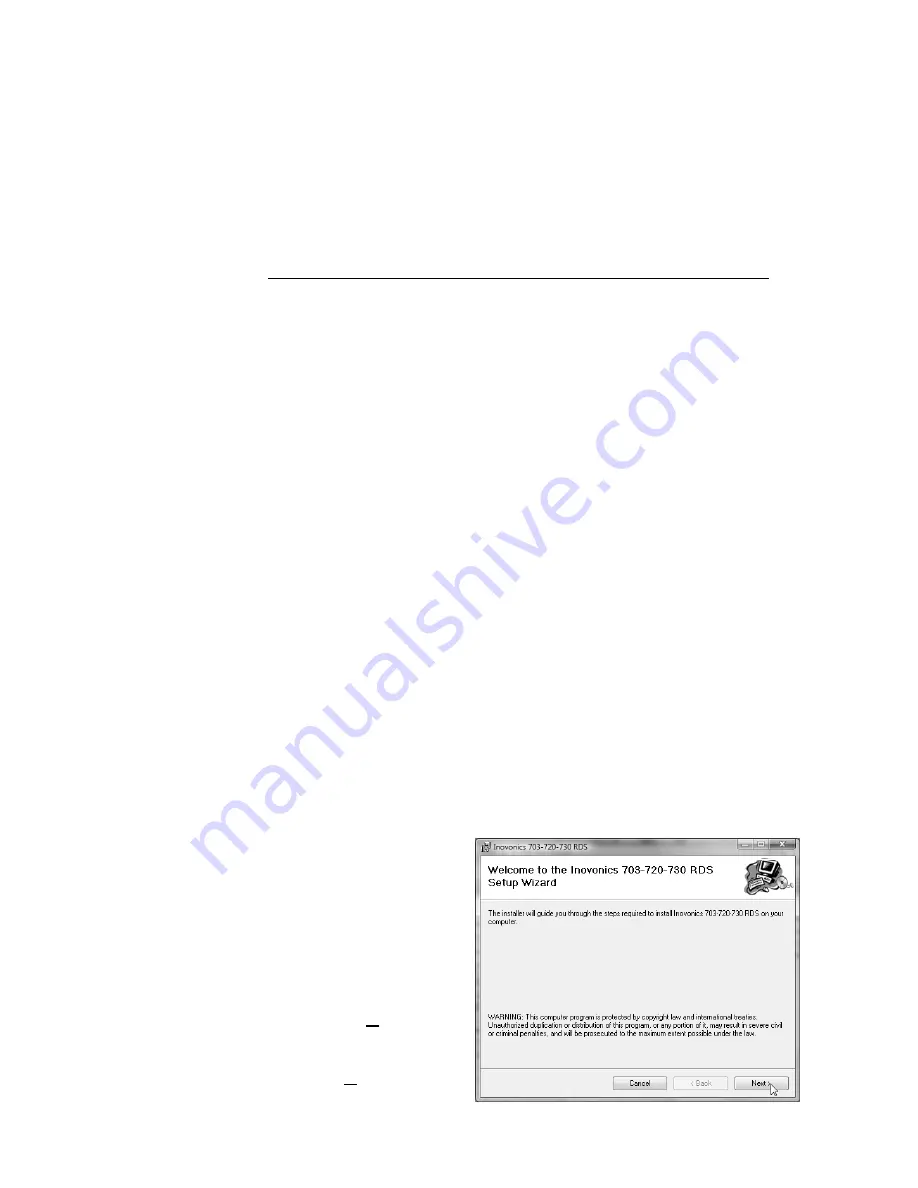
— 26 —
tion by jog wheel selection using Menu 65, or by sending it a
UECP= commands using the Terminal utility. (Terminal utility
discussion begins on Page 31.) Once the UECP mode is enabled
on a port or ports, the encoder will respond only to UECP hex
commands on those ports. The 730 Encoder supports many of
the UECP functions found in SPB 490.
The complete SPB 490 Specification may be downloaded from
the RDS Subcommittee site:
www.rds.org.uk/rds98/pdf/UECP_6_02_final_060912.pdf
INSTALLING THE SOFTWARE
Install
Software
First!
The provided software supports Inovonics’ 703, 720 and 730
RadioData encoders and runs on any Windows® computer with
Microsoft’s Windows® XP or later operating systems. Software
should be installed on the computer
before
the computer is
connected to the 730 Encoder. The same software is used for
USB, serial or network connections between the computer and
the 730 Encoder.
Microsoft
.NET Framework
730 Encoder software utilizes components of Microsoft’s .NET
framework. This is a utility that has been distributed through
routine Microsoft Updates, so it should already be resident on
any properly-maintained PC.
If software installation pauses because .NET files are not found
on the computer, .NET should be downloaded directly from the
Microsoft Website. When encoder software is downloaded from
the Inovonics Website, the .NET installation is automatic.
We recommend downloading any .NET updates following instal-
lation of the ‘core’ components required for encoder software
installation.
Insert the CD-ROM into the computer’s appropriate drive. The
disc has an auto-run utility that will start the Windows Installer.
If auto-run has been disabled, open the CD drive folder and
double-click the
setup.exe
icon.
The image shown at the
right should appear on
your screen in short or-
der. This is the 703/
720/730 Encoder Setup
Wizard that will guide
you through software in-
stallation. For a typical
installation, simply con-
tinue to click:
Next>
until
the program has been
completely
installed,
then click:
Close
to exit
the Wizard.






























