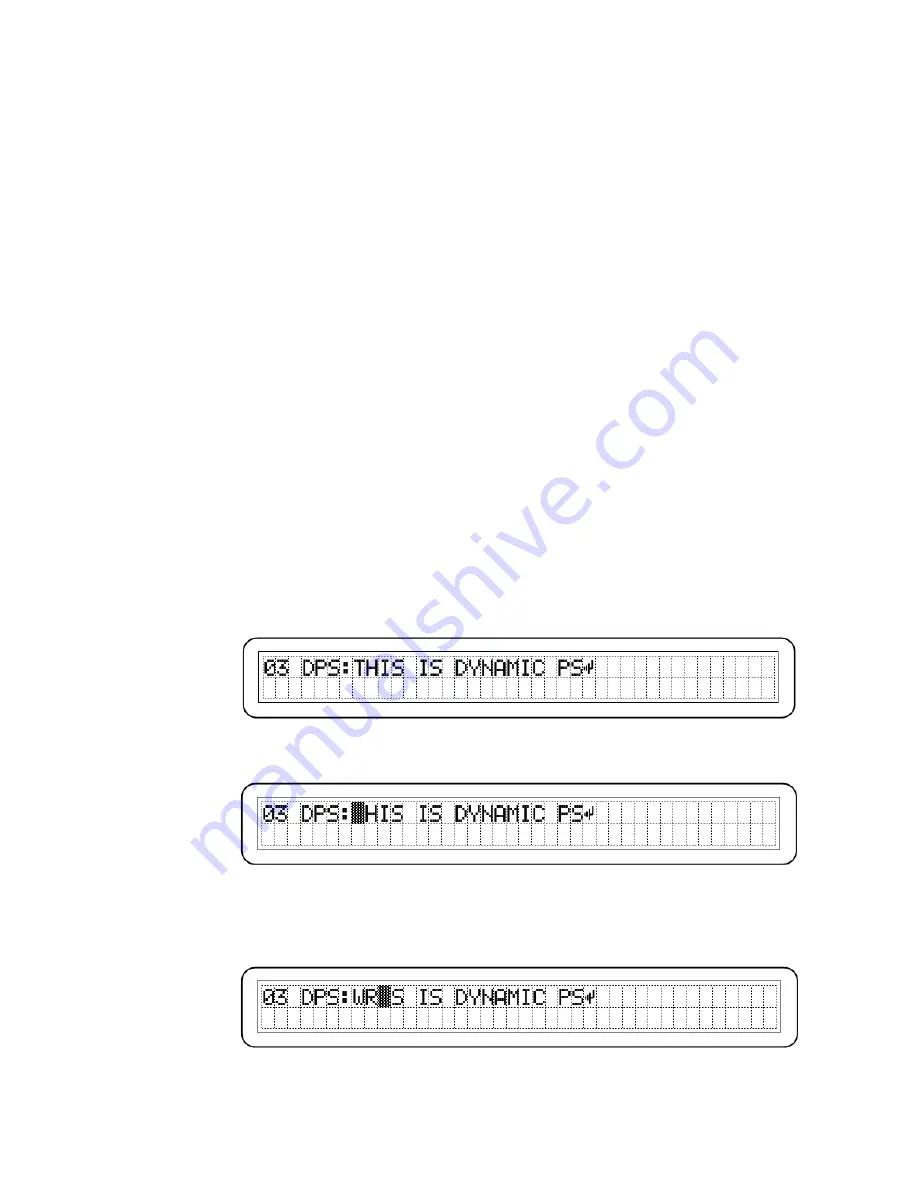
— 14 —
FRONT-PANEL PROGRAMMING
The 730 Encoder may be programmed almost entirely from the
front panel, although this is more tedious than using a comput-
er and the supplied Windows® software or the built-in Terminal
utility. But because an understanding of the LCD display is es-
sential regardless of how the encoder is initially programmed,
this method explains the LCD screens and teaches how to pro-
gram the unit locally if a computer is not available.
Navigating and
Editing With
the Jog Wheel
The jog wheel, marked
SELECT
, allows the user to scroll up
and down through the 81 menu items. Once landing on one of
the menus that can be edited, pushing the jog wheel will then
enter that menu, and a flashing cursor ‘block’ will mark either a
value that can be changed or the first alphanumeric character
that may be entered or edited. (The jog wheel may be locked
against inadvertent ‘bumping’ in Menu 77.)
The ASCII
Character Set
Characters in the ASCII set are in an order established by some
arcane Standard. You will notice that the uppercase and lower-
case components of the alphabet are separated by blocks of
numerals and symbols, some of which may conjure up images
of satanic rituals.
For practice, turn the jog wheel to Menu 03, the Dynamic PS, or
DPS field. This field holds up to 128 characters, which can
show anything from a static 8-character PS ‘street name’ to
whatever scrolling-PS text is resident in the buffer. As received,
the 730 Encoder should show this:
Now push the jog wheel to enter the menu. A blinking cursor
will cover the first character that can be edited:
At this point the jog wheel can be turned to bring any ASCII
character into view. Put in your call letters, starting with a K, or
a W if you are on the east coast or a C if you are Canadian, and
then press the jog wheel again to go to the next character.
Change the text however you like, pushing the jog wheel to na-
vigate to the remaining characters until you have completed
your entry in the DPS field.
















































