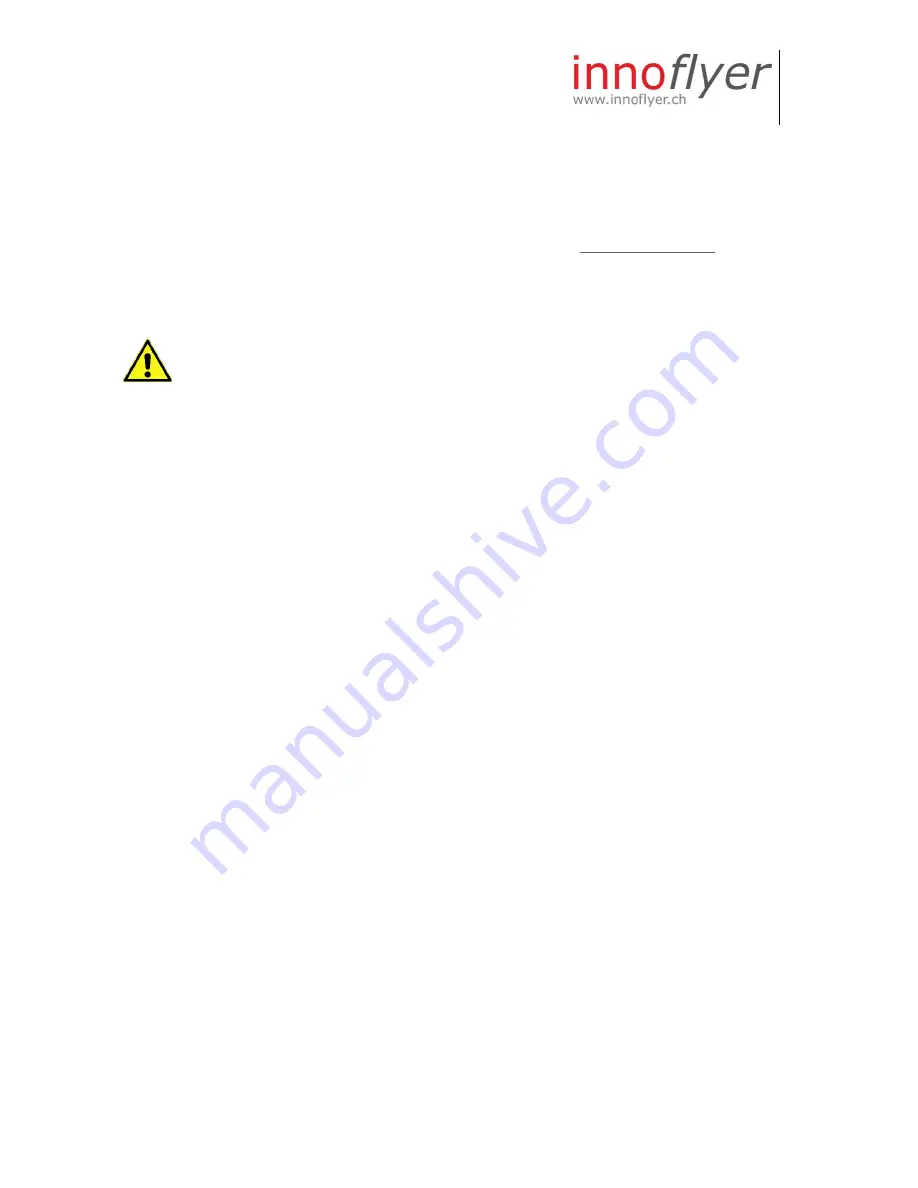
Manual LightDriver 5.0 EN
9
13.09.2018 V2.1 | innoflyer, weissensteinstrasse 81, 4500 solothurn | www.innoflyer.ch
Individual programming with LightCockpit | First steps
The Light Driver 5.0 in combination with LightCockpit enables individual
programming of the lighting system. In order to carry out the programming, you
need a Windows or macOS Computer and the LightCockpit Software.
LightCockpit can be downloaded for free on our website
www.innoflyer.ch
.
Install LightCockpit and follow the instructions provided by the Setup wizard.
along with LighCockpit, the necessary USB drivers for Light Driver 5.0 are
installed automatically.
First Steps:
Here are the five golden rules for using LightCockpit:
1.
If LightCockpit is running and you connect a Light Driver 5.0 via USB, the
configuration of the latter will
always and automatically
be loaded into
LightCockpit. Any executed settings in LightCockpit will be overwritten. To
avoid losing these settings, save them
before
connecting the Light Driver
5.0.
2.
Only ever connect one Light Driver 5.0 to your PC, never two at the same
time.
3.
Once LightCockpit is connected to the Light Driver 5.0, all configurations
carried out in LightCockpit are immediately displayed on the Light Driver
5.0 (Live mode).
4.
If you want the configurations carried out to remain on the Light Driver
5.0 permanently (after a restart), you will need to save them before
terminating the USB connection. To do this, click on the Download icon in
the top right-hand corner of the Lightcockpit interface. Yellow means
"Warning, unsaved changes"; white means "All OK".
5.
Have Fun! The Light Driver 5.0 cannot be damaged due to incorrect
manipulation in LightCockpit. Thanks to the permanent "Live mode", all
changes are visible immediately.




































