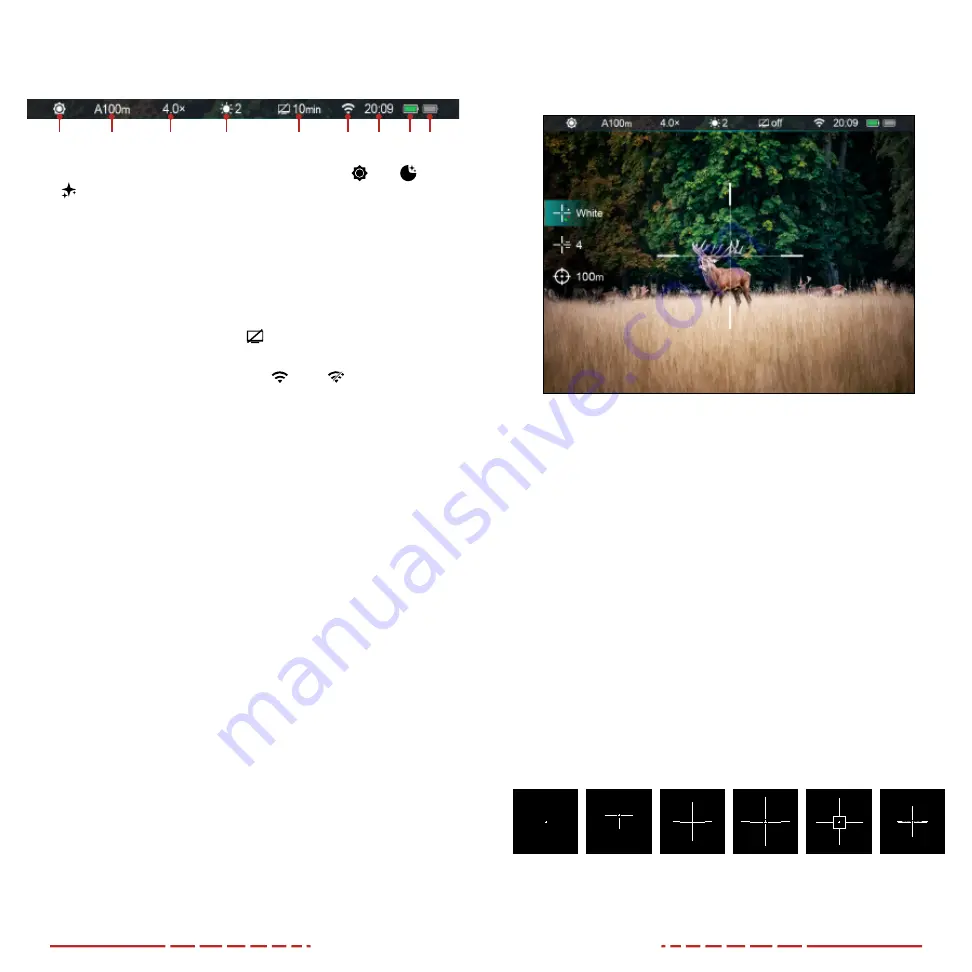
20
21
Using the Quick Menu
Reticle color, reticle type, and zeroing distance can be set in the
quick menu.
1. From the home screen, short press the
Control Turret
to enter
the quick menu.
2. Rotate the
Control Turret
to switch between the quick menu
items, described below. The selected menu item is back-
highlighted blue.
a.
Reticle Color:
Short press the
Control Turret
to change the
reticle color between white, black, red, and green.
b.
Reticle Type:
Short press the
Control Turret
to change
reticle type, from 1–6. See
below.
c.
Zeroing Distance:
Short press the
Control Turret
to change
the selected zeroing distance within the currently selected
zeroing profile. Only the zero distances in the selected
profile will be available for selection. The selected zeroing
distance appears in the status bar.
3. Long press the
Control Turret
to save changes and exit the
menu or wait 5 seconds to save and exit automatically.
RETICLE TYPES
1
2
3
4
5
6
Status Bar Overview
The status bar shows information on the operating status of the BOLT
TD50L Series:
1
2
3
4
5
6
7
8 9
1 Imaging Mode: Shows the set imaging mode, day, moon,
star. Day is the default.
2 Zeroing Profile & Distance: Shows the selected zero profile
(A, B, or C) and the zero distance. A100m is the default.
3 Total Magnification: Shows the total magnification. See
4 Screen Brightness: Shows the selected screen brightness,
from 1–5. The default level is 3.
5 Standby: Shows the standby icon and the set time, 10min,
20min, 30min, or off. Standby is off by default.
6 Wi‑Fi: Shows the Wi-Fi status, on or off . Wi-Fi is off by
default.
7 Time: Shows the current time in 24-hour format.
8 Auxiliary Battery Status Indicator: Shows the battery status
of the rechargeable auxiliary battery. When the BOLT TD50L is
receiving power from the auxiliary battery, the battery indicator
is in color; when inactive, the battery indicator is gray. See
9 Built‑in Battery Status Indicator: Shows the battery status of
the built-in battery pack. When the BOLT TD50L is receiving
power from the battery pack, the battery indicator is in color;
when inactive, the battery indicator is gray. See


































