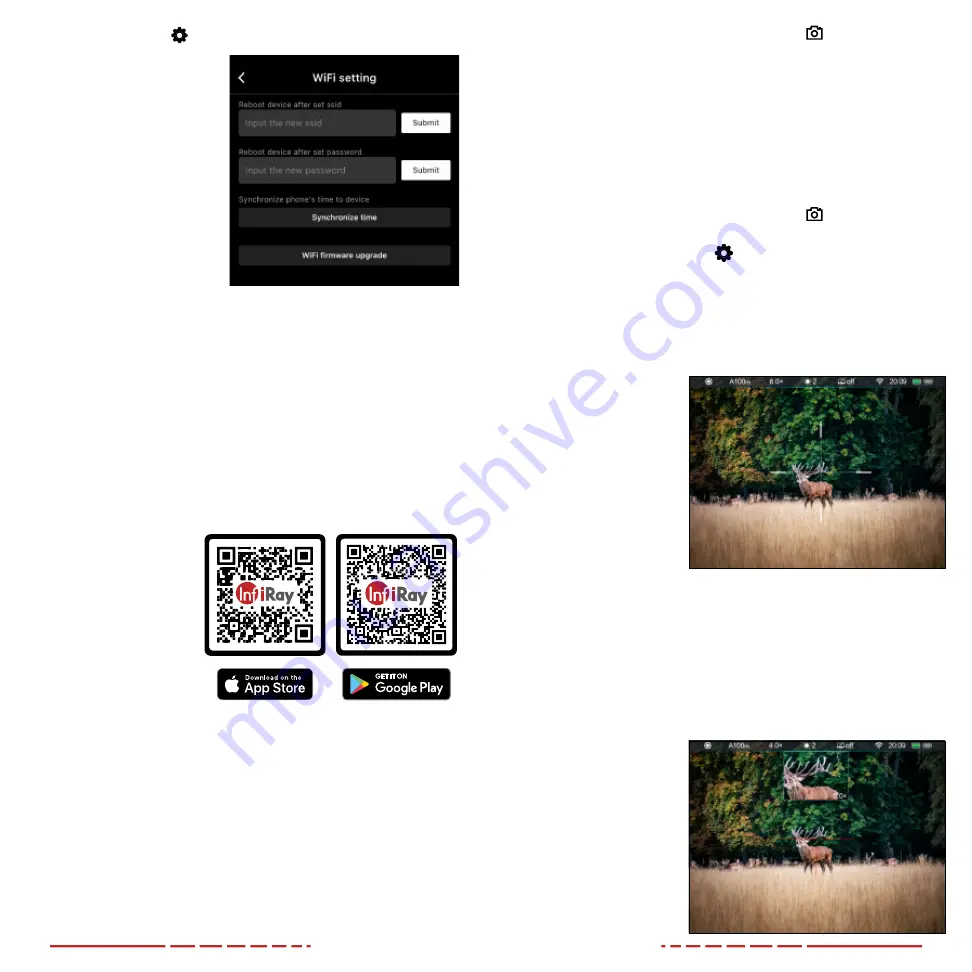
28
29
3. Press the
Settings
icon
.
4. In the password field,
enter the new Wi-Fi
password and tap the
Submit button
. The
password must be 8–16
numbers/letters.
5. If you also wish to reset
the SSID, enter a new
Wi-Fi name in the SSID
field.
6. Turn off the BOLT TD50L
to put the new password
(and SSID, if changed)
into effect.
7. Wait at least 30 seconds before restarting the device.
8. On the mobile device, go to
Settings
>
Wi-Fi
, enter the new
password, and press the
Join button
.
NOTE: When a factory reset is performed, the Wi-Fi password and
SSID are reset to the defaults, 12345678 and BOLT_XXXXXX. See
22. USING THE INFIRAY
OUTDOOR APP
The BOLT TD50L Series
rifle scope supports
operation via the InfiRay
Outdoor App when
the BOLT TD50L is
connected via Wi-Fi to a
smartphone or tablet. See
on
You can download and
install the InfiRay Outdoor
App for free via any app store, or by scanning one of the QR codes
at right to download the InfiRay Outdoor App from the App Store or
Google Play.
When Wi-Fi is connected, users can manipulate the BOLT TD50L via
the InfiRay Outdoor App, including:
• Take real-time photos and videos, with or without audio.
• Photos and videos taken via the app are saved to the mobile
device, instead of the internal storage of the BOLT TD50L. Once
connected, you can access files saved to the mobile device:
• In the App, press the
ViewFinder icon
at the bottom of
the screen.
• Press the photo and video icons at the bottom of the screen
to view photos and videos, as well as share, delete, and
download files.
• Change the Wi-Fi password and SSID. See
• Synchronize date and time from the mobile device with the BOLT
TD50L:
• In the App, press the
ViewFinder icon
at the bottom of
the screen.
• Press the
Settings icon
at top-right.
• Click the
Synchronize Time button
.
• Upgrade the firmware. See
23. DIGITAL ZOOM
The BOLT TD50L Series
TD50L uses continuous
zoom and can quickly
increase the base
magnification from
4× to 16× by enlarging the
image from 1 to 4 times
digitally.
To use digital zoom:
1. From the home
screen, rotate the
control turret to zoom in and out on the observed object.
a. Rotate clockwise to zoom in, counterclockwise to zoom out.
b. Each rotation click zooms in / out in increments of 0.4×.
2. The real-time amplification number, 4–16×, appears in status bar.
24. PICTURE IN PICTURE (PIP)
The PIP (Picture in
Picture) function opens
a small floating window
with a magnified image-
view at the top of the
screen. PIP allows for
improved aiming while
still being able to see the
wide field of view in the
main body of the screen.
























