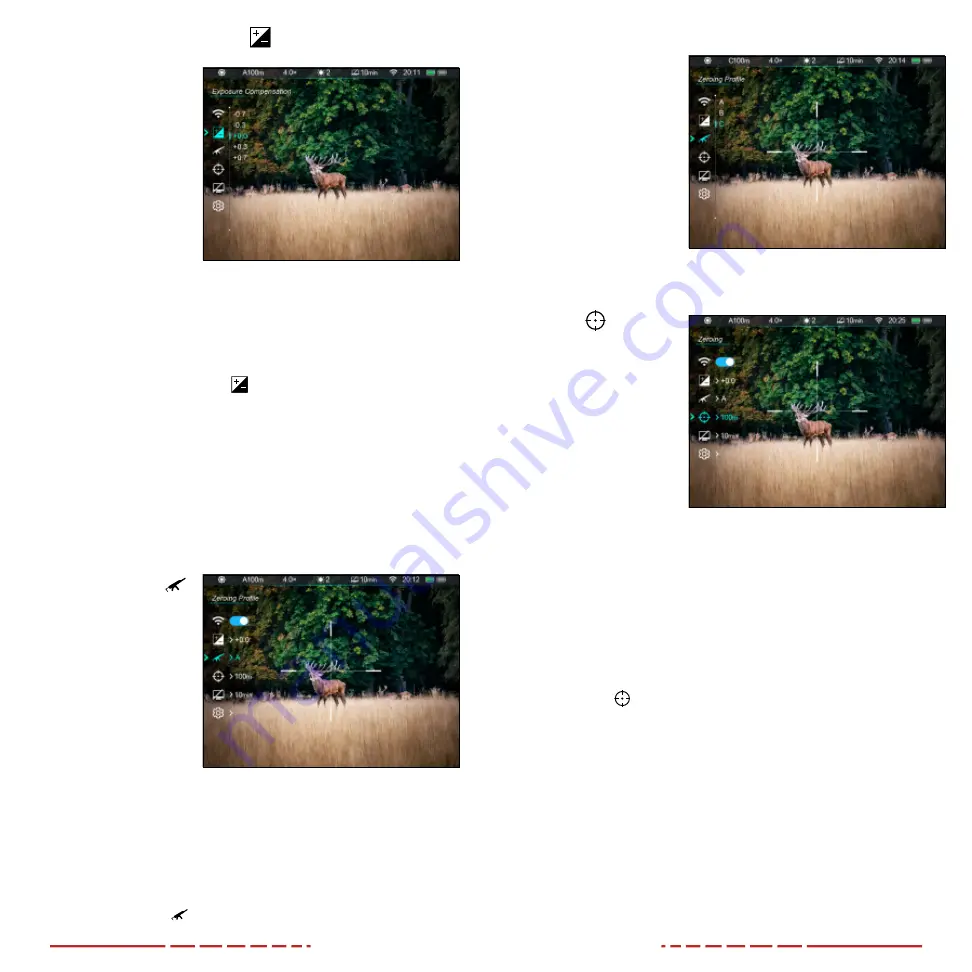
32
33
Exposure Compensation
Adjust the exposure
compensation
The BOLT TD50L
Series has an exposure
compensation feature to
compensate for situations
where there is too much
light (overexposure)
or too little light
(underexposure).
If the observed image is
too dark, select a positive
exposure compensation number. If the image is too bright, select a
negative number.
1. Long press the
Control Turret
to enter the main menu.
2. Rotate the
Control Turret
to move through the menu to select
the exposure compensation menu item.
3. Short press the
Control Turret
to enter the exposure
compensation submenu.
4. Rotate the
Control Turret
to move through the 13 exposure
compensation options, −2.0, −1.7, −1.3, −1.0, −0.7, −0.3, +0.0, +0.3,
+0.7, +1.0, +1.3, +1.7, +2.0. Five exposure options display on screen
at a time. The default is +0.0.
5. Short press the
Control Turret
to confirm the selection and return
to the main menu.
Zeroing Profile
Select the zeroing
profile
To zero the BOLT TD50L,
you must first select a
zeroing profile to adjust.
Each of the three zeroing
profiles, A, B, and C, have
three zero distances.
These zeroing profiles
are displayed in the
status bar as A, B and C, with distance selected.
See the
on the next
page for instructions on customizing the nine zero distances.
1. Long press the
Control Turret
to enter the main menu.
2. Rotate the
Control Turret
to move through the menu to select
the zeroing profile menu item.
3. Short press the
Control Turret
to enter the zeroing profile
submenu.
4. Rotate the
Control
Turret
to move
through the zeroing
profile options, A, B,
and C.
5. Short press the
Control Turret
to
confirm the selection
and return to the
main menu.
6. The selected zeroing
profile, A, B, or C, appears in the status bar.
Zeroing
Select or customize
zero distance
In the zeroing submenus,
you can select a preset
zero distance, customize
a preset zero distance,
and adjust the reticle
position for the selected
zero distance.
Before selecting or
customizing a zero distance, you must set a zeroing profile (A, B,
or C). Each zero profile has three zero distances. See
The BOLT TD50L Series supports custom zeroing distances of
1 to 999 yards or 1 to 999 meters.
1. Long press the
Control Turret
to enter the main menu.
2. Rotate the
Control Turret
to move through the menu to select
the zeroing menu item.
3. Short press the
Control Turret
to enter the zeroing submenu.
There are three zero distances shown in the submenu.






















