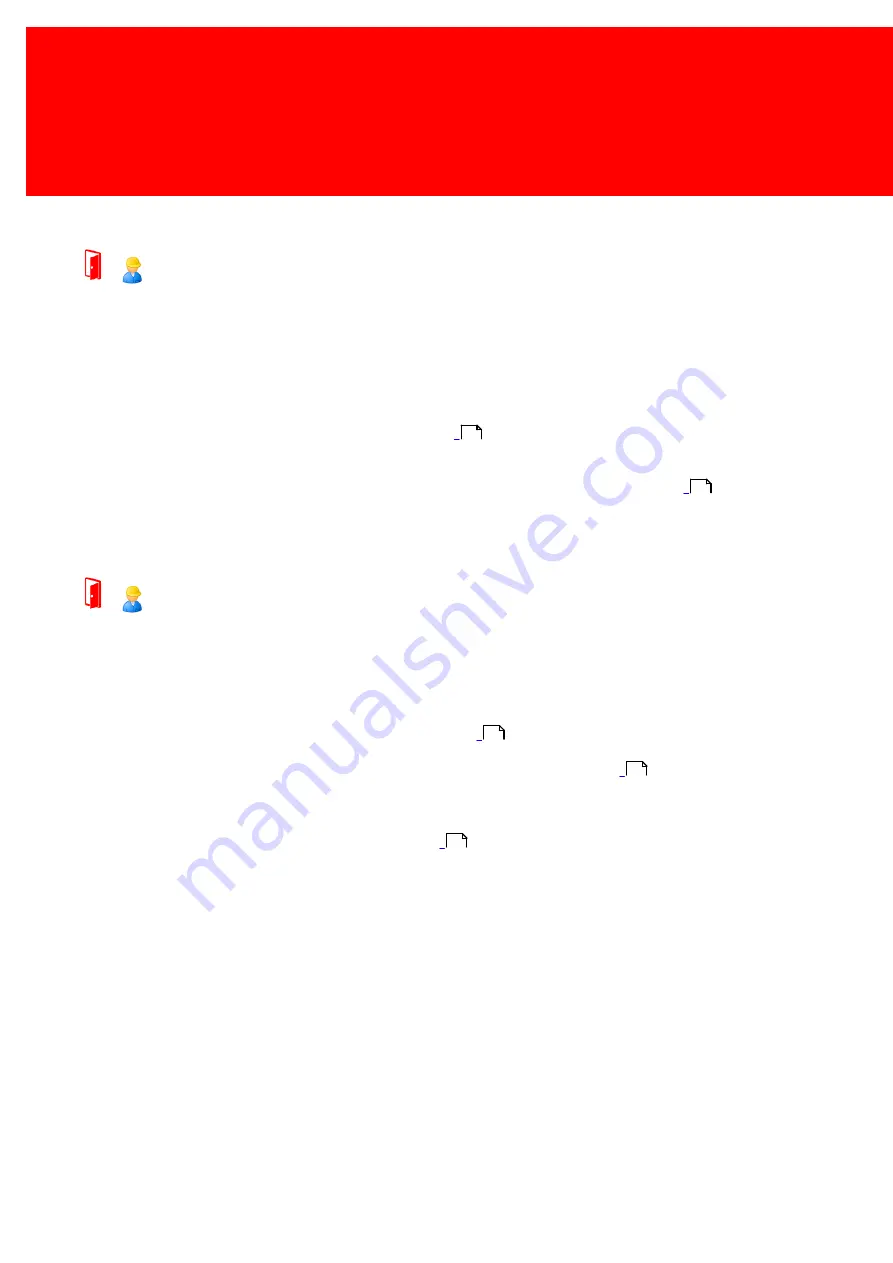
216 - Inepro Back Office Suite
Troubleshooting
Card can not be reloaded
Q
The card can not be reloaded at the Inepro Back Office Manager
A
1) Button is not visible
a) Perhaps the reload functions in the local manager are not enabled? (They should be.)
b) Go to 'Tools -> Enable Reload Functions'. See page:
2) The right to reload a card is not granted.
a) Let authorised staff change the authentication level of the staff account used. See page:
3) There is an error message or other reason that the card cannot be reloaded.
a) Contact the Inepro Support Desk.
Move credit to new card
Q
I can't move credit from one card to another?
A
1) Button is not visible.
a) Reload functions are not enabled in the current local manager?
i) Go to 'Tools -> Enable Reload Functions'. See page:
b) Current Employee does not have the rights to reload credit to a card?
i) Let authorised staff change the employee's authentication level. See page:
2) New card is not printed/created correctly.
a) The old card is now permanently blocked and the credit can not be moved anymore.
i) Try the 'Replace a card / tag' section on page:
b) The solutions did not solve my problem.
i) Call Inepro Support.
130
40
130
40
135
Содержание Back Office Suite
Страница 2: ......
Страница 9: ...Introduction PartI ...
Страница 11: ...3 Overview IBOS Overview IBOS ...
Страница 12: ......
Страница 13: ...Hardware Installation PartII ...
Страница 20: ......
Страница 21: ...Software installation PartIII ...
Страница 28: ...20 Inepro Back Office Suite Software installation 9 Select Start Menu Folder Select the Start Menu folder ...
Страница 38: ......
Страница 39: ...Steps PartIV ...
Страница 120: ...112 Inepro Back Office Suite Steps Image 1 Image 2 Image 3 ...
Страница 149: ...Advanced Tasks PartV ...
Страница 152: ...144 Inepro Back Office Suite Advanced Tasks Changing the IP addresses host name of the Database server DocuPRO IBOS ...
Страница 153: ...145 Replacing a server PayCon Server ...
Страница 157: ...Terms Concepts PartVI ...
Страница 159: ...Configuration PartVII ...
Страница 177: ...169 Import Data If the installation was successful the final screen of the installer is shown ...
Страница 179: ...171 Import Data The following screen will appear ...
Страница 206: ......
Страница 207: ...Change Interface Settings PartVIII ...
Страница 209: ...USB Stick Procedure PartIX ...
Страница 211: ...Balance Scheduler PartX ...
Страница 214: ......
Страница 215: ...Scheduled Tasks PartXI ...
Страница 218: ......
Страница 219: ...Troubleshooting PartXII ...
Страница 234: ......
Страница 235: ...Glossery PartXIII ...
Страница 238: ......
Страница 239: ...Appendices PartXIV ...
Страница 244: ...236 Inepro Back Office Suite Appendices ...
Страница 246: ......
Страница 248: ......
















































