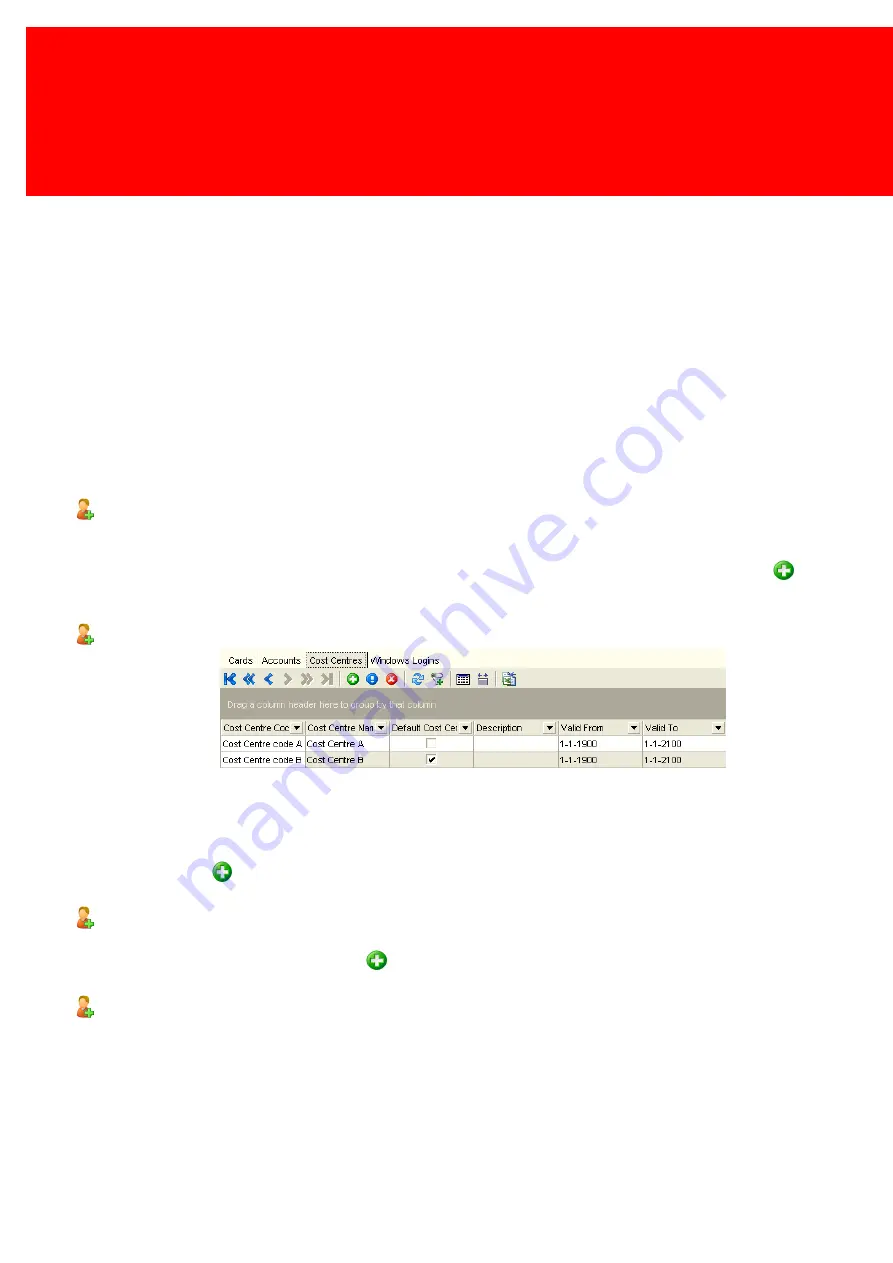
156 - Inepro Back Office Suite
Configuration
20. He is a 'male'.
21. He wishes to be addressed with 'Mr.'.
22. The birth date is :'9-11-1995'.
23. The default Cost Centre is the Cost Centre that the costs will be booked to, chosen if no other choice has been made. It
will be read-only, and should be set to:'Cost Centre code B' in the Cost Centre menu.
24. He doesn't mind being approached for marketing purposes. (Mailing is checked).
25. His user number is on the card as a barcode.
26. This user is valid from 1-1-1900
27. This user is valid trough 1-1-2100
28. His default tender is his User card, if he had an account with a tag, it could have also been that tag.
29. His Personal balance is '0'.
30. His card has not been printed yet.
Windows Login
When using the 'Secure Release' accounting template in the DocuPRO module, the system will link a print job to a user by
windows login name.
In this field the user's log-in-name must be entered. Go to the 'Windows login' tab and press the Add button
to open the
new / insert menu. Enter 'Bob' as Windows login name.
Cost Centres
A Cost Centre is the location where, in bookkeeping, the costs of a product are being made. Users can book their costs on
this Cost Centre. They can either do this directly or via their department.
Go to the Cost Centres tab .
Press the Add button
to assign a Cost Centre to this user. Enter Cost Centres A and B, make B the default.
Accounts
This will show all the Accounts linked to the User.
Go to the Accounts tab. Press the Add button
to create an Account for this user.
Cards
This will show all the Cards linked to the User.
Go to the Cards tab. Present a card to the PayCon to add a new card.
Содержание Back Office Suite
Страница 2: ......
Страница 9: ...Introduction PartI ...
Страница 11: ...3 Overview IBOS Overview IBOS ...
Страница 12: ......
Страница 13: ...Hardware Installation PartII ...
Страница 20: ......
Страница 21: ...Software installation PartIII ...
Страница 28: ...20 Inepro Back Office Suite Software installation 9 Select Start Menu Folder Select the Start Menu folder ...
Страница 38: ......
Страница 39: ...Steps PartIV ...
Страница 120: ...112 Inepro Back Office Suite Steps Image 1 Image 2 Image 3 ...
Страница 149: ...Advanced Tasks PartV ...
Страница 152: ...144 Inepro Back Office Suite Advanced Tasks Changing the IP addresses host name of the Database server DocuPRO IBOS ...
Страница 153: ...145 Replacing a server PayCon Server ...
Страница 157: ...Terms Concepts PartVI ...
Страница 159: ...Configuration PartVII ...
Страница 177: ...169 Import Data If the installation was successful the final screen of the installer is shown ...
Страница 179: ...171 Import Data The following screen will appear ...
Страница 206: ......
Страница 207: ...Change Interface Settings PartVIII ...
Страница 209: ...USB Stick Procedure PartIX ...
Страница 211: ...Balance Scheduler PartX ...
Страница 214: ......
Страница 215: ...Scheduled Tasks PartXI ...
Страница 218: ......
Страница 219: ...Troubleshooting PartXII ...
Страница 234: ......
Страница 235: ...Glossery PartXIII ...
Страница 238: ......
Страница 239: ...Appendices PartXIV ...
Страница 244: ...236 Inepro Back Office Suite Appendices ...
Страница 246: ......
Страница 248: ......






























