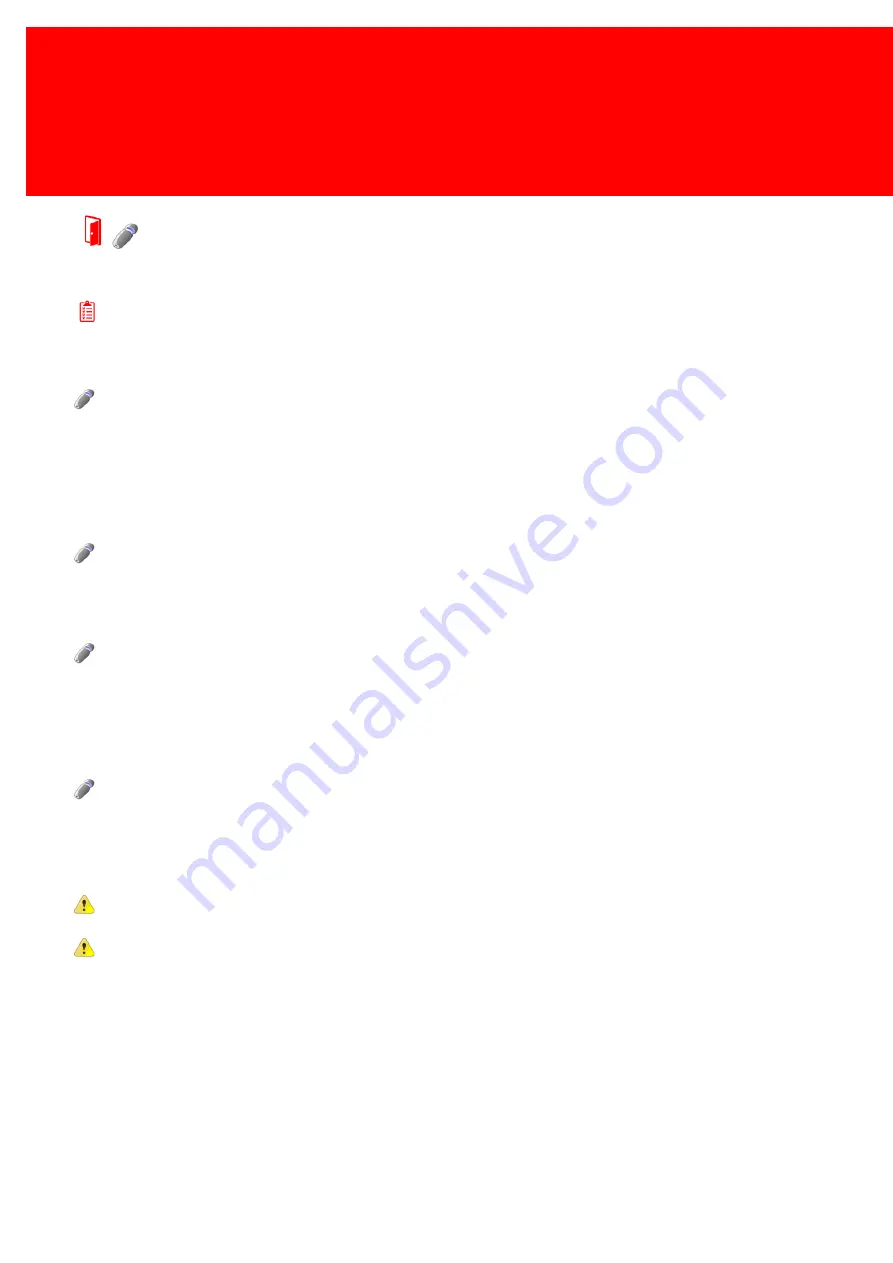
202 - Inepro Back Office Suite
USB Stick Procedure
USB Sticks Procedure
Prerequisites:
§
Existing server
Where
§
Main Menu\Tools\Read out USB Sticks
When terminals are used in the system, that use an USB stick in stead of a network solution to transfer the transactions,
those transactions need to be copied to the database by USB stick. This can be done in both the PayCon server service, as
in the Inepro Back Office Manager.
Receive data from the terminal
1. Plug in the USB stick that has been prepared for use in a Terminal.
2. Wait until the data has been copied.
3. Remove the USB Stick.
Load data onto the server
4. Go to the Inepro Back Office Suite system.
5. Click the option 'Read USB Stick' in the Tool menu.
6. Wait until the data has been copied.
7. Use the 'Safely remove the USB stick' option in Windows.
8. Unplug the USB stick.
Load confirmation on the terminal
9. Go Back to the terminal.
10. Plug in the USB stick that has been prepared for use in a Terminal.
11. Wait until the data has been copied.
12. Remove the USB Stick.
It is important to follow this complete routine, so start with the Terminal and end with the terminal. In this way both the
server and the terminal will be updated to the latest status.
It also important to use one USB stick per Terminal.
Содержание Back Office Suite
Страница 2: ......
Страница 9: ...Introduction PartI ...
Страница 11: ...3 Overview IBOS Overview IBOS ...
Страница 12: ......
Страница 13: ...Hardware Installation PartII ...
Страница 20: ......
Страница 21: ...Software installation PartIII ...
Страница 28: ...20 Inepro Back Office Suite Software installation 9 Select Start Menu Folder Select the Start Menu folder ...
Страница 38: ......
Страница 39: ...Steps PartIV ...
Страница 120: ...112 Inepro Back Office Suite Steps Image 1 Image 2 Image 3 ...
Страница 149: ...Advanced Tasks PartV ...
Страница 152: ...144 Inepro Back Office Suite Advanced Tasks Changing the IP addresses host name of the Database server DocuPRO IBOS ...
Страница 153: ...145 Replacing a server PayCon Server ...
Страница 157: ...Terms Concepts PartVI ...
Страница 159: ...Configuration PartVII ...
Страница 177: ...169 Import Data If the installation was successful the final screen of the installer is shown ...
Страница 179: ...171 Import Data The following screen will appear ...
Страница 206: ......
Страница 207: ...Change Interface Settings PartVIII ...
Страница 209: ...USB Stick Procedure PartIX ...
Страница 211: ...Balance Scheduler PartX ...
Страница 214: ......
Страница 215: ...Scheduled Tasks PartXI ...
Страница 218: ......
Страница 219: ...Troubleshooting PartXII ...
Страница 234: ......
Страница 235: ...Glossery PartXIII ...
Страница 238: ......
Страница 239: ...Appendices PartXIV ...
Страница 244: ...236 Inepro Back Office Suite Appendices ...
Страница 246: ......
Страница 248: ......






























