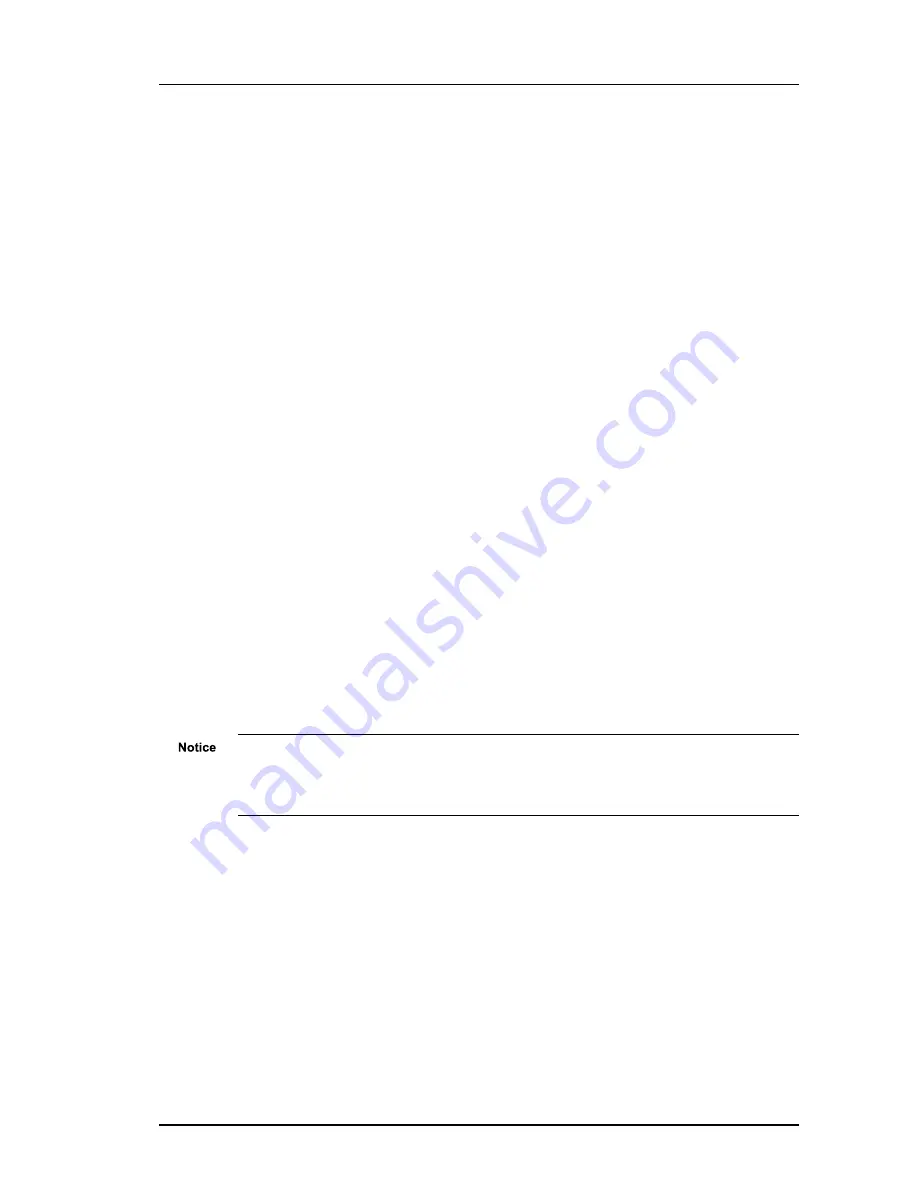
User Guide - v7
23
To change your PC’s settings, use the Windows Network Settings configuration application
to set the PC’s IP address and subnet mask.
1. Open
Control Panel > Network and Sharing Center > Change adapter settings
.
2. Right-click
Local Area Connection
and select
Properties
.
3. Select
Internet Protocol Version 4 (TCP/IPv4)
and click
Properties
.
4. Set the IP address to an address close to the factory IP address, for example,
10.5.1.2
, and change the PC’s subnet mask to
255.0.0.0
(the same as the
factory default).
5. Click
OK
, then
OK
again to save the changes.
Configure your device
All devices are supplied with their IP address and subnet mask set to 10.5.1.10 and 255.0.0.0
respectively. You cannot connect the device to your network until you have changed these
settings to suit your network.
After you have changed your PC’s network settings, you can change the IP values of the
device from its factory defaults.
1. Open the Internet Explorer application.
2. Enter the factory default IP address into the browser address bar, then click
OK
.
Default:
10.5.1.10
The Configuration
Home
page opens.
3. Click
Network
on the left of the page. The
Network
page opens.
4. Configure the settings to suit your installation.
The following fields are available:
•
Use DHCP
— Select to assign the following network parameters via a DHCP Server:
•
IP Address
•
Subnet Mask
•
Default Gateway
•
Host name
•
Network Time Server Address (if enabled on the
Date & Time
page)
IndigoVision recommends that if you are using DHCP, you should configure the DHCP
server to assign a given IP address based on the device’s MAC address. Also, if the device
does not receive any response from the DHCP server it will default to using the network
parameters supplied by the last completed DHCP request.
If you are not using DHCP, you must enter the information manually.
•
Host Name
— Enter a name for the device to identify it. The name can only contain
alphanumerical characters and hyphens.
•
Location
— Enter a location to identify the device. The location can only contain
alphanumerical characters and hyphens.
•
IP Address
— Enter the IP address of the device.
•
Subnet Mask
— Enter the IP network subnet mask.
Enhanced SD Fixed Dome - 9000 Range
3 Getting Started
Содержание 9000 Series
Страница 1: ...IndigoVision Enhanced SD Fixed Dome 9000 Range User Guide ...
Страница 6: ...6 User Guide v7 Enhanced SD Fixed Dome 9000 Range ...
Страница 8: ...8 User Guide v7 1 About This Guide Enhanced SD Fixed Dome 9000 Range ...
Страница 16: ...16 User Guide v7 2 Hardware Description Enhanced SD Fixed Dome 9000 Range ...
Страница 60: ...60 User Guide v7 7 Hardware Specification Enhanced SD Fixed Dome 9000 Range ...






























