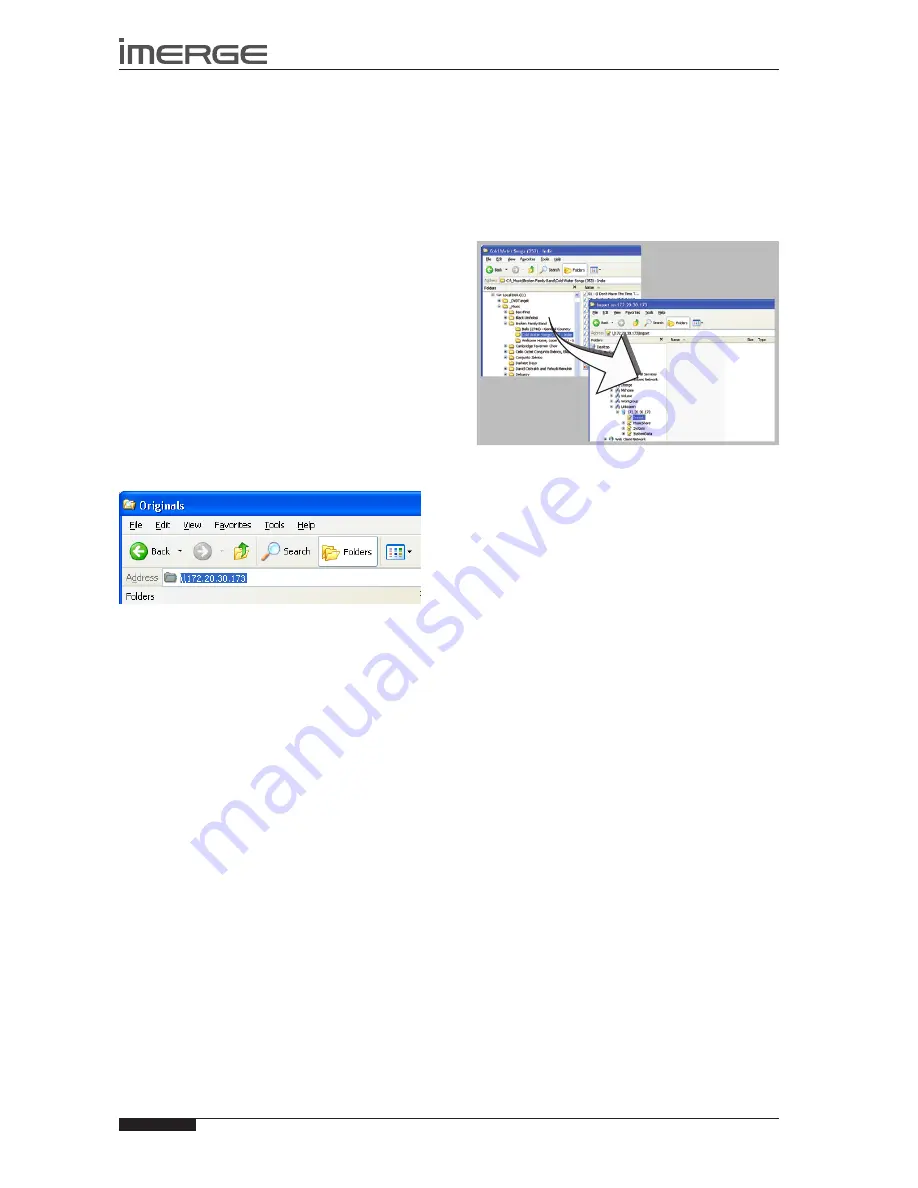
46
USER GUIDE
Page
MS-3D MediaServer / MediaPlayer
© Copyright Prism Media Products Ltd 2012
UsE WITH A HOME
COMPUTER
Your MediaServer has a number of advanced features
which can be accessed via a computer connected to your
home network.
MANUAL MEDIA TRANsFER
In addition to recording directly from the disc drive, it
is also possible to transfer music and cover art images
to and from your MediaServer, using a computer on
your home network. This feature allows you to transfer
music files from your MediaServer to a portable device
(for example, an Apple® iPod®) to allow you to listen to
your music collection while you are away from home.
Note
: In some countries the copying of material
protected by copyright law may require permission of
the copyright owners.
TRANsFERRING MEDIA UsING A PC
Provided that your MediaServer is correctly connected
to the network, it should be accessible by browsing the
network from your PC. Alternatively, open Windows
Explorer and type the IP address of your MediaServer
into the address bar. In the example below, the IP
address
172.20.30.173
has been entered:
A window showing the available contents of the
MediaServer external storage device will be displayed.
TRANsFERRING MEDIA UsING A MAC
If you are using a Macintosh computer you can create a
new network connection as follows:
Select
•
Go
from the
Finder
menu and click
Connect
to Server
.
Click on the
•
Browse
button in the
Connect to Server
window.
Navigate to your MediaServer on the network and
•
double-click the appropriate icon.
A window showing the available contents of the
MediaServer external storage device will be displayed.
IMPORTING FILEs TO YOUR MEDIAsERVER
Double click on the folder entitled
•
Import
. An
empty folder window will be displayed.
To Import Music Files
In a separate Explorer window, navigate to the
•
location of the music files on your computer.
Use your mouse to select the files you wish to
•
import and either drag or copy and paste them into
the
Import
window.
The files will appear briefly in the
Import
window
but after a few seconds will disappear. These files
should now be accessible in the
Audio Library
of your
MediaServer.
supported Audio File Formats
Note:
The currently supported audio file types for
import are
WAV
,
WMA
,
MP3 and AAC
. WMA Lossless
and DRM protected files are not supported. Any files of
an unsupported type that are dropped into the
Import
folder will not be imported.
Importing Cover Art Files
Navigate to the location of the cover art files on
•
your computer.
Use your mouse to select the files you wish to
•
import and either drag or copy and paste them into
the
Import
folder.
Supported image formats are JPG and BMP. Files of
an unsupported type that are dropped into the
Import
folder will not be imported.
The files will appear briefly in the
Import
folder but after
a few seconds will disappear. These files will now be
available when selecting cover art for an album in the
Audio Library
. Files will be resized automatically.
EXPORTING MEDIAsERVER FILEs
Double click on the folder entitled
•
MusicShare
. A
window will be displayed containing a folder for
each artist present in the
Audio Library
of your
MediaServer.
Double click on the folder for an artist. A window
•
will be displayed containing a folder for each album
by the chosen artist present in the
Audio Library
.
Double click on the folder for an album. A window
•
will be displayed containing all the tracks within the
album and a JPEG file containing the cover art for
the album.
You now have read only access to these files and can
drag and drop them to a location on your PC. You can
also copy music from your MediaServer directly to your
portable player.
















































