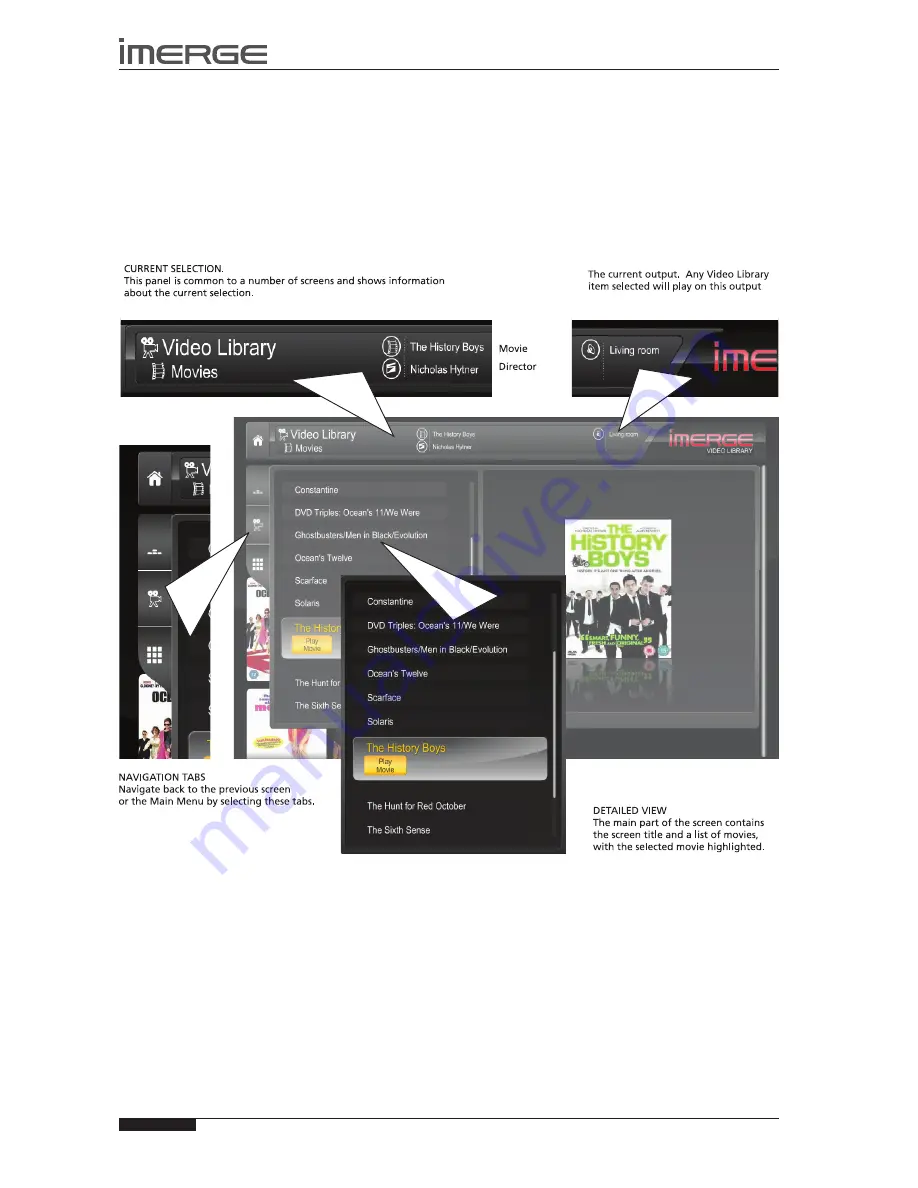
36
USER GUIDE
Page
MS-3D MediaServer / MediaPlayer
© Copyright Prism Media Products Ltd 2012
THE VIDEO LIBRARY
The TV User Interface has been designed to allow easy navigation through the
Video Library
and therefore give quick and
easy access to your complete movie collection in a number of different ways. Each screen in the
Video Library
is carefully
constructed to provide the most important information about the items you are viewing.
The illustration below shows how the
Video Library
screens are structured and describes each part of the screen, the
information displayed and the functions available. The example shows the
Movies
screen, but all navigation screens in the
Video Library
are of similar design.
COLOURED KEYs ON THE REMOTE CONTROL FOR BLU-RAY PLAYBACK
The remote control has been programmed so that certain keys have special functions when you’re playing blu-ray discs.
The
•
à
Library
key displays the pop-up menu.
The
•
J
Menu
key opens the disc menu if the disc allows it.
The
•
M
key works like a
Red
button
.
The
•
ä
Options
key works like a
Green
button.
The
•
p
Mark
key works like a
Yellow
button.
The
•
9
Search
key works like a
Blue
button.
















































