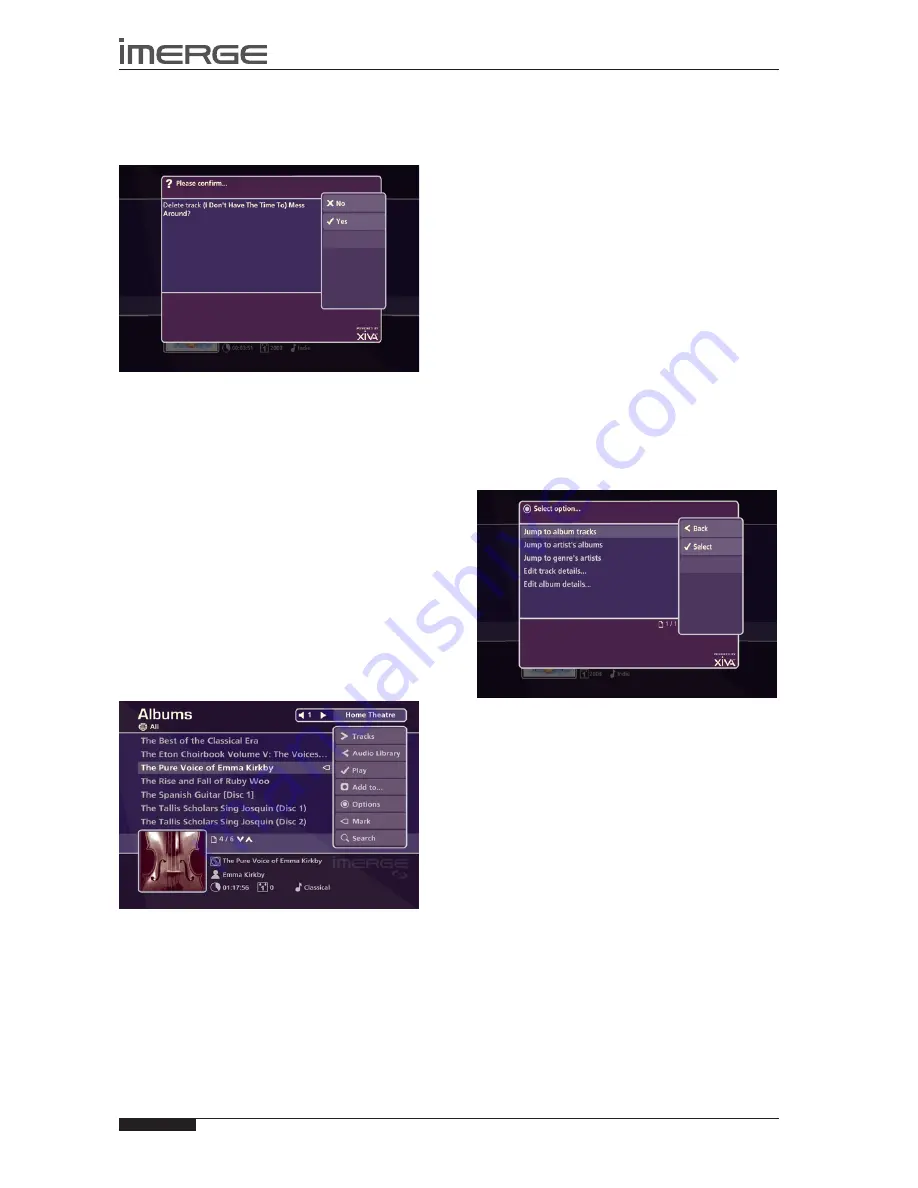
34
USER GUIDE
Page
MS-3D MediaServer / MediaPlayer
© Copyright Prism Media Products Ltd 2012
Choose Tracks and then press the
•
O
Select
key.
Select the track you want to delete.
•
Press the
•
ä
Options
key and choose
Delete track
.
A confirmation screen will appear:
Press the
•
O
Yes
key to confirm deletion of the track.
Note
: Any items you delete will be permanently erased
from your MediaServer’s external storage device.
Anything you delete by accident will need to be re-
recorded.
Marking Items in the Audio Library
The mark function can be used to select multiple items in
a list in the
Audio Library
. You can then perform a single
action on all the marked items rather than performing
the same action on each item individually.
For example:
To delete multiple albums from the Audio Library
On the Admin UI Main Menu select
•
Audio Library
.
Highlight
•
Albums
and press the
O
Select
key.
Highlight an album you wish to delete.
•
Press the
•
p
Mark
key.
The mark symbol will appear next to the marked album:
In the same way, mark the other albums you wish to
delete.
Press the
•
ä
Options
key and highlight
Delete
marked albums
and press the
O
Select
key.
If there are fewer than one hundred items in a list, you
also have the option to mark all of the items in a list,
without having to go through them individually.
For example:
To delete all the albums by a particular artist
On the Admin UI Main Mernu select
•
Audio Library
.
Highlight
•
Artists
and press the
O
Select
key.
Highlight an artist and press the
•
O
Select
key.
A list of all the albums by the chosen artist is displayed.
Press the
•
ä
Options
key and choose
Mark all
.
Press the
•
O
Select
key.
Press the
•
ä
Options
key again and choose
Delete
marked albums
and press the
O
Select
key.
The mark function can also be used when adding
multiple
Audio Library
items to a Playlist.
The procedure is the same as for deleting multiple
•
albums except that once you’ve marked the albums
you want to add to the playlist, you press the
M
Add
To...
key.
Note:
If pressing the
p
Mark
key has no effect, then the
mark function is not available on the current screen.
Now Playing screen Options
There are a number of options available from the
Now
Playing
screen in the Admin UI when music is playing.
Press the
•
•
Now Playing
key on your remote
control to display the
Now Playing
screen.
Press the
•
ä
Options
key.
The following screen is displayed:
Jump to album tracks
Use the
•
U
or
V
keys to select
Jump to Album
Tracks.
Press the
•
O
Select
key.
The tracklist for the currently playing album will be
displayed.
Jump to artist’s albums
Use the
•
U
or
V
keys to select
Jump to Artist’s
Albums.
Press the
•
O
Select
key.
All albums by the currently playing artist will be
displayed.
Jump to genre’s artists
Use the
•
U
or
V
keys to select Jump to Genre’s
Artists.
Press the
•
O
Select
key.
All artists in the same genre as the currently playing
track will be displayed.
From this options screen, you also have the option to
edit album or track details. For instructions regarding
the use of these options, refer to the
Editing the Audio
Library
chapter on page 32.






























