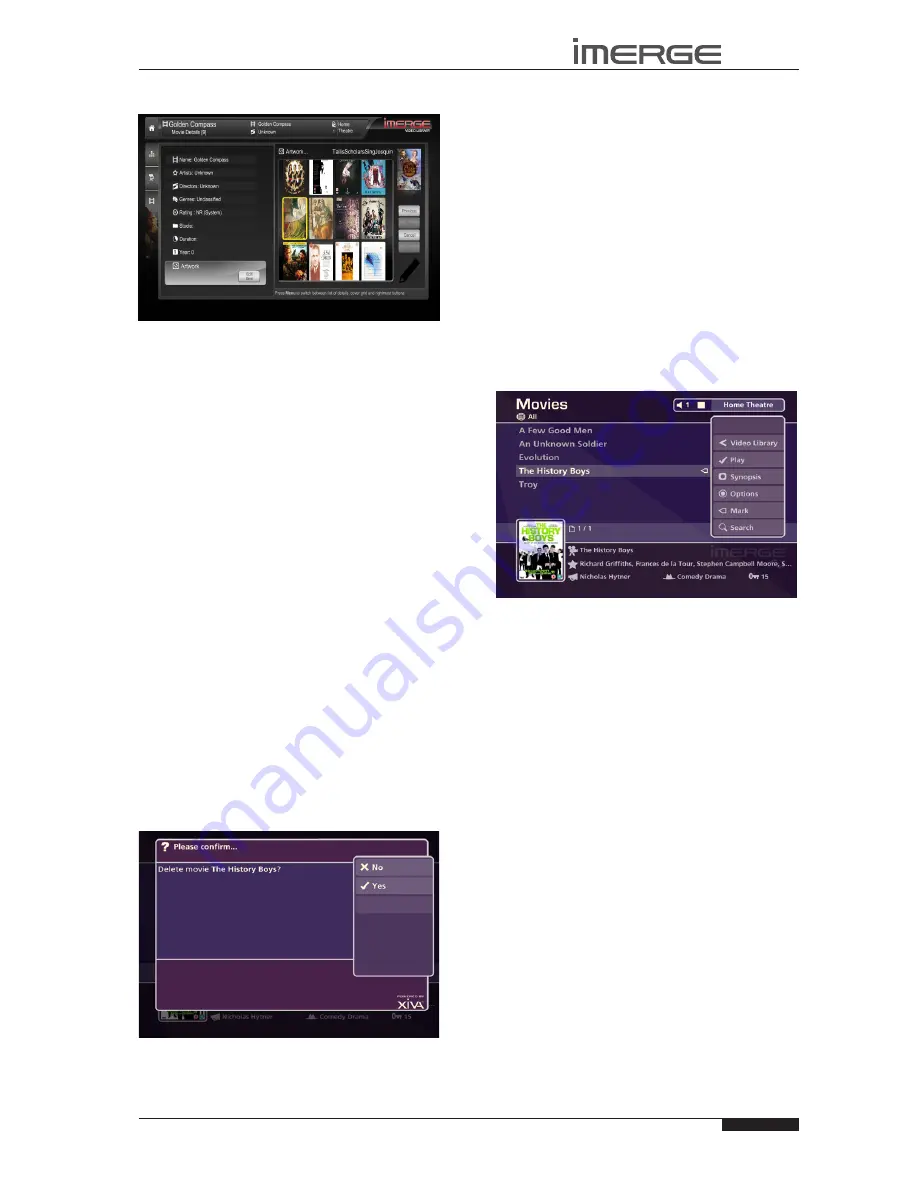
39
USER GUIDE
Page
MS1-3D MediaServer / MediaPlayer
© Copyright Prism Media Products Ltd 2012
The following screen, listing all of the cover art images
stored on your MediaServer, is displayed:
Use the
•
U
or
V
keys to scroll through the cover art
images.
Press the
•
O
Select
key to associate a piece of
artwork with your chosen movie. You will see the
thumbnail on the far right change to the newly-
selected image.
Press the
•
J
Menu
key to move across to the right-
hand buttons.
Press the
•
M
Save
key to save your changes.
It is also possible to upload images from your PC to
your MediaServer and apply these to items in the media
libraries. For more information, refer to the section
titled
Importing Files To Your MediaServer
on page 46.
Admin User Interface Functions
A number of extra functions are accessible via the Admin
User Interface. To access these, select
‚
Set Up from
the Home Page. You will be prompted for a PIN, which
is 1234 by default, after which the Admin UI will be
displayed. The PIN can be changed in any user interface.
In the TV UI it’s available behind the
‚
Set Up icon.
Deleting movies from the Video Library
Press the
•
J
Menu
key on your remote and choose
Video Library
.
Use the
•
U
and
V
keys to choose
Movies
and then
press the
T
key.
Use the
•
U
and
V
keys again to select the movie you
would like to delete.
Press the
•
ä
Options
key and choose
Delete Movie
.
A confirmation screen will appear:
Press the
•
O
Yes
key to confirm deletion of the
movie.
Note
: Any items you choose to delete will be
permanently erased from your MediaServer’s external
storage device. Anything you delete by accident will
need to be re-recorded.
Marking Items in the Video Library
The mark function can be used to select multiple items
within a list in the
Video Library
. You can then perform
a single action on all of the marked items rather than
repeating the same action on each item individually.
For example:
To delete multiple movies from the Video Library
Press the
•
J
Menu
key on your remote control and
select
Video Library
.
Press the
•
U
or
V
keys to highlight
Movies
and
press the
O
Select
key to display the
Movies
list.
Use the
•
U
or
V
keys again to highlight a movie you
wish to delete.
Press the
•
p
Mark
key.
The mark symbol will appear next to the marked movie:
Place a mark symbol next to the other movies you wish
to delete.
Press the
•
ä
Options
key and highlight
Delete
marked movies
.
Press the
•
O
Select
key.
If there are fewer than one hundred items in a list, you
also have the option to mark all of the items in a list,
without having to go through them individually.






























