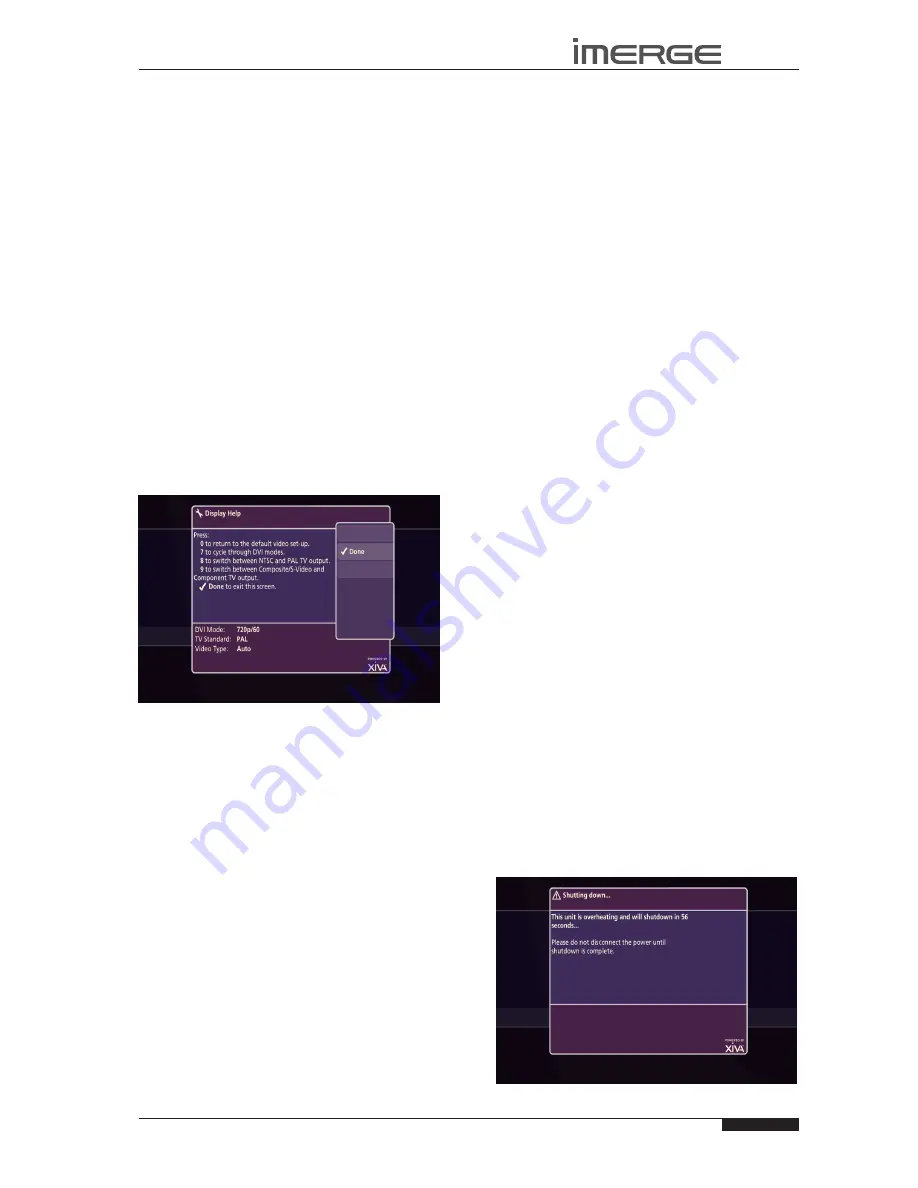
49
USER GUIDE
Page
MS1-3D MediaServer / MediaPlayer
© Copyright Prism Media Products Ltd 2012
TROUBLEsHOOTING GUIDE
This section provides information to help solve common
problems you may encounter with your system.
DIsPLAY HELP (ADMIN UI ONLY)
Although the unit’s video settings will be configured
correctly when installed, it is possible that subsequent
changes in your hardware configuration (for example,
the installation of a new television) may affect the
configuration and, in extreme circumstances, may cause
the user interface to be displayed incorrectly or not at
all.
Display Help exists for this situation, so that the unit’s
video settings can be re-configured using the remote
control without reference to the user interface.
Accessing Display Help
Press the following combination of six keys on your
remote control handset:
J
Menu
,
J
Menu
,
4
,
3
,
5
,
7
This key combination can be easily remembered as the
alphanumeric keys 4, 3, 5, 7 correspond to the letters H,
E, L, P, to spell the world
help
.
Depending on the nature of your configuration
problems, the user interface may display the
Display
Help
screen:
The options available via the
Display Help
screen are as
follows:
Return to the Default Video set-Up
If you are experiencing problems with video display
on either output, try using this function to cure the
problem.
Press the
•
0
key on your remote control to return to
the default video set-up.
This will cause the unit to restart with the video settings
re-set to their default values.
BLANK DIsPLAY
If you select an item from the media libraries for
playback and the display goes blank, it may be due to
a missing or invalid library item. In the event that this
happens, try pressing the
à
Library
key on the remote
control to return to the user interface. If this does not
resolve the problem, contact your dealer or installer.
UsE WITH A DIGITAL PROJECTOR
If you connect the video output to a digital projector,
you may find that projector configures itself in a way
which conflicts with the MS1-3D output. The output
may scroll rapidly with lots of short, white lines on a
black background.
To avoid this, leave the projector powered down for
about 20 seconds after the MS1-3D has been powered
up. If the display is showing this kind of disruption now,
just power the projector down and then back up again.
sURROUND sOUND
To take advantage of the MediaServer’s Surround Sound
Audio Format, it is necessary to connect the audio
output to a device capable of decoding the surround
sound signal.
If your digital TV can decode the signal, simply
•
connect it to the HDMI socket on the back of the
MediaServer.
If your digital TV does not decode the signal, noise
•
will be emitted by the TV’s speakers. In this case
you should mute the TV’s volume and connect an
amplifier with this capability to the digital output
(16) of the MediaServer.
Note
: If none of the above suggestions resolves your
configuration problem, please contact your dealer or
installer.
MIssING AUDIO & VIDEO LIBRARIEs
If the TV UI doesn’t appear on startup or if the Admin UI
Main Menu doesn’t show the Audio and Video Libraries,
then either the MS1-3D is configured as a MediaPlayer or
it has not detected the XiVASafe external storage device.
There are occasions when it can take a few minutes to
establish communication between the MS1-3D and a
XiVASafe external storage device, so in the first instance,
it’s worth waiting for several minutes to see if the
problem corrects itself.
If not, you should contact your dealer or installer.
WARNING MEssAGEs
There are some occasions on which the system may
display a warning message on the user interface.
Automatic shutdown
The MS1-3D contains sensors that continually monitor its
operating temperature. Should the temperature exceed
its maximum safe operating temperature, an automatic
shutdown will be initiated to prevent component
damage and subsequent data loss.
The user interface will display the following warning
message:
When the countdown is complete, the unit will






























