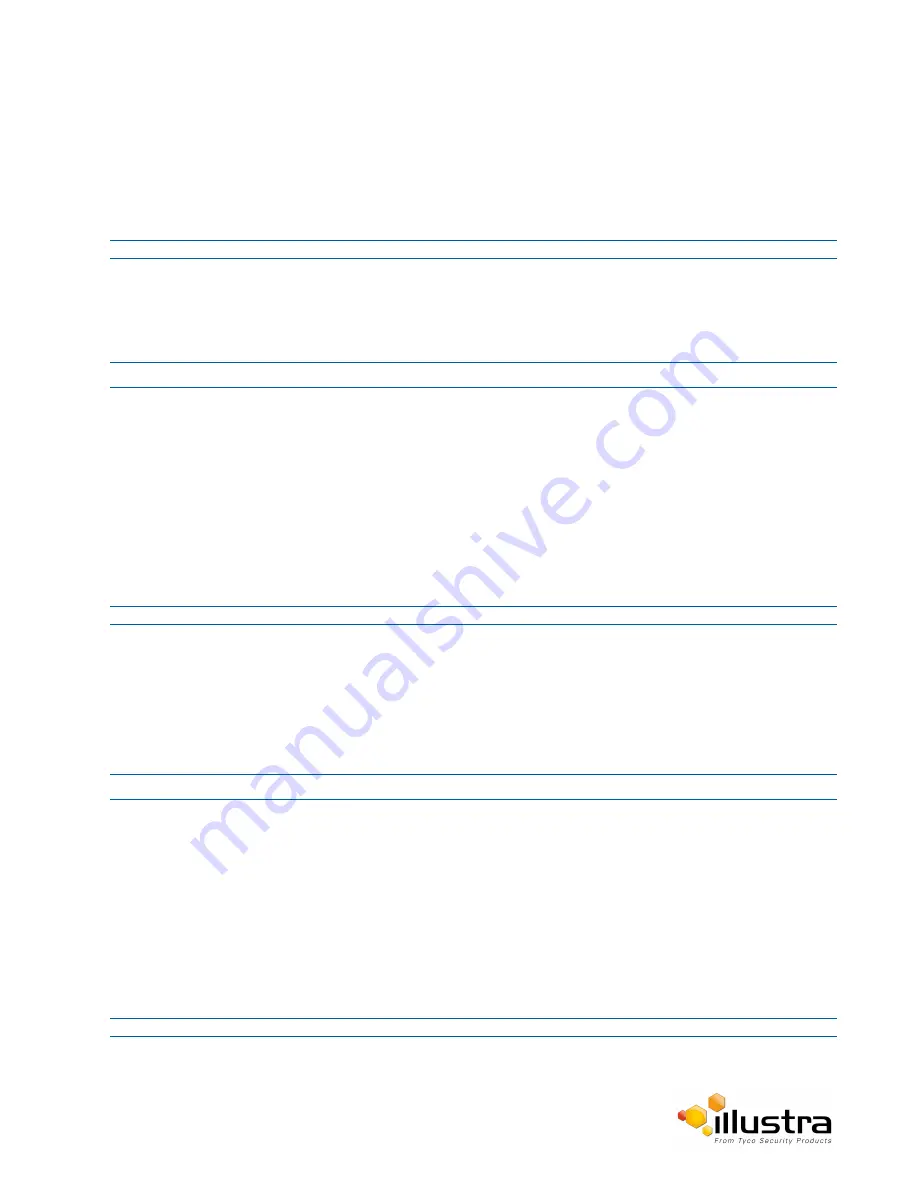
The Choose file dialog will be displayed.
4
Navigate to the location where the application has been saved.
5
Select the application file and then select the
Open
button.
6
Select
Upload
.
The upload process will start.
- End -
Available Applications
A list of applications currently installed and running are displayed. Each can be started, stopped and removed.
Procedure 6-2 Start, Stop or Remove an Application
Step Action
1
Select
Setup
on the GUI banner to display the setup menus.
2
Select the
Applications
menu.
The Applications tab displays.
3
Select the corresponding
Application
check box to Start, Stop, or Remove.
4
Select one of the following options:
a
Start
to start the application running.
b
Stop
to stop the application running.
c
Remove
to remove the application.
- End -
License
License files for applications are uploaded using the licensing webpage. Available licenses are listed displaying
their application ID and their license expiry date.
Procedure 6-3 Upload a License File
Step Action
1
Select
Setup
on the GUI banner to display the setup menus.
2
Select
License
from the
Applications
menu.
3
Select the
Browse
button for the
Select package to upload
text box to navigate to the license file.
The Choose file dialog will be displayed.
4
Navigate to the location where the license file has been saved.
5
Select the license file then select the
Open
button.
6
Select
Upload
.
The upload process will start.
- End -
75
Содержание 625 PTZ 20x
Страница 1: ...Configuration User Guide Illustra Pro PTZ 30x Illustra 625 PTZ 20x 8200 1199 01 A1...
Страница 57: ...Areas OR Select Cancel End Illustra Pro PTZ Configuration User Guide 57...
Страница 132: ...Intelligent Guard Tour Illustra Pro PTZ Configuration User Guide 132...
Страница 138: ...138...






























