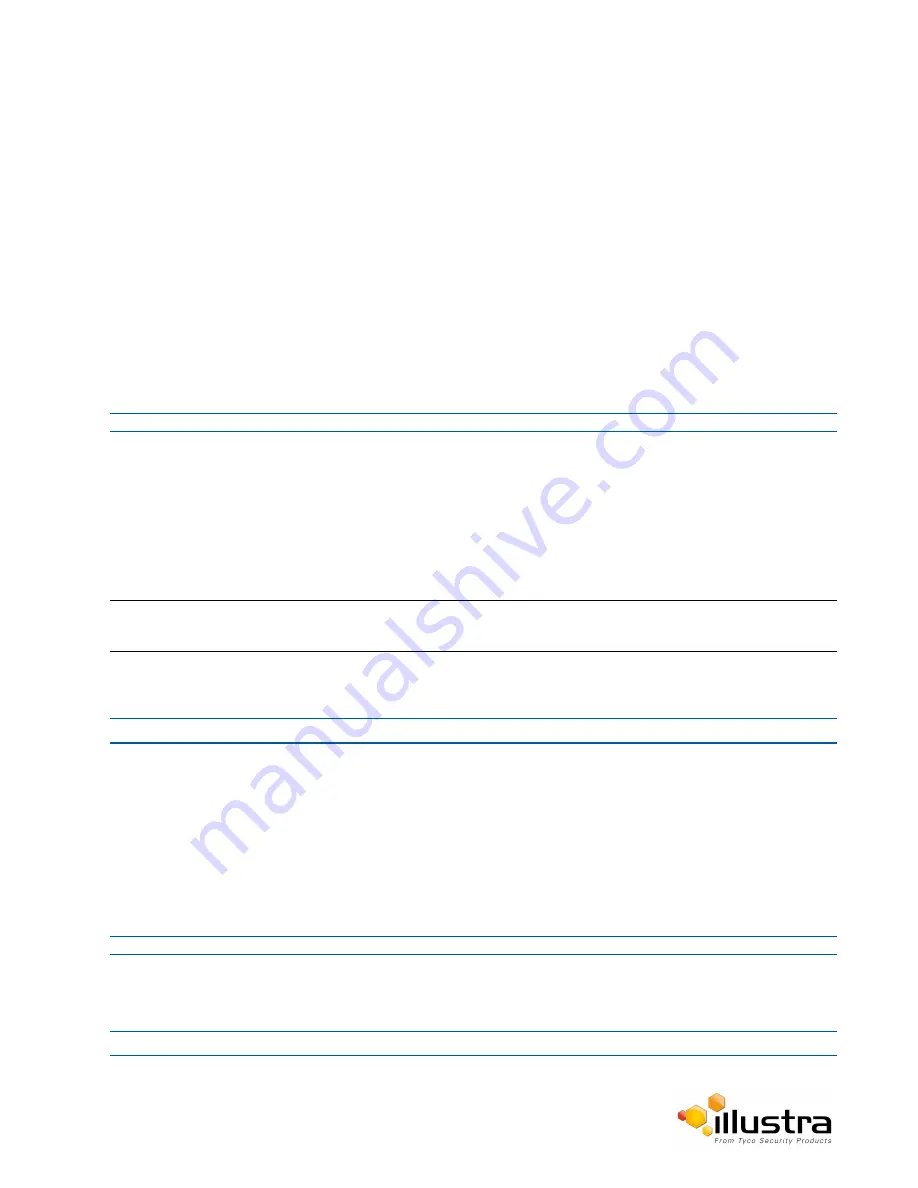
Backup/Restore
1
Select
Setup
on the GUI banner to display the setup menus.
2
Select
Maintenance
from the
System
menu.
3
Select the
Maintenance
tab.
4
Select
Browse
next to the
Select firmware image file
text box.
The Choose file to Upload dialog will be displayed.
5
Navigate to the location where the firmware file has been saved.
6
Select the firmware file and then select the
Open
button.
7
Select
Upload
.
The file transfer will begin.
Do not disconnect power to the camera during the upgrade process. The camera restarts automatically
after the upgrade has been completed, which can take from 1 to 10 minutes.
The Log in page will be displayed.
- End -
Backup/Restore
Back up the camera data and restore from a previously saved data file. The configuration settings of the camera
can be saved to a data file in a specified location and then used to restore the camera configuration.
Note:
A saved backup data file created on a camera is camera specific and cannot be used to restore the settings on a
different camera.
Procedure 9-4 Back up Camera Data
Step Action
1
Select
Setup
on the GUI banner to display the setup menus.
2
Select
Maintenance
from the
System
menu.
3
Select the
Backup/Restore
tab.
4
Select
Backup
.
You will be prompted to save the backup file.
5
Select the location to save the backup file.
6
Select
Save
.
- End -
Procedure 9-5 Restore Camera from Backup
Step Action
106
Содержание 625 PTZ 20x
Страница 1: ...Configuration User Guide Illustra Pro PTZ 30x Illustra 625 PTZ 20x 8200 1199 01 A1...
Страница 57: ...Areas OR Select Cancel End Illustra Pro PTZ Configuration User Guide 57...
Страница 132: ...Intelligent Guard Tour Illustra Pro PTZ Configuration User Guide 132...
Страница 138: ...138...






























