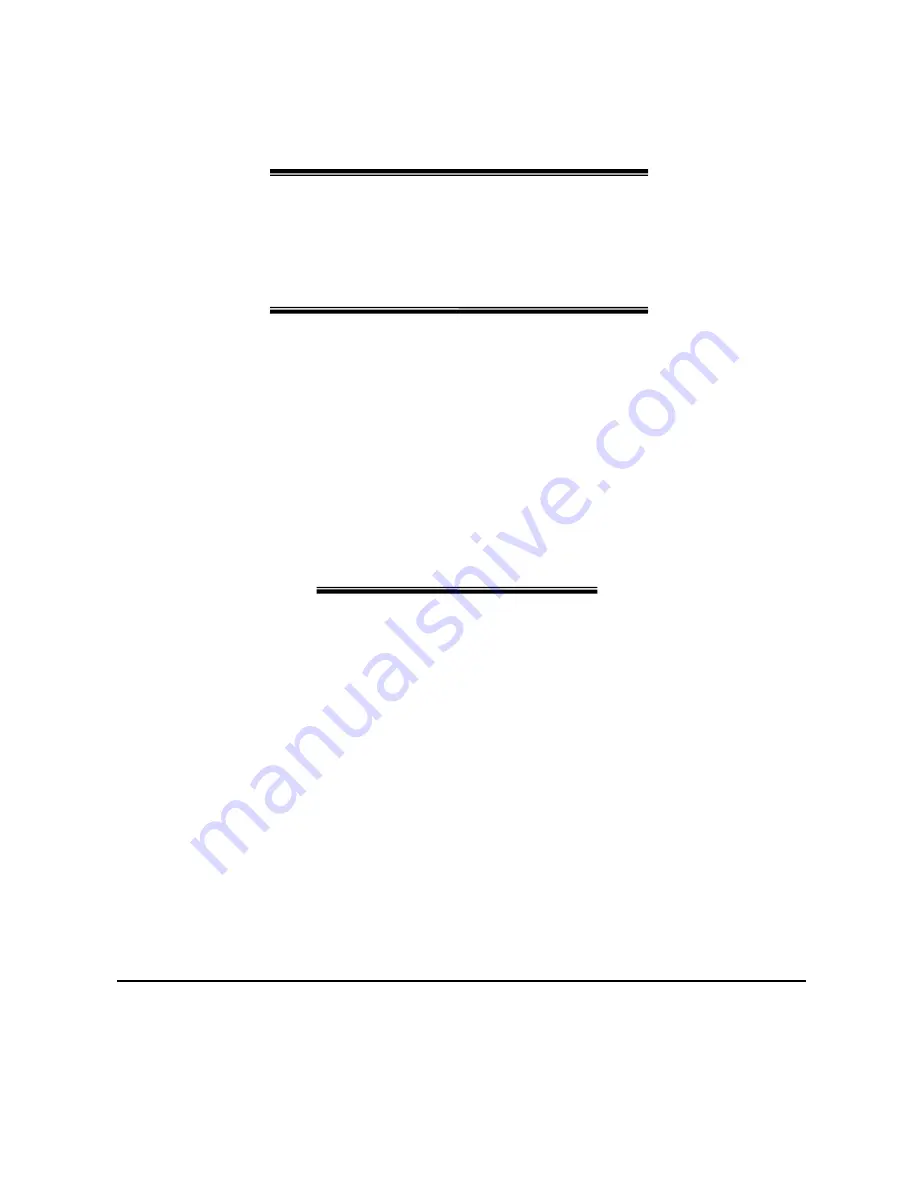
Ink Jet Printer
Operations Manual
5750-440
Revision D
English
Prompts in some languages do not fit inside the twenty-character lines of the liquid crystal display.
When a prompt extends beyond twenty characters, the full text of the prompt appears in this book.
Always check this book when you are uncertain about the meaning of a prompt on the display.
Содержание 5750-440
Страница 4: ...OPERATIONS MANUAL 5750440 REVISION C...
Страница 14: ...OPERATIONS MANUAL 5750440 REVISION D...
Страница 32: ...OPERATIONS MANUAL 5750440 REVISION D...
Страница 38: ...OPERATIONS MANUAL 5750440 REVISION D...
Страница 64: ...OPERATIONS MANUAL 5750440 REVISION D...
Страница 72: ...OPERATIONS MANUAL 5750440 REVISION D...
Страница 74: ...OPERATIONS MANUAL 5750440 REVISION D...
Страница 77: ...OPERATIONS MANUAL 5750440 REVISION D Assembly Drawings B3...
Страница 78: ...OPERATIONS MANUAL 5750440 REVISION D...
Страница 79: ...OPERATIONS MANUAL 5750440 REVISION D...
Страница 80: ...OPERATIONS MANUAL 5750440 REVISION D...
















