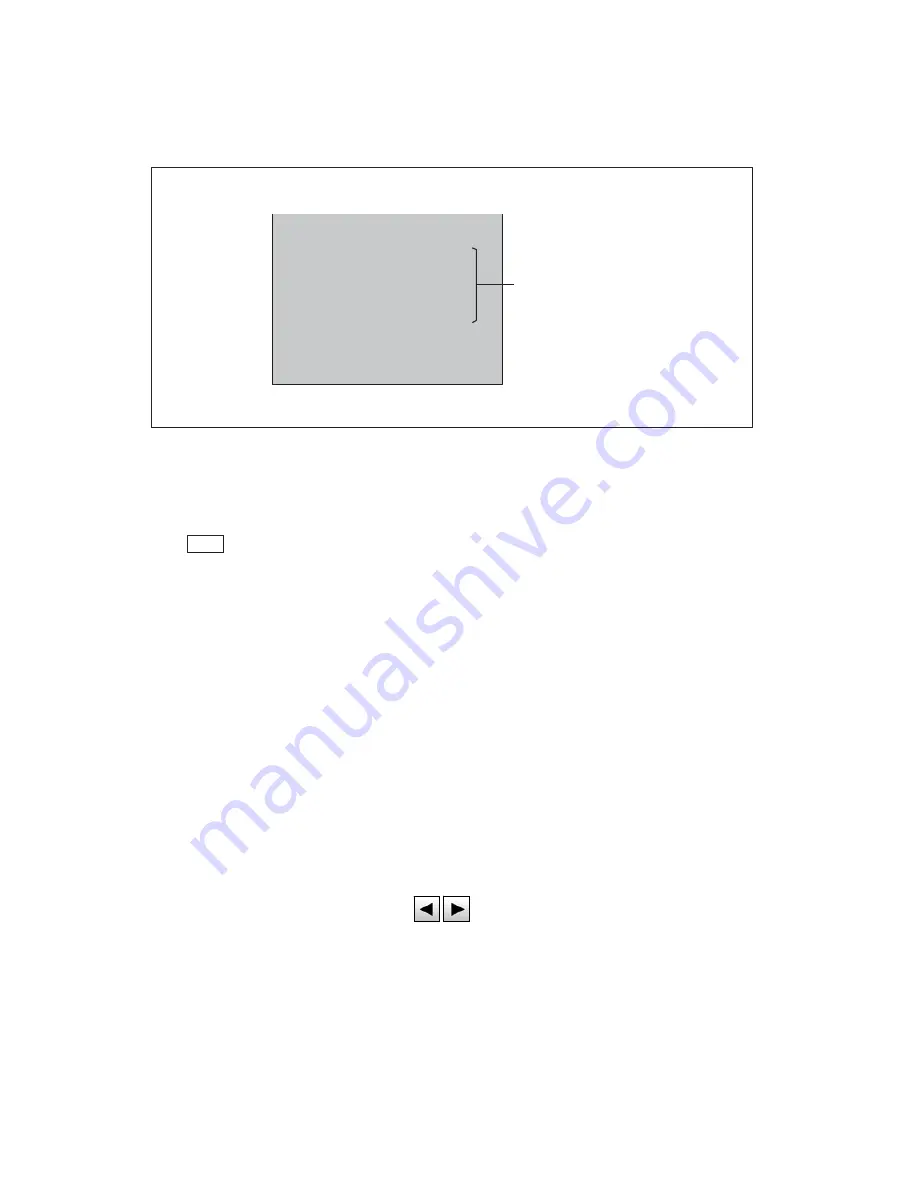
14. Character Setting
14-8
5. Press PM IND/PAGE switch several times. The screen of PM is changed to the
scene file name display screen, and the scene file name that you have just input
will be displayed on the screen.
Perform Step 3 to 4 to re-register.
Note
: If it is not connected to the camera and BS/CCU that support the scene file
name function, it cannot display and register.
If the scene file is switched in other control panel while registering the scene
file name, the registration screen will be automatically canceled.
If the Camera ID and scene file name are set at the same time in multiple
control panels, a malfunction may occur.
14.4 Setting the Camera ID
Camera ID can be registered.
The registered Camera ID can be always displayed on the PM. If you input the names of
camera and camera operator, VE (Video Engineer) can tell the currently displayed
image is from which camera.
Up to 48 characters (alphanumerical and special characters) can be registered for a
name.
1. Change the page to 2/2 with switch on the top right corner of the Setup
screen.
2. Press Name Entry switch on the page 2/2 of the Setup screen.
䝅䞊䞁䝣䜯䜲䝹䝛䞊䝮Ⓩ㘓⏬㠃
6FHQH)LOH1DPH6HW0RGH
6FHQH1R/DEHO
6FHQH)LOH1DPH1R
6FHQH)LOH1DPH1R
6FHQH)LOH1DPH1R
6FHQH)LOH1DPH1R
6FHQH)LOH1DPH1R
6FHQH)LOH1DPH1R
6FHQH)LOH1DPH1R
6FHQH)LOH1DPH1R
Ⓩ㘓䛧䛯ྛ䝅䞊䞁䛾
䝅䞊䞁䝣䜯䜲䝹䝛䞊䝮
Scene file name registration screen
Scene file name for
the registered scene
Содержание OCP-300
Страница 1: ...OCP 300 Operation Control Panel Products conforming to RoHS directive...
Страница 2: ......
Страница 3: ...OCP 300 Operation Control Panel Products conforming to RoHS directive 1406 1st Edition U E...
Страница 9: ...SAFETY PRECAUTIONS v...
Страница 10: ...vi SAFETY PRECAUTIONS...
Страница 12: ......
Страница 19: ...1 Overview 1 3 1 3 External view 1 VR TYPE...
Страница 20: ...1 4 1 Overview 2 JOYSTICK TYPE...
Страница 46: ...3 5 3 Network Example OCP 300 JOYSTICK TYPE CPH 200...
Страница 59: ...4 LCD Menu 4 9 A gray item is adjusted by the rotary encoder knob...
Страница 60: ...4 10 4 LCD Menu A gray item is adjusted by the rotary encoder knob...
Страница 61: ...4 LCD Menu 4 11 A gray item is adjusted by the rotary encoder knob...
Страница 62: ...4 12 4 LCD Menu A gray item is adjusted by the rotary encoder knob...
Страница 64: ...4 14 4 LCD Menu A gray item is adjusted by the rotary encoder knob...
Страница 66: ...4 16 4 LCD Menu...
Страница 67: ...4 LCD Menu 4 17 A gray item is adjusted by the rotary encoder knob...
Страница 68: ...4 18 4 LCD Menu A gray item is adjusted by the rotary encoder knob...
Страница 75: ...4 LCD Menu 4 25 A gray item is adjusted by the rotary encoder knob...
Страница 76: ...4 26 4 LCD Menu A gray item is adjusted by the rotary encoder knob...
Страница 77: ...4 LCD Menu 4 27 A gray item is adjusted by the rotary encoder knob...
Страница 101: ...5 Operation of the Control Knob 5 9 Offset Clear Manual file Reconnection Control Knob Knob free...
Страница 160: ...12 3 12 Operation Range Setting Function...
Страница 162: ...12 5 12 Operation Range Setting Function 12 4 Detailed Information on the Initial Operation Range...
Страница 163: ...12 Operation Range Setting Function 12 6...
Страница 167: ...13 Standard Function 13 2...
Страница 168: ...13 3 13 Standard Function...
Страница 251: ...22 Countermeasure against troubles 22 5 Caution Repeated display of the message suggests corruption of backup RAM...
Страница 257: ...23 Specification 23 4 Camera select input signal Camera select output...
Страница 262: ...23 9 23 Specification...
Страница 271: ...KDQJLQJ WKH QIRUPDWLRQ 25 Changing the Information...
Страница 272: ......






























