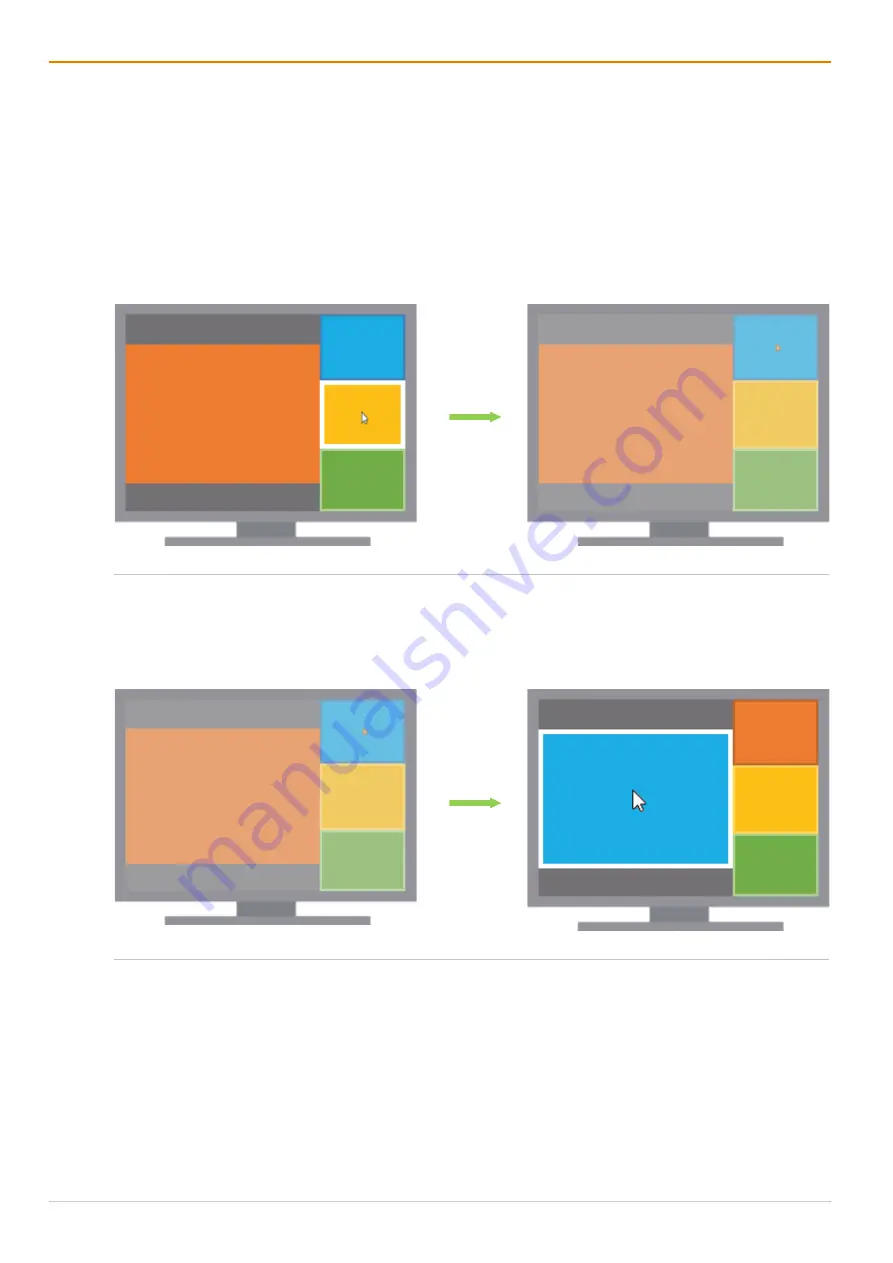
Operation via Mouse
Draco MultiView 4K
60
144
Switching from an Input without USB-HID Control to another Input
For instance, in Preview Mode, when the USB-HID control has been switched to one of the small windows
via keyboard command, a special sequence has to be followed if the respective video signal of this input
should be displayed on the main window by moving the mouse.
For instance, in the initial situation in Preview Mode, the main window shows the video signal of input 1 and
the USB-HID control is switched to input 3. Target: the video signal of input 3 should be displayed on the
main window.
1. Move the mouse to another window (e.g., the window associated to input 2).
The Hot Mouse function with a transparency overlay and the OSD mouse pointer is activated.
Fig. 111
PiP Mode - Example of activating the Hot Mouse function by moving to another window
2. Click with the OSD mouse into the window 2.
The video signal of input 2 is shown in the main window and the window order of the small windows is
changed. The Hot Mouse function turns automatically off, and the USB-HID control is switched to
input 2.
Fig. 112
PiP Mode - Example of selecting another input and displaying it on the main window
3. Move the OSD mouse back into window 3.
The Hot Mouse function with a transparency overlay and the OSD mouse pointer is activated.






























