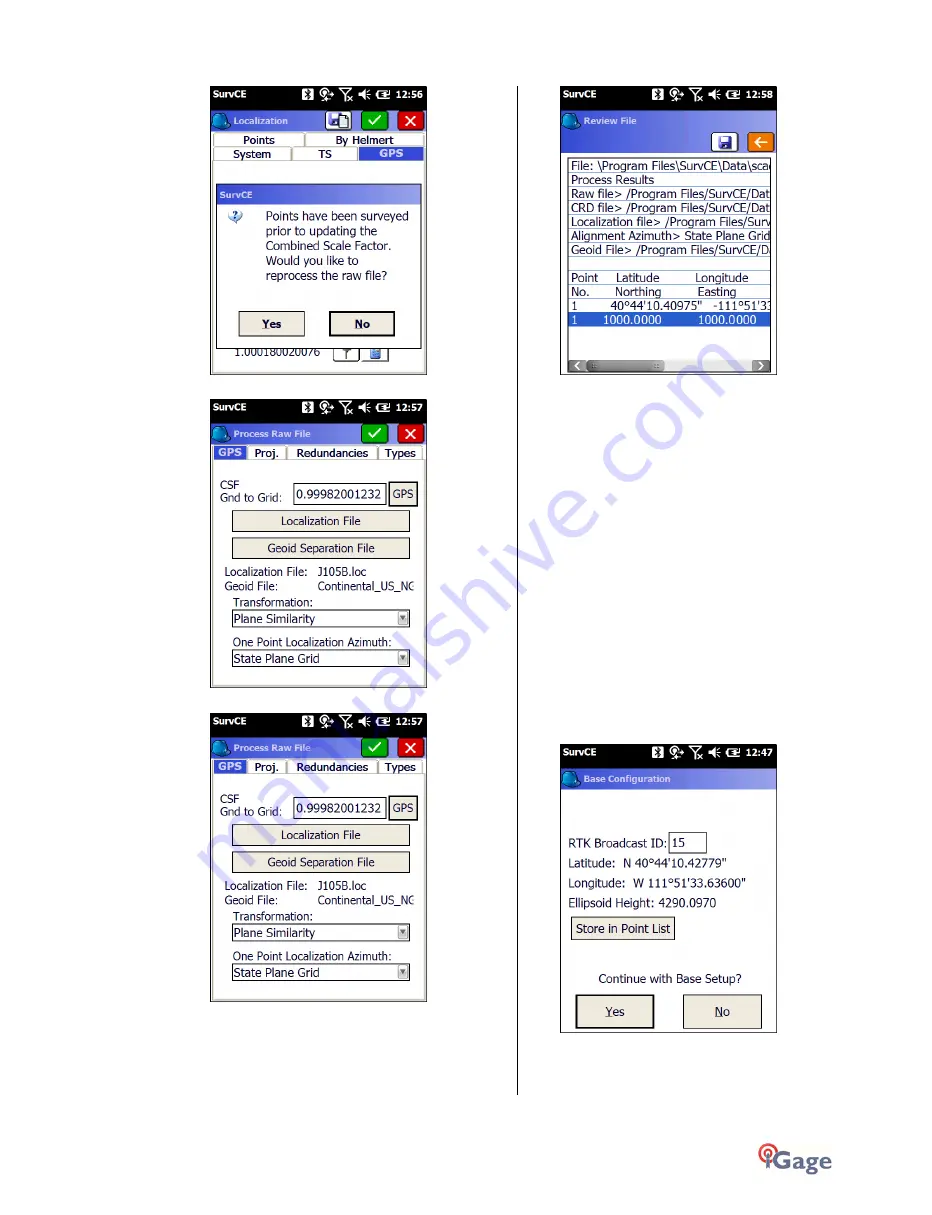
iGage
iG8 User Manual
61
Answer ‘Yes’
Click on the ‘GPS’ button to load the CSF:
SurvCE will recalculate any previously stored points:
Your base is now broadcasting corrections and the
effective Ground Mark under the base has the local
position ‘1000.00, 1000.00, 0.00’.
A single point localization has been computed with a True
Geodetic North basis-of-bearings at the base and a scale
factor has been applied so that all measurements will be
scaled to ground.
You are ready to survey, but let’s spend a few extra
moments and address two things:
what is going on in the background?
how do I setup on this same base point the
following day?
What is happening in the Background?
SurvCE has done a ‘Read GPS’ and used the autonomous
location to initialize the base. The base does not think
that it is at 1000, 1000, 0; the base thinks it is at the
measured position that is at a Geodetic (Latitude,
Longitude, Ellipsoid Height) very close to its TRUE
position:
SurvCE automatically set up a single point localization in
the background.
You can view it by going to “Equip: Localization: Points”:
















































