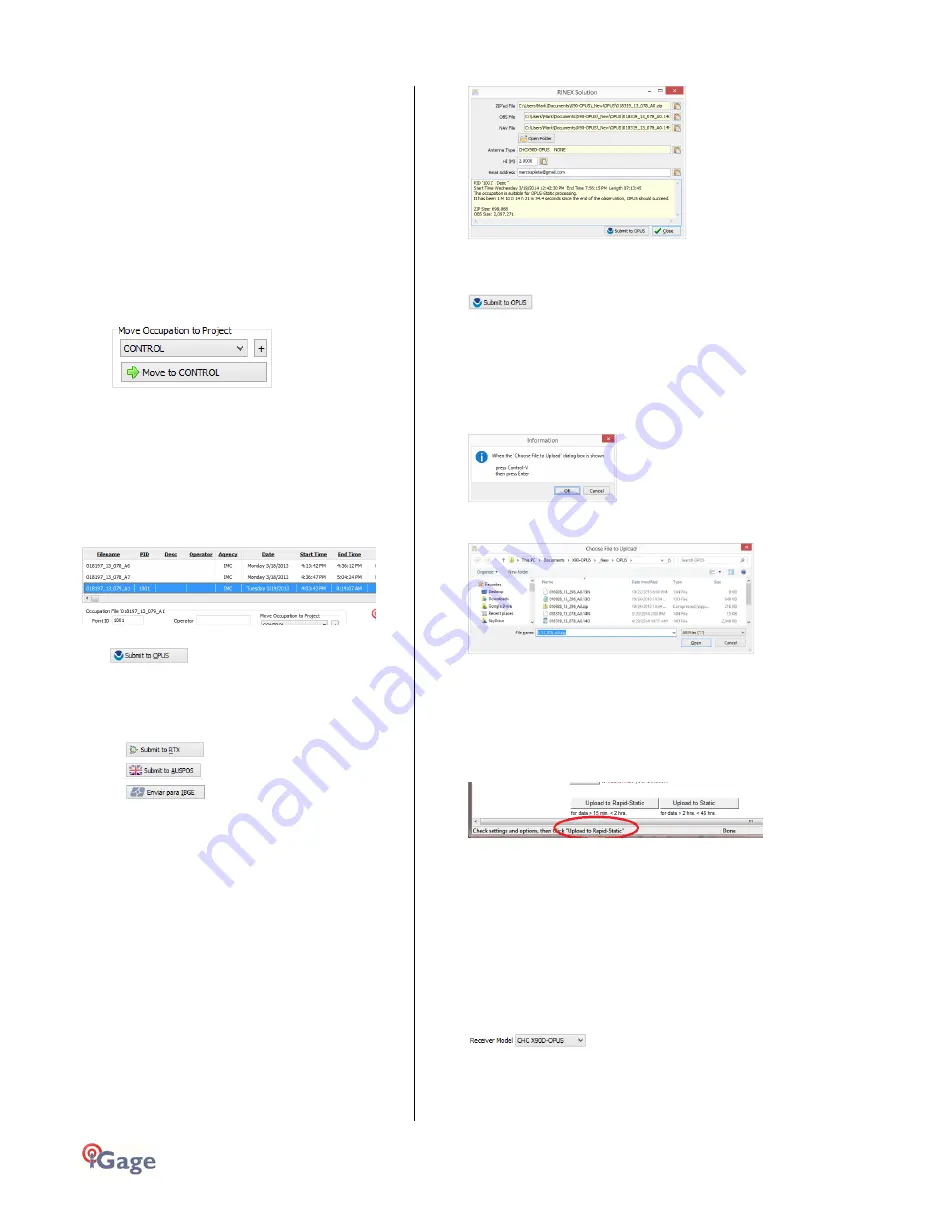
94
iGage
iG8 User Manual
3.
HI The Instrument Height which is the
distance from the ground mark to the
bottom of the receiver
add ‘F’ to enter feet
add ‘S’ to enter slant height
add ‘SF’ or ‘FS’ to enter slant feet height
4.
Operator This value gets placed in exported
RINEX files
5.
Agency This value gets placed in exported
RINEX files
If the ‘_New’ folder gets too full, you can make a new
project folder (with the “+” button) and move
occupations to the project:
Submitting an Occupation to OPUS
Once all of the new occupations have been deleted or
assigned to a project you can submit an occupation to
NGS OPUS, NGS OPUS-RS, RTX, and AUSPOS. IBGE or
post-process them using other software / services.
Click on an occupation to select it:
Click on the 'Submit for OPUS' button:
U.S. National Geodetic
Survey
Note, you may select an alternative PPP Service
provider (on the configuration tab.) Some of the
alternative providers are:
Trimble’s RTX Service
AUSPOS
Brazilian Institute of
Geography and Statistics
The currently selected occupation will be processed
and prepared for upload to OPUS:
1.
the file is decimated to 15-second epochs,
header information is stuffed
2.
the file is run through TEQC to insure it will be
acceptable to OPUS
3.
an Observation file and a Navigation file are
generated
4.
the Observation file is compressed into a ZIP
file
If the ‘Show Advanced Settings’ is set to “Simple” then
the program will skip directly to the ‘Verify Filename to
Upload’ screen (shown below.) If ‘Show Advanced
Settings’ is set to “Normal”, “Support OPUS-Projects”
or “Advanced” then this ‘RINEX Solution’ helper screen
is shown:
The program will suggest which service (OPUS-Static or
OPUS-RS) and list the time since the end of the
occupation. You can click the 'Submit to OPUS' button:
to automatically open an internet browser at the NGS
OPUS Submission form. When the web page has
loaded, the program will automatically fill in the
‘Antenna Type’, the ‘Antenna Height’ and the ‘Email
address.’
Verify Filename to Upload: The program will prompt
you:
Click OK and then ‘Choose File to Upload’ will be
displayed:
Press Control-V, then the ‘Enter’ key on your keyboard.
You may also press Control-V, then click the ‘Open’
button with your mouse.
The NGS OPUS Submission form will be ready to
submit, check the entries and any extended options
that you might want to use. The status bar will prompt
you with the correct submission button:
Press either the ‘Upload to Rapid-Static’ or ‘Upload to
Static’ button as directed and your occupation will be
uploaded to OPUS for processing.
Setting the Receiver Type
(Hidden when Simple)
When files are downloaded from the receiver, the
receiver type is associated with the .HCN file. The
‘Receiver Model’ shows an occupation’s associated
hardware type:
If this is consistently incorrect, you can modify the
device type while it is connected on the ‘Configuration’
tab.






























