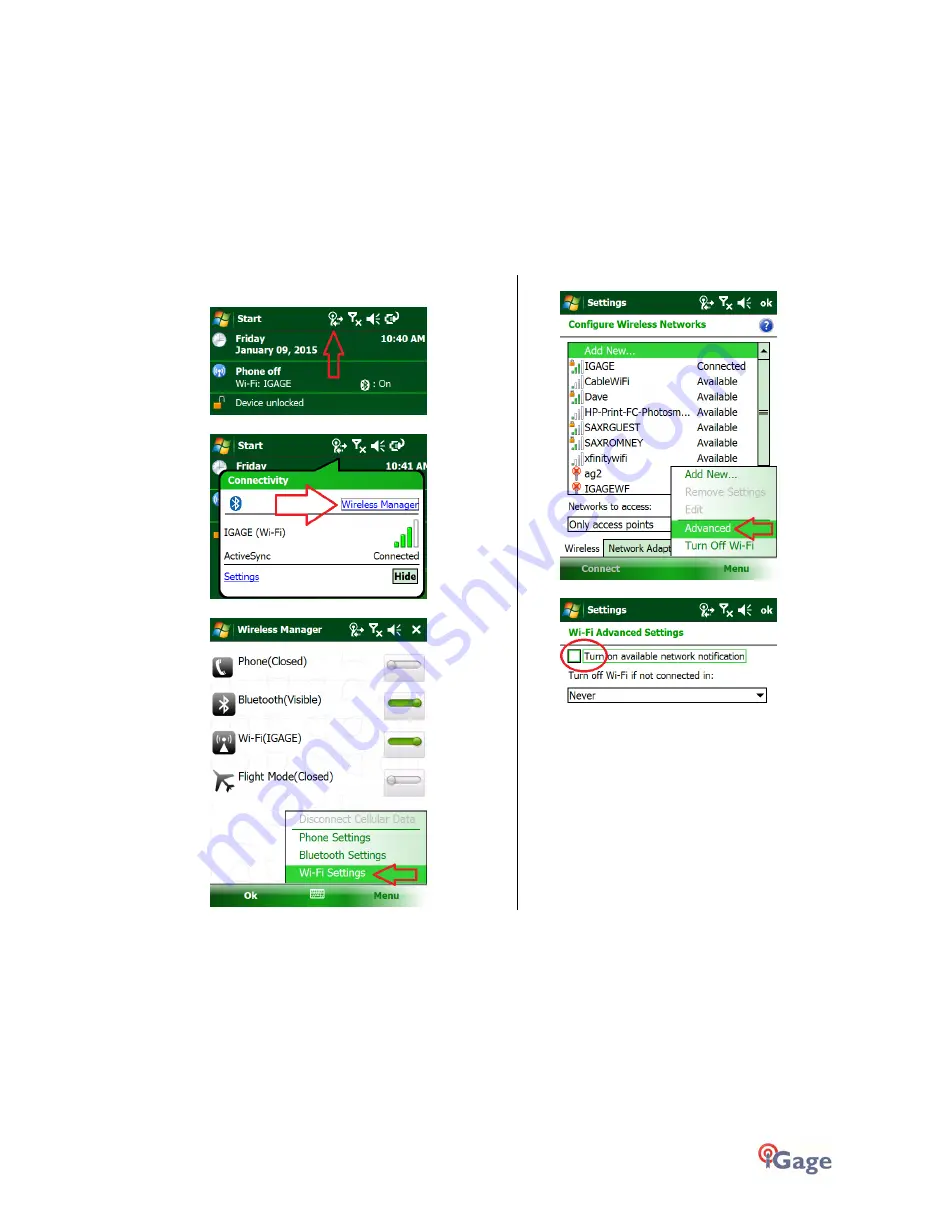
iGage
iG8 User Manual
89
Connect to Every Wi-Fi Access Point, NOT!
Before you use your iG8 GNSS receiver in a network environment with a Wi-Fi based source of corrections, take a
moment to disable automatic hotspot tracking.
One of the annoying features of Windows CE and Windows Embedded is the automatic suggestion that you connect to
every Wi-Fi hotspot that you pass by while surveying.
Even if you are already connected to your own Wi-Fi hotspot, the data collector by default continuously suggest that you
connect to new ones as you pass them.
Not only is it annoying, but it can interfere with a network correction source and result in needless receiver loss of FIX.
Luckily there is a simple solution:
1.
From the main screen, click on the ‘Wireless
Manger’ icon on the top line:
2.
Next click on the “Wireless Manager” link:
3.
Click on Menu: Wi-Fi Settings:
4.
Click on “Menu, Advanced”:
5.
Uncheck the ‘Turn on available…’ option:
6.
Click OK. Your data collector should now ignore
hotspots, unless you manually attempt to connect to
them.






























