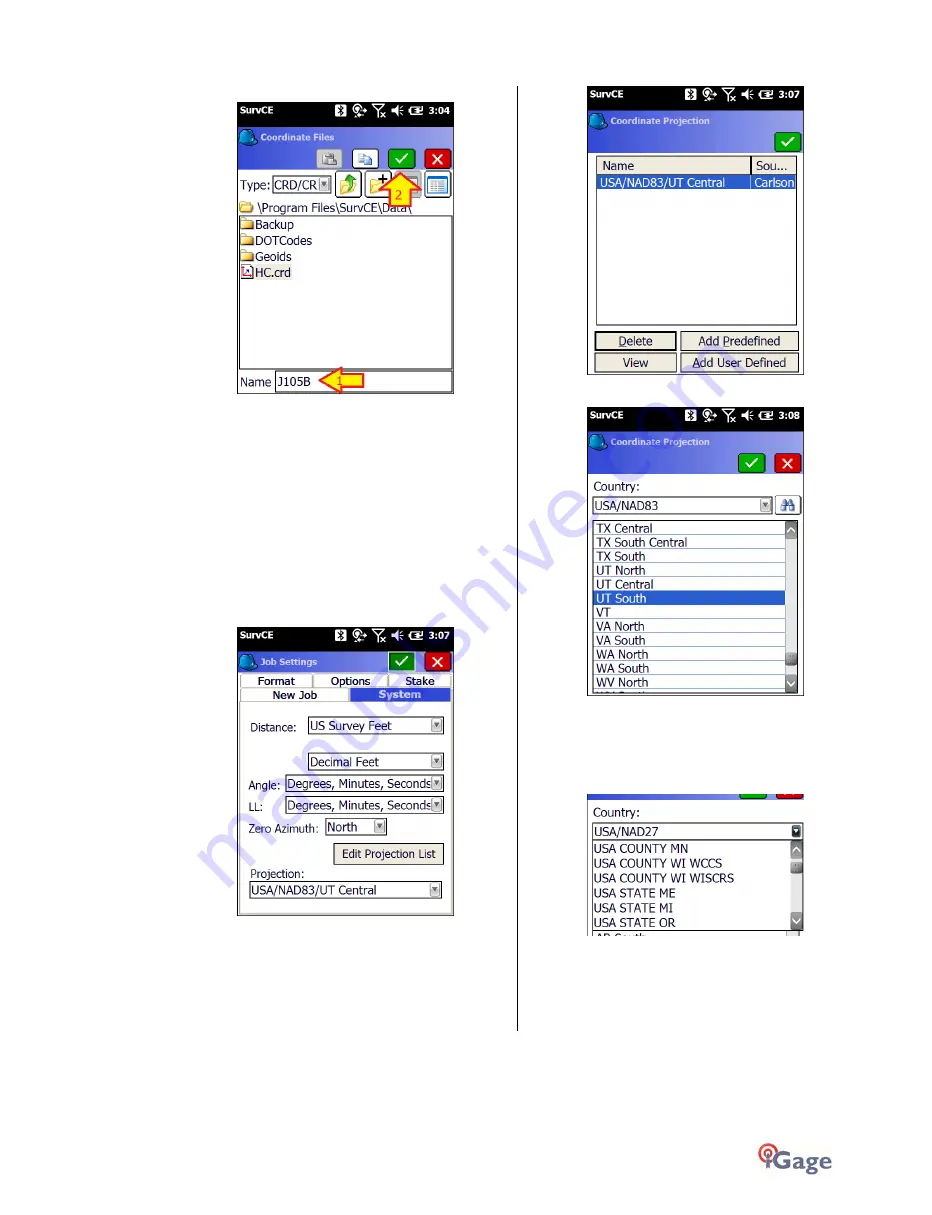
iGage
iG8 User Manual
21
4.
Enter the name of the new job:
Then click the green check mark.
SurvCE jobs are stored as a collection of files. The
primary file is a ‘Card File’ with .CRD file extension.
When you create a new job, several supporting files
are created in the same folder as the .CRD file.
Some users prefer to keep jobs in separate folders,
which you can manage from the ‘Coordinate Files’
menu.
Hint: If you set the extension to .CRDB your point
descriptions can be up to 255 characters in length.
5.
Choose the correct projection for your job:
Choose Distance units from Metric, US Survey Feet
or International Feet.
The projection drop box displays a list of often used
projections.
If the projection you need is not listed in the drop-
down list click on Edit Projection List:
Then click on ‘Add Predefined’:
Select the correct projection for your location from
the list, then click the green check mark.
Hint: UTM and county codes for Oregon, Main,
Wisconsin, Michigan, Oregon and other special areas
can be found under the ‘Country’ dropdown:
6.
The coordinate projection list will now include your
selected projection.






























