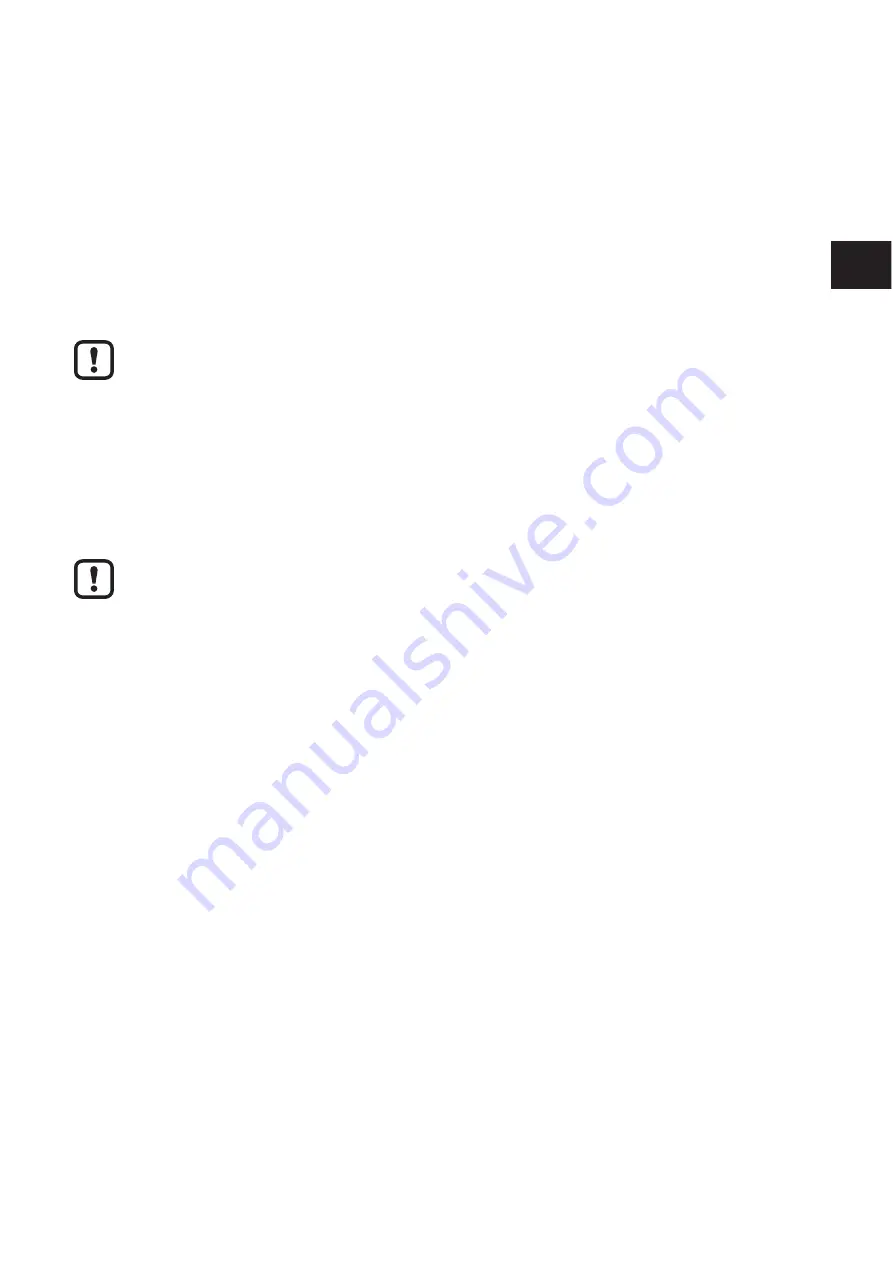
UK
IO-Link master
17
► Protect the power supplies independently�
> This means that the bus can continue running even if some I/O devices are
switched off�
11.2 Power supply U
S
► Connect power supply Usfor the logic and sensors to socket X31�
► To supply additional devices, connect the cable for the outgoing supply voltage
to socket X32�
Damage to the electronics
The current rating of the M12 connectors is 12 A per contact�
Make sure that this value is not exceeded� Please note that the connection for the outgoing supply
voltage is not monitored for overload� If the permissible current rating is exceeded, this may result in
damage to the connectors�
11.3 Power supply U
A
The voltage supply U
A
is only required for the supply of the IO-Link actuators� IO-
Link port in the operating mode DO is supplied via U
S
�
Damage to the electronics
Power supplies U
S
and U
A
should only be supplied with SELV�
12 Features
The device is designed for use within a ProfiNet network�It enables the operation
of up to eight IO-Link sensors/actuators and is also used to acquire digital signals�
12.1 ProfiNet features
● Connection to the ProfiNet network using M12 connectors (D-coded)
● Transmission speed 100 Mbps
● Two Ethernet ports (with integrated switch)
● ProfiNet RT
● Supported protocols: SNMP, LLDP, MRP, DCP
● ProfiNet features:
– FSU, Shared Device, I&M functions
● Device description using GSDML file
● Firmware can be updated
● Integrated web server for web-based management
12.2 IO-Link features
● Connection of eight IO-Link devices
Содержание ECOMAT 300 AL1000
Страница 1: ...Device manual IO Link master ProfiNet AL1000 7391030 00 02 2016 UK ...
Страница 59: ...UK IO Link master 59 ...
Страница 61: ...UK IO Link master 61 ...
















































