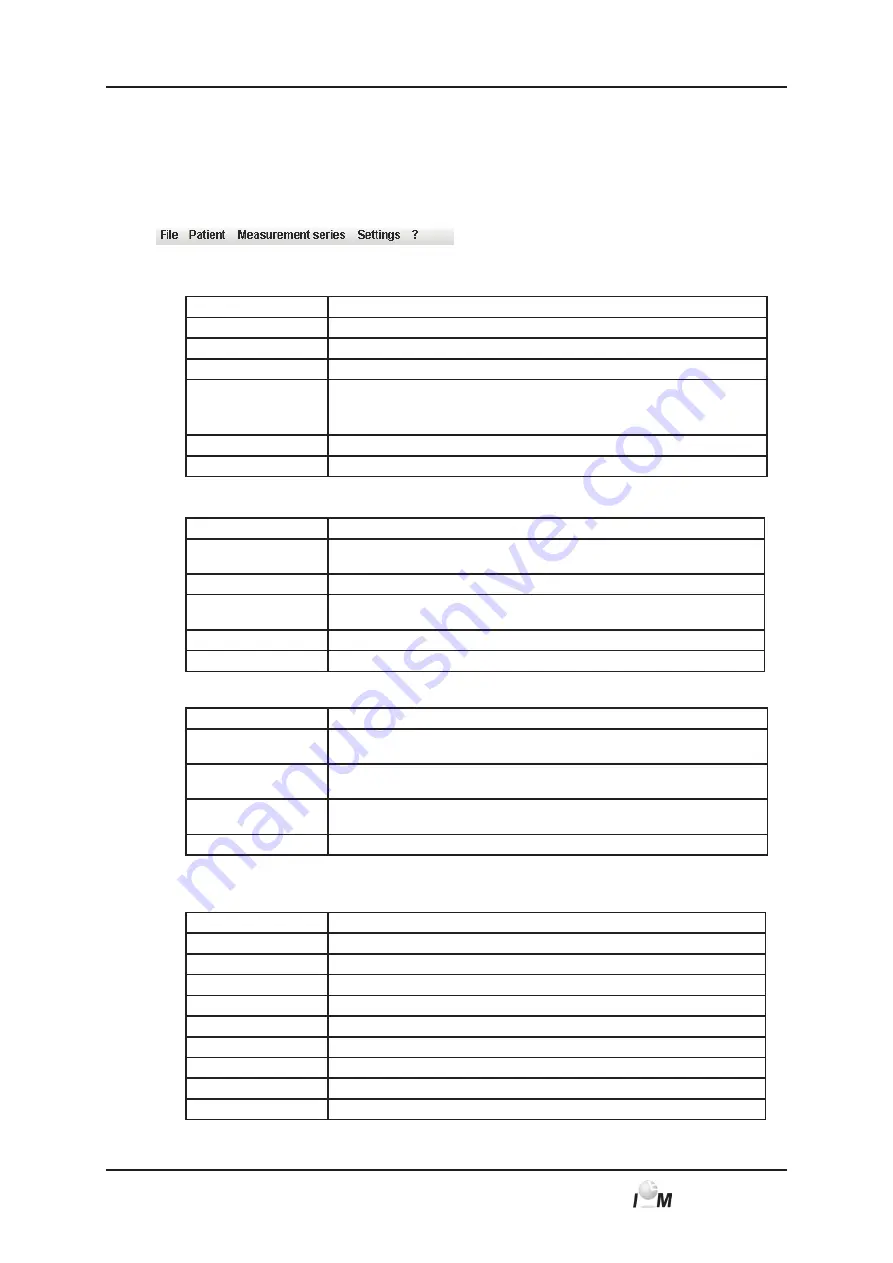
22
Mobil-O-Graph
®
, operating instructions, Rev. 5.1 10/2015, GmbH
4.
H
ypertension
M
anagement
S
oftware Client-Server
Figure: control window with Patient information tab.
You can call up functions in the
Menu bar
at the top of the window. The
Toolbar
directly under the Menu bar
contains buttons (symbols) for individual process steps. The task panel contains the two tabs
Patient informa-
tion
and
Measurements.
4.4.1
Menu bar
At the top of the control window is the
Menu bar
.
Each menu item combines functions.
■
Menu
File
Menu item
Function
Patient list
Display list with existing patients
New Patient
Setup new patient
Import
Import of patient data (Abdm.mdb, GDT and patient)
Data back-up
Storing and restoring of database
(Warning: By restoring the database the existing data will be replaced with the
– saved database – danger of data loss.)
Audit trail
Record of all changes made in patient data
Quit program
Quit HMS CS
■
Menu Patient
Menu item
Function
Delete
Delete current patient, including all measurements, see 4.6.5,
Deleting a
patient
Export
Manual export of patient to the e-health database
Change ID
Change personal patient number of the currently modified patient, see 4.6.4,
Change Personal Patient Number (Patient-ID)
Export Patient
Manual export of a patient to the e-health database
Delete modification
Reverse modifications on a currently opened patient data base
■
Menu
Measurement series
Menu item
Function
Export (Excel)
save the currently selected test series in an Excel file, see 4.9.5, export test
results
Export (XML)
save the currently selected test series in an XML file, see 4.9.5, export test
results
Export (GDT)
save the currently selected test series in a GDT file, see 4.9.5, export test
results
Delete
Delete selected measurement series
■
Menu
Settings
Note:
for detailed information see 4.12,
Setting standard values for HMS CS
Menu item
Function
Database
Configuring database, only for experienced users!
Language
Setting the language of the program
e-Health service
Establishing connection to e-Health service
Interfaces
Setting interface for recorder
BP limits
Setting limits for analyses
Analysis
Specify settings for analysis
Colours
Setting colours for curves and background in graphs
Extras
Procedure for calculations, display and Bluetooth
GDT Settings
Specify file and folder settings for the GDT import/export
4.4.1






























