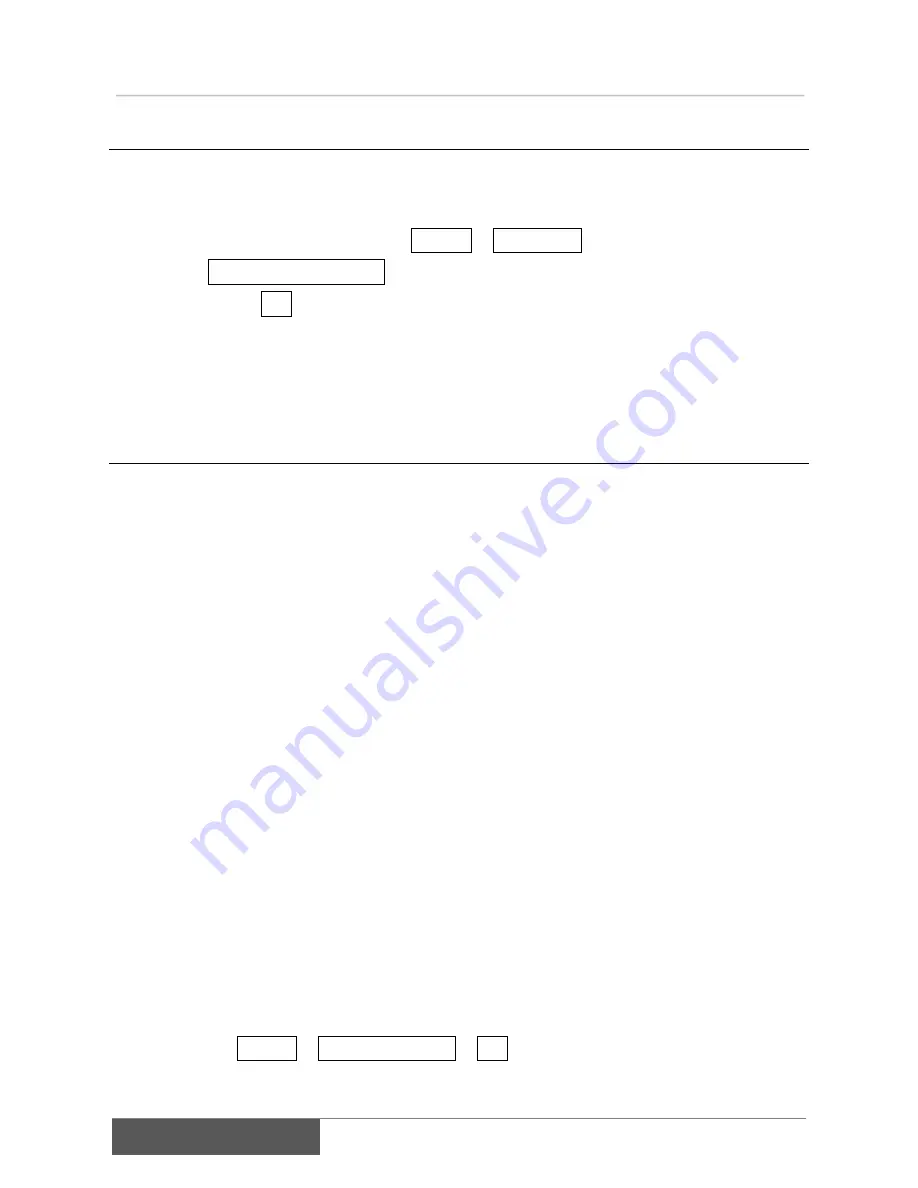
Useful information
Revert to default settings
46
2. Revert to default settings
If the CW-F25 does not operate properly, it can be recovered by restoring the factory
default setting. Follow the steps below to restore Factory settings.
1)
In the setup menu, select System > Default set.
2)
Default set? Yes/No will display.
3)
Select Yes, then push ENTER.
4)
CW-F25 will restart automatically.
3. Firmware update
Updated firmware will be distributed for improvements, enhancements, and bug fixes.
When updating the firmware, complete the following steps:
Please prepare a USB memory stick.
Update procedure
1)
Please download an updated file from IDX the webpage. It is compressed in a
ZIP file format.
2)
Unzip the files.
3)
If a "README" file exist in the extracted file, then read carefully and follow
instructions.
4)
The following two files are included in the update.
Each file is a firmware for the transmitter and the receiver.
ti810x_update_tx.tar.gz
for the transmitter.
ti810x_update_rx.tar.gz
for the receiver.
uImage_DM810X_BCH_120_DVR
for the common.
5)
Copy the all files to a USB memory stick.
Note: The files must be at the top level of the USB memory stick. Do not stored
in a folder.
6)
Turn the transmitter power ON, and wait the status LED until green flashing.
7)
Insert the USB memory stick to the USB port.
8)
Select System > Firmware update > Yes in the menu, and press ENTER.
9)
Firmware update starts. Please do not turn the power off while updating.
10)
The transmitter will restart automatically when the update is complete.
Содержание CW-F25
Страница 1: ...CW F25 Instruction Manual for Europe IDX Company Ltd ...
Страница 67: ...References Specification 66 EN60950 1 RoHS ...
Страница 81: ......






























