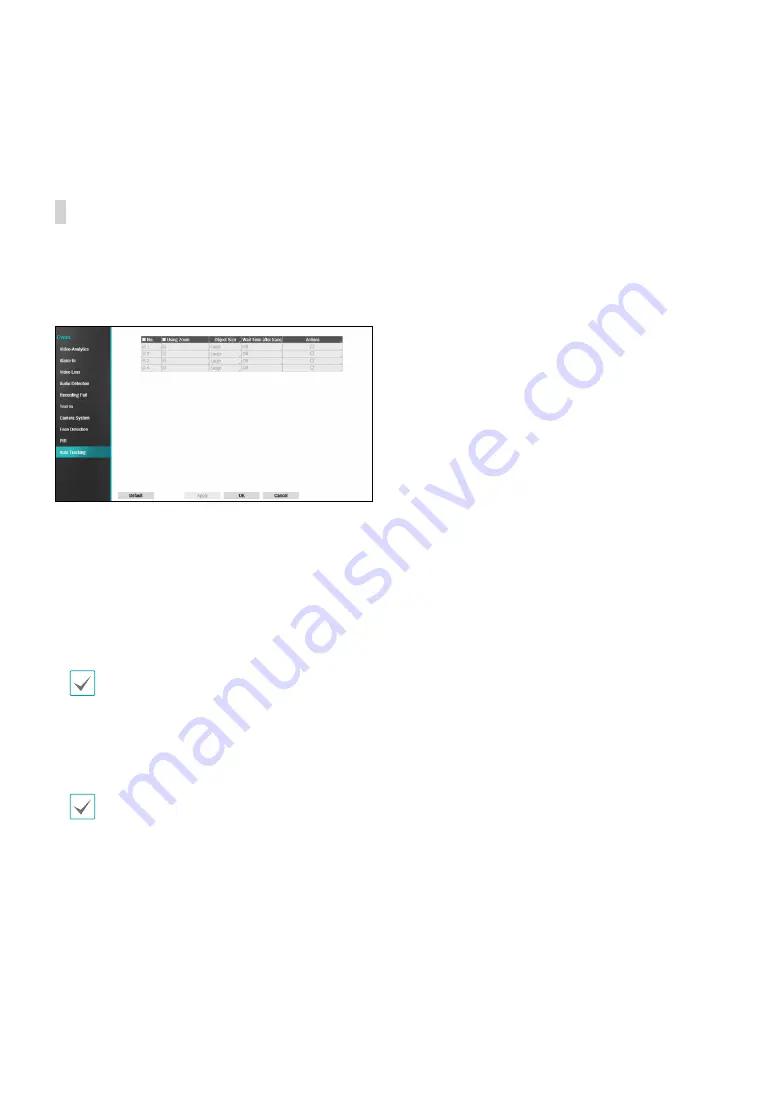
Part 2 - Configuration
63
●
Use Ignoring Time
: Select
Time Setup
to specify the
PIR ignore time. PIR Sensor function will be disabled
during the specified time frame.
Auto Tracking
When the PTZ camera detects a moving object, it
manipulates the PTZ to track the moving object. Auto
tracking event occurs while the PTZ camera tracks
objects.
●
No.
: Select which cameras to apply Auto Tracking
function to.
●
Using Zoom
: When tracking an object, the PTZ
magnifies a target with a zoom lens.
●
Object Size:
Set the zoom level when using Auto
Tracking zoom
.
Select either Large, Medium or Small.
The larger the object size is set, the larger the object
will be on the screen.
Object Size is activated only when the zoom
function is enabled.
●
Wait Time after trace:
After object tracking is
completed, the camera moves the PTZ to the initial
position after monitoring during the wait time you
set.
•
If you do not set this function, it is unable to
move the PTZ to its initial position after auto
tracking is completed.
•
Only some PTZ cameras support this event
Contact the manufacturer for availability.
•
When PTZ is set as an interlocking action, the
camera on which the event occurs cannot be set
to a PTZ interlocking camera. For example, when
PTZ has already set in Auto
Tracking > Actions
, it
is unable to set PTZ for the camera .
●
Actions
: Specify which actions to take when PIR
sensor is detected.
–
Record
: Specify which cameras to begin linked
recording on when an event occurs. If the schedule
is set to
Event
or
Time & Event
mode, the selected
cameras will begin linked recording when an event
occurs.
–
Alarm-Out
: Designate event-triggered alarm-out
channels.
–
Notify
: Configure to be notified of events by Mail,
LAN1 through 5, Push and/or Alert Window.
–
EventUpload:
Uploads the video clips when an
event occurs.
–
PTZ
: Moves the PTZ camera to a specific preset
position when an event occurs.
–
Event Monitoring:
Selects the cameras to monitor
when an event occurs.
















































